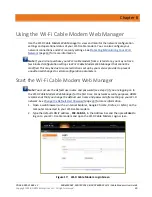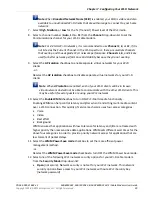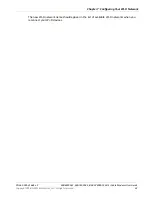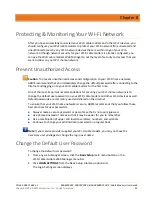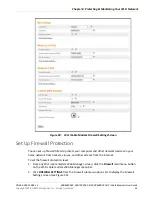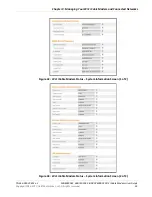Chapter 7
:
Configuring Your Wi-Fi Network
PN 365-095-31684 x.2
SBG6950AC2, SBG7400AC2, & SBG7600AC2 Wi-Fi Cable Modems User Guide
Copyright 2018, ARRIS Enterprises, LLC. All rights reserved
.
40
•
WEP (64/128)
(poor security): Wired Equivalent Privacy
•
WPA/WPA2-PSK (TKIP/AES)
(most compatible
):
Wi-Fi Protected Access version 2 with
Pre-Shared Key (most compatible)
•
WPA2-PSK (AES
) (recommended):
Wi-Fi Protected Access version 2 with Pre-Shared
Key
13.
Enter a string of either ASCII characters or hexadecimal numbers (
0
through
9
,
A
thru
F
) in
the Pre-Shared Key field to create your WPA Pre-Shared key.
The Pre-Shared key is used to generate a unique password for WPS-enabled devices to
connect to your Wi-Fi network.
14.
Click
Apply
, when you are finished.
Change Your Wi-Fi Network Name (SSID)
The SSID (Service Set Identification) is the Wi-Fi network name assigned to your Wi-Fi cable
modem Wi-Fi network. The default SSID (listed on the Wi-Fi cable modem label) is
automatically populated in the network configuration screens. A list of available Wi-Fi
networks (SSIDs) in close proximity of your home (for example, neighbors or local businesses)
will display when you or someone else in your home attempt to establish a Wi-Fi network
connection. For security purposes and quick recognition of your Wi-Fi network, ARRIS
recommends that you change the default SSID.
Note
:
When you change the SSID, any Wi-Fi devices that are already connected to your
Wi-Fi network will be disconnected from the network. The Wi-Fi devices will have to be
reconnected to the Wi-Fi network using the new SSID.
Do the following to change your Wi-Fi network name (SSID):
1.
Open a web browser and log onto your Wi-Fi cable modem to open the Wi-Fi cable
modem Web Manager.
See
Start the Wi-Fi Cable Modem Web Manager
(page
) for more information, if
necessary.
2.
Click the
Wireless 2.4 GHz
or
Wireless 5 GHz
main menu button on the Wi-Fi cable
modem Web Manager menu bar.
Choose the Wi-Fi frequency range that you want to set up for your Wi-Fi network.
3.
Click
BASIC
from the
Wireless
submenu option you are setting up.