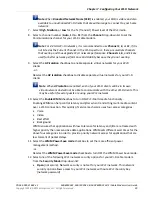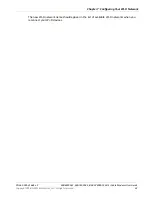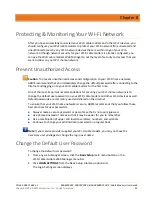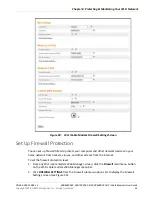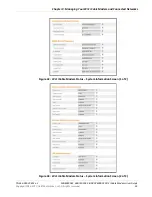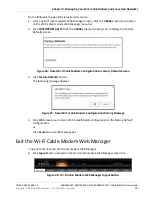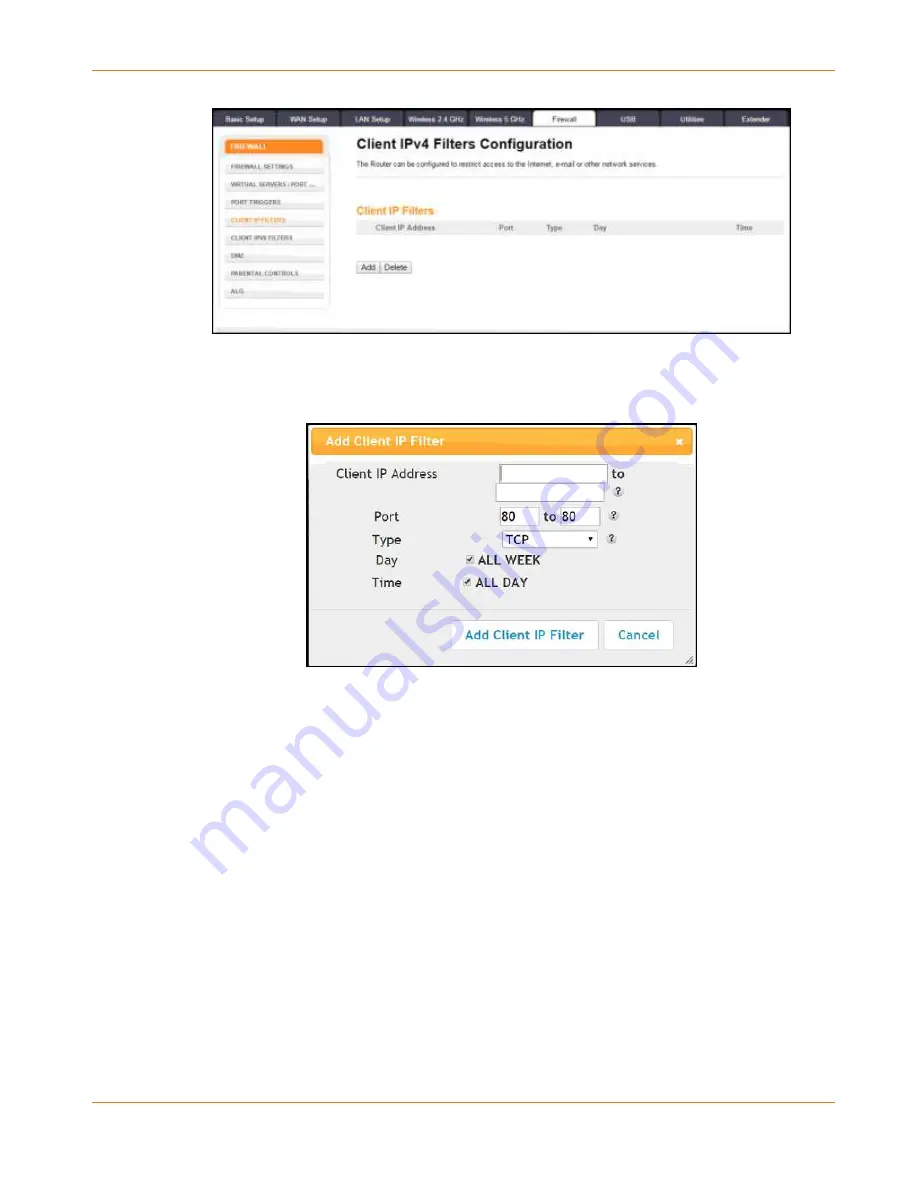
Chapter 8
:
Protecting & Monitoring Your Wi-Fi Network
PN 365-095-31684 x.2
SBG6950AC2, SBG7400AC2, & SBG7600AC2 Wi-Fi Cable Modems User Guide
Copyright 2018, ARRIS Enterprises, LLC. All rights reserved
.
48
Figure 33:
Set Up Client IP Filters Screen
3.
Click
Add
button to open the Add Client IP Filter dialog.
Figure 34:
Add Client IP Filter Screen
4.
Enter the starting and ending Client IP addresses for the range you are setting up in the
Client IP Address field.
5.
Enter the range of port numbers for the Port Filter range in the Port fields.
6.
Select
UDP
,
TCP
, or
UDP and TCP
for the Port Filter type in the Type drop-down list.
7.
Select
ALL WEEK
in the Day field to set the same access restrictions for every day of the
week.
- or -
Deselect
ALL WEEK
to set access restrictions for specific days of the week .
8.
Select
ALL DAY
in the Time field to set 24-hour access restrictions for the selected days of
the week.
- or -
Deselect
ALL DAY
to set up a specific range of time for the selected days of the week.
9.
Click
Add Client IP Filter
to create the IP filter.
10.
Repeat steps 3 thru 9 for each additional range of IP addresses that you want to block
from accessing the Internet.