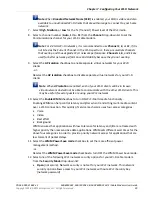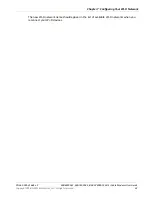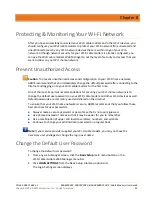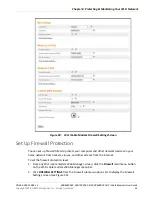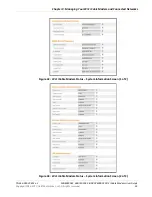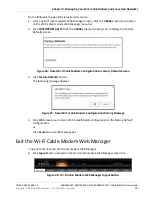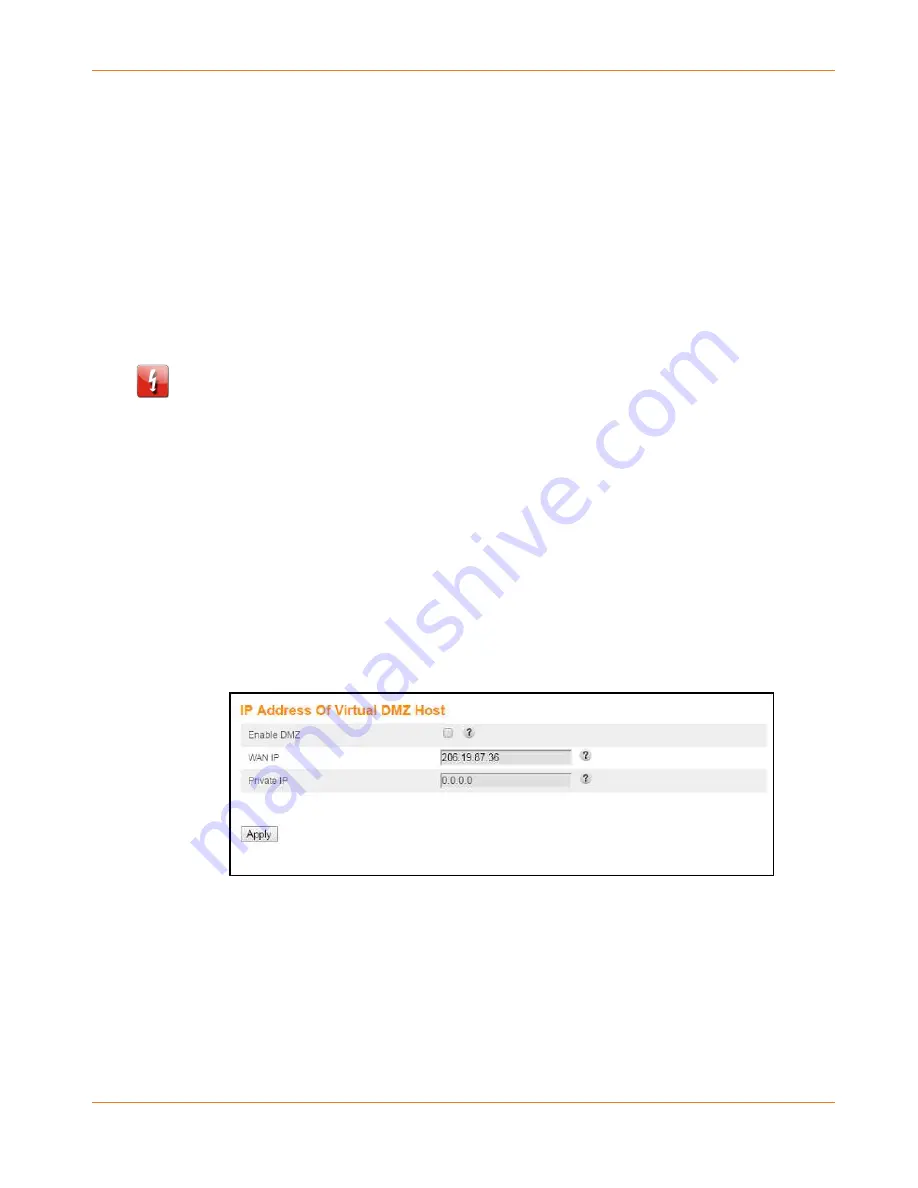
Chapter 8
:
Protecting & Monitoring Your Wi-Fi Network
PN 365-095-31684 x.2
SBG6950AC2, SBG7400AC2, & SBG7600AC2 Wi-Fi Cable Modems User Guide
Copyright 2018, ARRIS Enterprises, LLC. All rights reserved
.
51
4.
Enter a name or description for the Port Trigger in the Description field.
5.
Enter the starting and ending port numbers of the Port Trigger range in the Outbound Port
fields.
6.
Select
TCP
,
UDP
, or
BOTH
for the Port Trigger from the Format drop-down list.
7.
Enter the starting and ending port numbers of the Port Trigger range in the Inbound Port
fields.
8.
Click
Add Port Trigger
to create your port triggers.
9.
Repeat steps 3 thru 8 to create additional port triggers.
Set Up the DMZ Host
WARNING!
The gaming DMZ host is not protected by the Wi-Fi cable modem firewall. It is
exposed to the Internet and thus vulnerable to attacks or hacking from any computer on the
Internet. Consider carefully before configuring a device to be in the DMZ.
You can configure one computer on your home network to be the DMZ Host. That computer
will operate outside of the Wi-Fi cable modem firewall and allow remote access from the
Internet to your computer, gaming device, or other IP-enabled device. The DMZ Host feature
will only allow outside users to have direct access to the designated DMZ Host device and not
your home network.
To create the DMZ Host:
1.
From any Wi-Fi cable modem Web Manager screen, click the
Firewall
main
menu button
on the
Wi-Fi cable modem Web Manager menu bar.
2.
Click
DMZ
from the
Firewall
submenu options list to display the DMZ Settings screen.
Figure 39:
Advanced DMZ Host Screen
3.
Select the
Enable DMZ
checkbox
to set up the DMZ Host on your home network.
4.
Enter the IP address of the computer or gaming device that you are setting up as the DMZ
host.
5.
Click
Apply
, when you are finished.