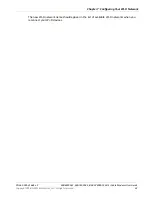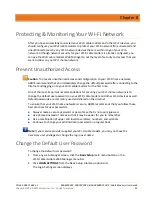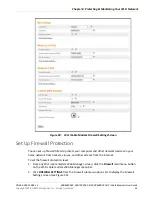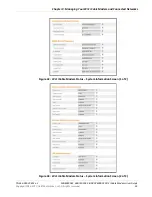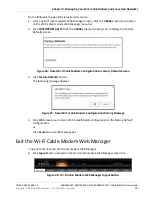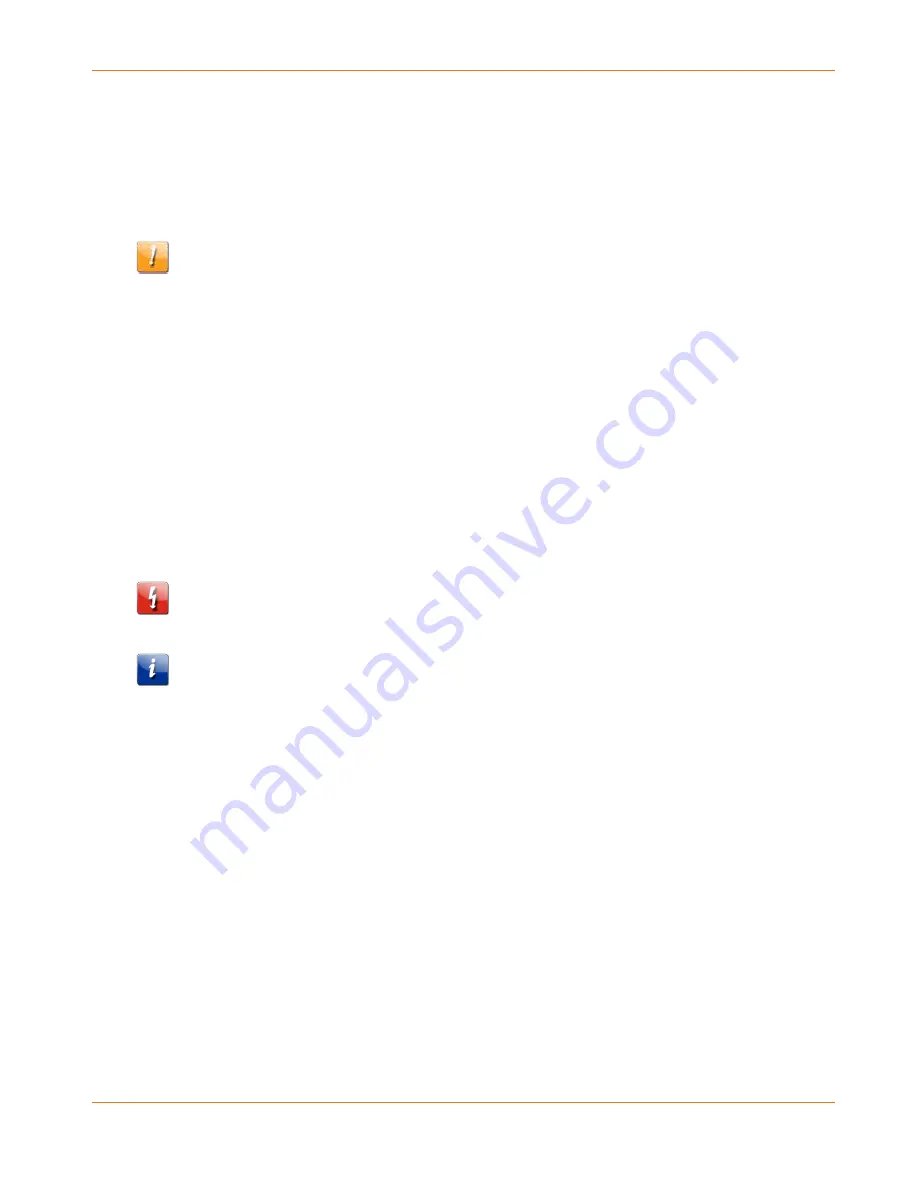
Chapter 9
:
Managing Your Wi-Fi Cable Modem and Connected Networks
PN 365-095-31684 x.2
SBG6950AC2, SBG7400AC2, & SBG7600AC2 Wi-Fi Cable Modems User Guide
Copyright -2018, ARRIS Enterprises, LLC. All rights reserved
.
56
Back Up Your Wi-Fi Cable Modem Configuration
You can save a backup copy of the current Wi-Fi cable modem configuration settings to your
local computer. You can use the backup file to restore your custom Wi-Fi cable modem
settings if you made changes that you no longer want.
Caution:
ARRIS recommends that you perform the Wi-Fi cable modem configuration backup
using the Wi-Fi cable modem default login user name and password.
To create a backup copy of your Wi-Fi cable modem configuration settings:
1.
From any Wi-Fi cable modem Web Manager screen, click the
Utilities
main
menu button
on the
Wi-Fi cable modem Web Manager menu bar.
2.
Click
SAVE/BACKUP SETTINGS
from the
Utilities
submenu options list to display the
Save/Backup screen.
3.
Click
Save
.
4.
Click
OK
at the
This may take a few minutes. Continue?
prompt to save your Wi-Fi cable
modem configuration settings.
Restore the Wi-Fi Cable Modem Configuration Settings
WARNING!
This action will delete your current Wi-Fi cable modem configuration settings and
allow you to restore a previously saved Wi-Fi cable modem configuration.
Note
: After the configuration settings are restored, your Wi-Fi cable modem will automatically
reboot and you will have to log on using the default user name (
admin
) and password
(
password
).
To open the System Information page:
1.
From any Wi-Fi cable modem Web Manager screen, click the
Utilities
main
menu button
on the
Wi-Fi cable modem Web Manager menu bar.
2.
Click
RESTORE SETTINGS
from the
Utilities
submenu options list to display the System
Information screen.
3.
Click
Backup and Restore
from the Basic submenu options