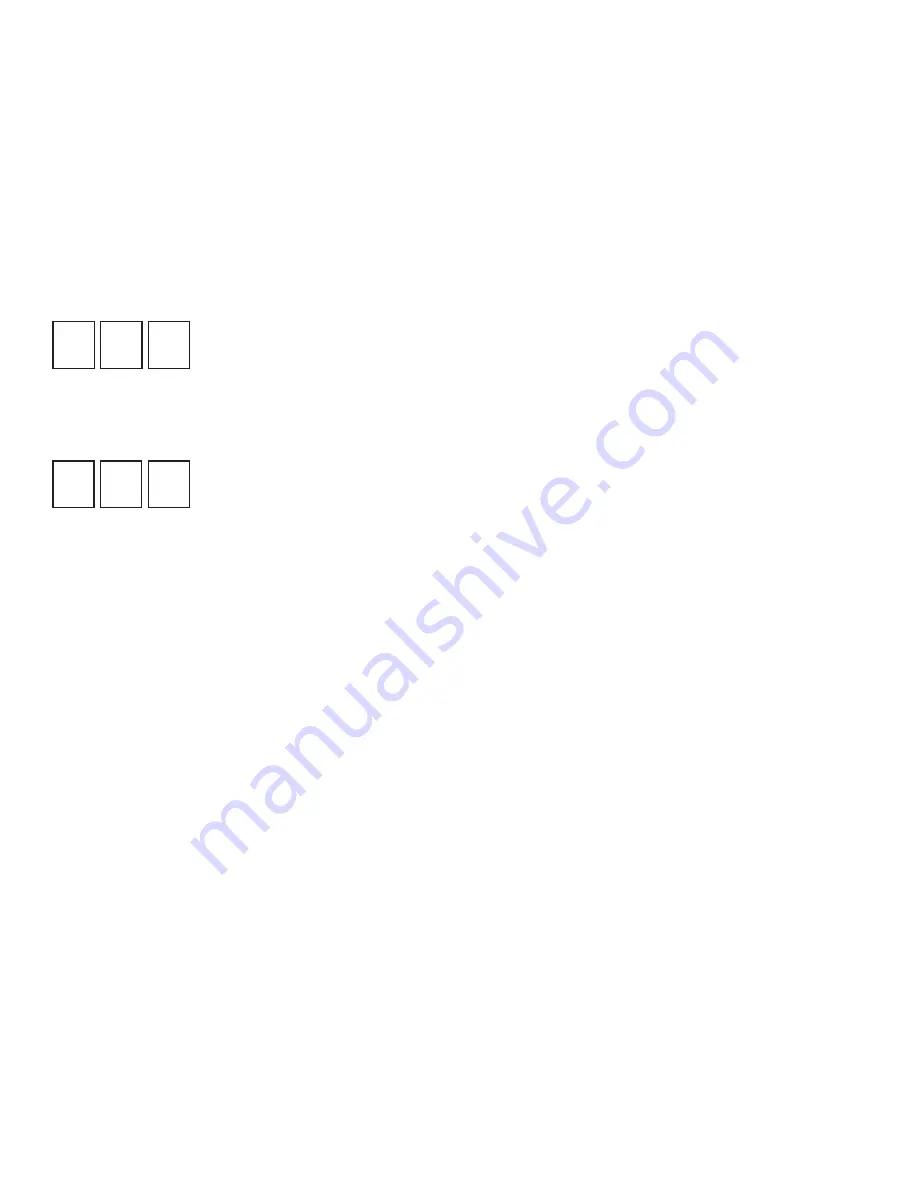
Remote Control
The remote operates the Moxi Menu and features. You will need to program the remote to control the audio and
power functions on the TV.
The default settings for the vol+/- and mute buttons control the TV when there is not an audio device programmed.
When an audio device is programmed, the vol+/- and mute buttons control the audio device.
Program the remote
Before you begin, find the codes for your TV and receiver from the documentation you originally received with your
remote. If you’ve printed out the user guide, you can write them in the panel to the right.
Use one of the following procedures:
•
Programming with codes
•
Programming by search — use this if your brand is not listed or if the given codes do not work.
Programming Your TV with codes
1. Turn on your TV.
2. In front of your TV, press and hold the MOXI and OK buttons on your remote together until the red LED at the top
of the remote blinks 2-times. Release both buttons after the red LED blinks as indicated.
3. Using the numeric buttons on the remote, slowly enter the 1st setup code listed for your TV brand. If that code is
valid, the red LED will blink two times. Proceed to step 4 to test your remote. If that code is invalid, the red LED will
blink once slowly. Return to step 2, and continue with the next code listed for your TV brand. If you have entered
all of the codes listed for your TV brand without finding a code that operates Power, Vol+/- and Mute, refer to the
Programming by Search section below.
4. Test your remote by pressing the POWER button several times. If your TV turns on and off, try pressing the Vol
+/- and Mute buttons. If all of these buttons operate your TV, you have programmed the correct code. If any one of
the buttons do not work, return to step 2, and try the next code listed for your TV brand. If you have tried all of the
relevant codes and the buttons still do not function, refer to the Programming by Search section below.
MY TV REMOTE CODE IS...
MY RECEIVER REMOTE CODE IS...
109
Summary of Contents for Moxi
Page 1: ... 2009 ARRIS Group Inc Moxi HD DVR User Guide I ...
Page 81: ...Now you can browse your favorite Internet sites on your TV Surfing MoxiNet 77 12 ...
Page 85: ...Surfing MoxiNet 81 ...
Page 86: ...You ll receive a new message when there are new features available Messages 82 13 ...
Page 120: ...Safety Requirements and Proprietary Notices 116 17 ...
Page 128: ...www moxi com ...
















































