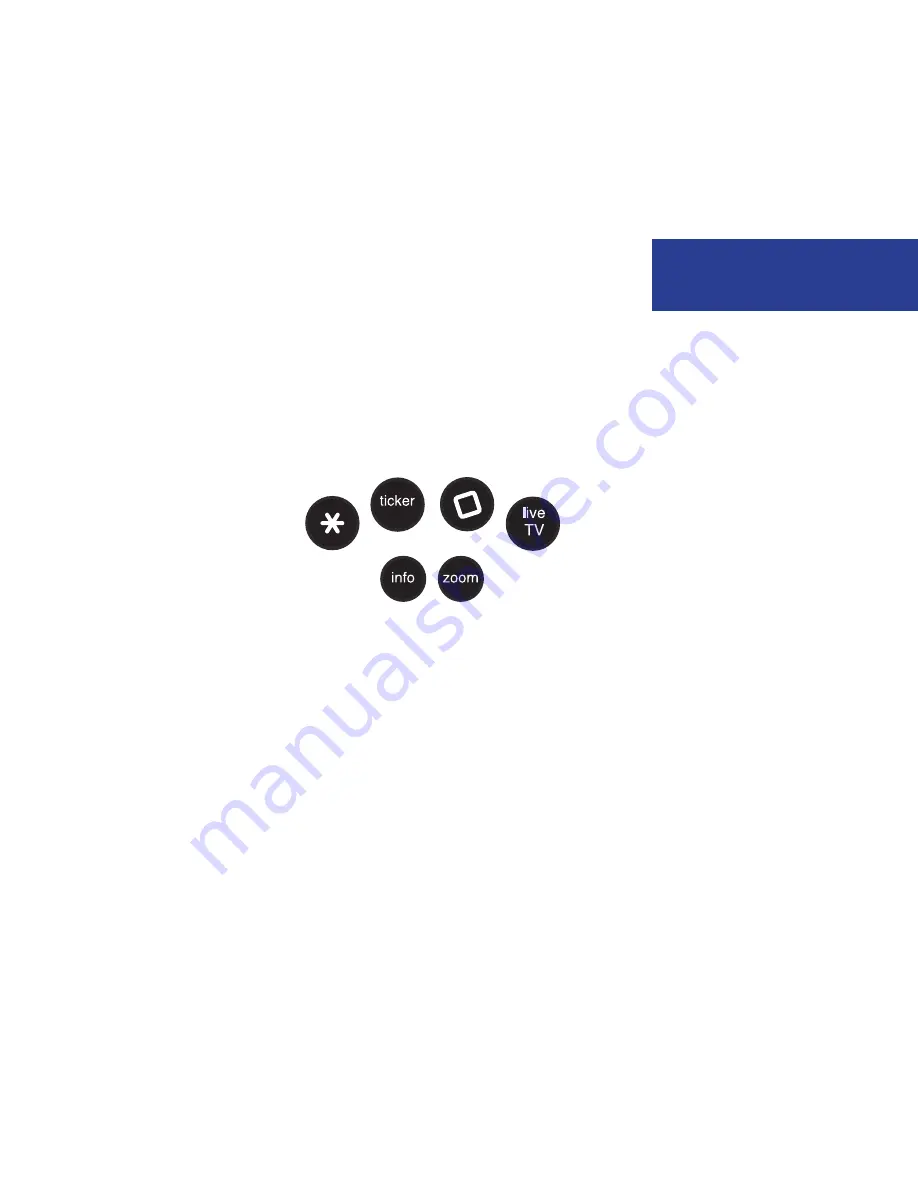
Using Your Remote
Your remote will automatically allow you to control the Moxi Menu. See
the Installation section of this guide for instructions on programming your
remote to control the volume and power of your TV and an audio receiver.
Buttons on the remote are organized by function:
Direct access buttons
The top remote buttons allow you to access special functions.
REMOTE FUNCTIONS
Some buttons have different functions
depending on what you’re currently doing.
For example, in the Moxi Menu, the
ch+
button scrolls through Channels, but in live
TV, it opens the Flip Bar and tunes to the next
channel.
REMOTE BATTERIES
When replacing batteries, use only high
quality, alkaline batteries designed for use in
electronic equipment.
1
ASTERISK
Locks and unlocks topics and items on
the SuperTicker. When viewing Web
pages in the MoxiNet, asterisk brings up
the virtual mouse.
2
TICKER
Alternates between displaying and
hiding the SuperTicker
3
MOXI LENS ICON
Jumps you to your Recorded TV folder.
Pressing this button twice will jump you
to the Grid Guide, if you have that option
enabled.
4
LIVE TV
Jumps you directly to full-screen, Live
TV, regardless of what’s playing in the
Mini TV
5
INFO
Displays additional information about the
item in center focus
6
ZOOM
Alternates between full-screen and
the place you were at in the Moxi
Menu while continuing to play the
same media. If you’re currently viewing
the SuperTicker, Zoom will alternate
between turning it on and off.
9
Welcome to Moxi
Summary of Contents for Moxi
Page 1: ... 2009 ARRIS Group Inc Moxi HD DVR User Guide I ...
Page 81: ...Now you can browse your favorite Internet sites on your TV Surfing MoxiNet 77 12 ...
Page 85: ...Surfing MoxiNet 81 ...
Page 86: ...You ll receive a new message when there are new features available Messages 82 13 ...
Page 120: ...Safety Requirements and Proprietary Notices 116 17 ...
Page 128: ...www moxi com ...




























