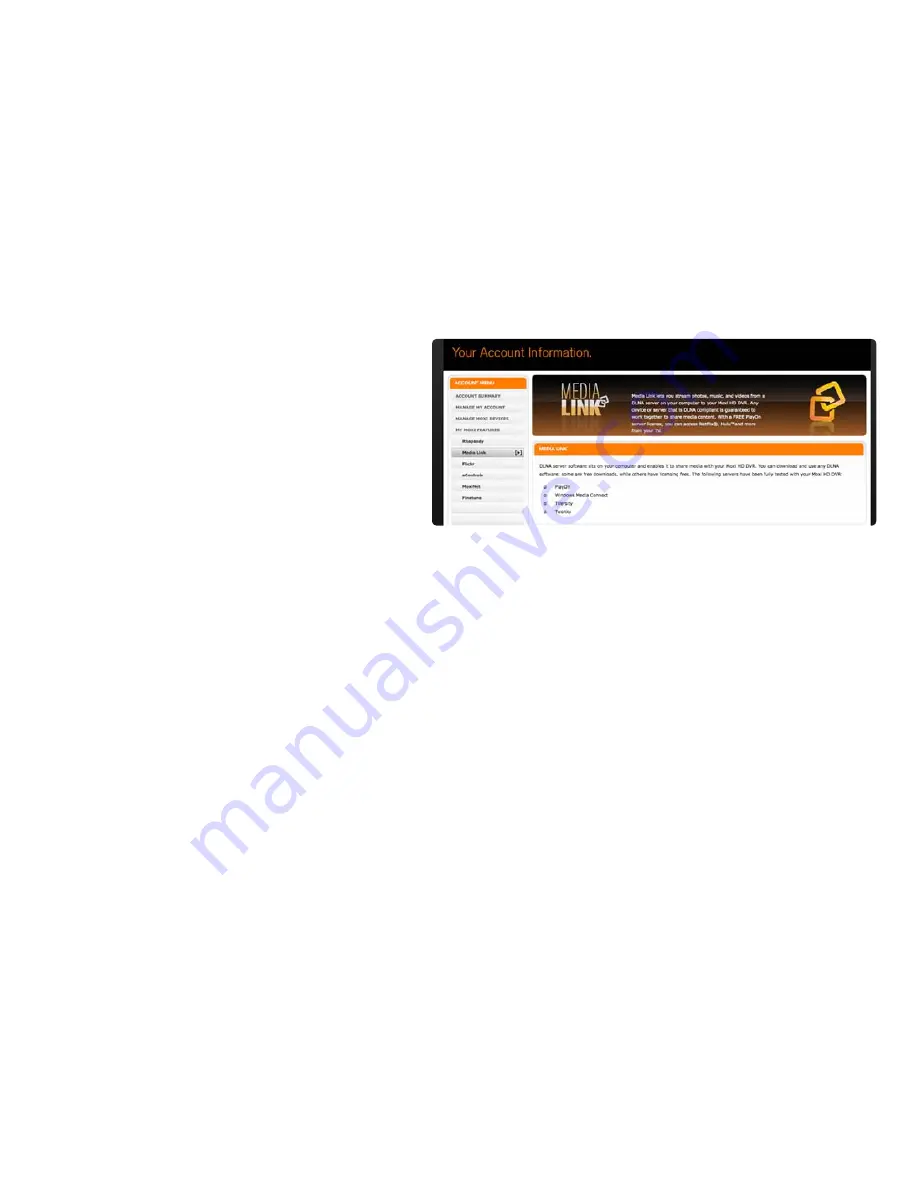
Setup Details
For Media Link to function properly, make sure that:
•
Your Moxi HD DVR is not connected through a Virtual Private
Network(VPN) tunnel
•
Your computer is set up to share content according to your server’s
instructions
•
Your server software is not blocked by a Firewall
Internet Video
With your Moxi HD DVR and a subscription to PlayOn Premium from
MediaMall Technologies, your TV becomes a theater for online video
content. PlayOn Premier not only brings you content from YouTube, Hulu,
CBS, ESPN, and CNN, you’ll also get exciting new services as PlayOn
adds them, including HBO, MTV, Comedy Central, and more.
Here’s how it works:
1.
If you don’t already have one, buy a Moxi HD DVR, and set up your Moxi account online at moxi.com. If you’re already the proud owner of a Moxi HD DVR, skip to step 2. Note: Make sure
that you have your Moxi HD DVR and your computer connected to the home network.
2.
Go to moxi.com, and sign in to your account.
3.
Select My Moxi Features from the menu on the left.
4.
Select Media Link.
5.
Choose Get PlayOn.
6.
Moxi will then send you an email with a redemption key and a link. Click the link; it will take you to PlayOn’s website for installation.
7.
Enter your name, email and redemption code on the PlayOn site.
8.
Click the redeem button.
9.
Set up your subscription to PlayOn. You will not be charged for the first year – it’s on us. You may cancel your subscription at any time.
10. You will then be sent an email with your license key and detailed information on how to download and install PlayOn. The email will also outline how to enter your license key in PlayOn
Settings.
Once you’ve installed PlayOn, go to your Moxi HD DVR, and select the Media Link category. You should see the PlayOn server in the vertical list. Select it,
and you will then be able to browse PlayOn’s default content.To add your Netflix and Hulu accounts as well as the YouTube users whose videos you enjoy,
open PlayOn on your computer, and choose Accounts. You can then add your account information, which will determine what shows up on your Moxi HD
DVR.
113
Summary of Contents for Moxi
Page 1: ... 2009 ARRIS Group Inc Moxi HD DVR User Guide I ...
Page 81: ...Now you can browse your favorite Internet sites on your TV Surfing MoxiNet 77 12 ...
Page 85: ...Surfing MoxiNet 81 ...
Page 86: ...You ll receive a new message when there are new features available Messages 82 13 ...
Page 120: ...Safety Requirements and Proprietary Notices 116 17 ...
Page 128: ...www moxi com ...


























