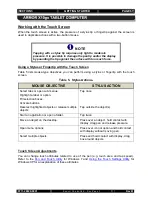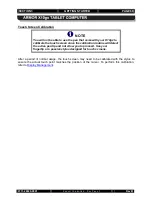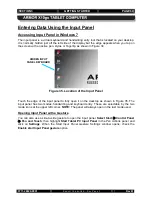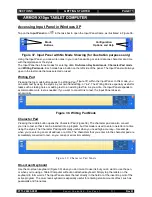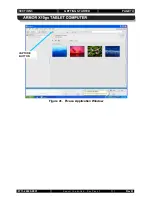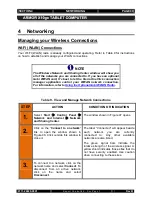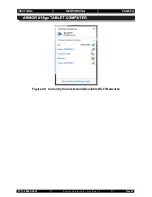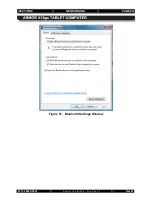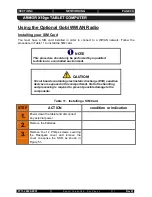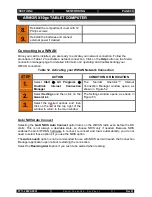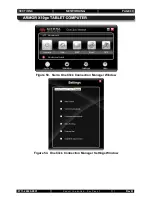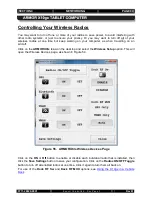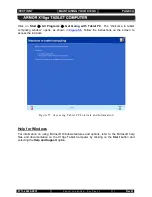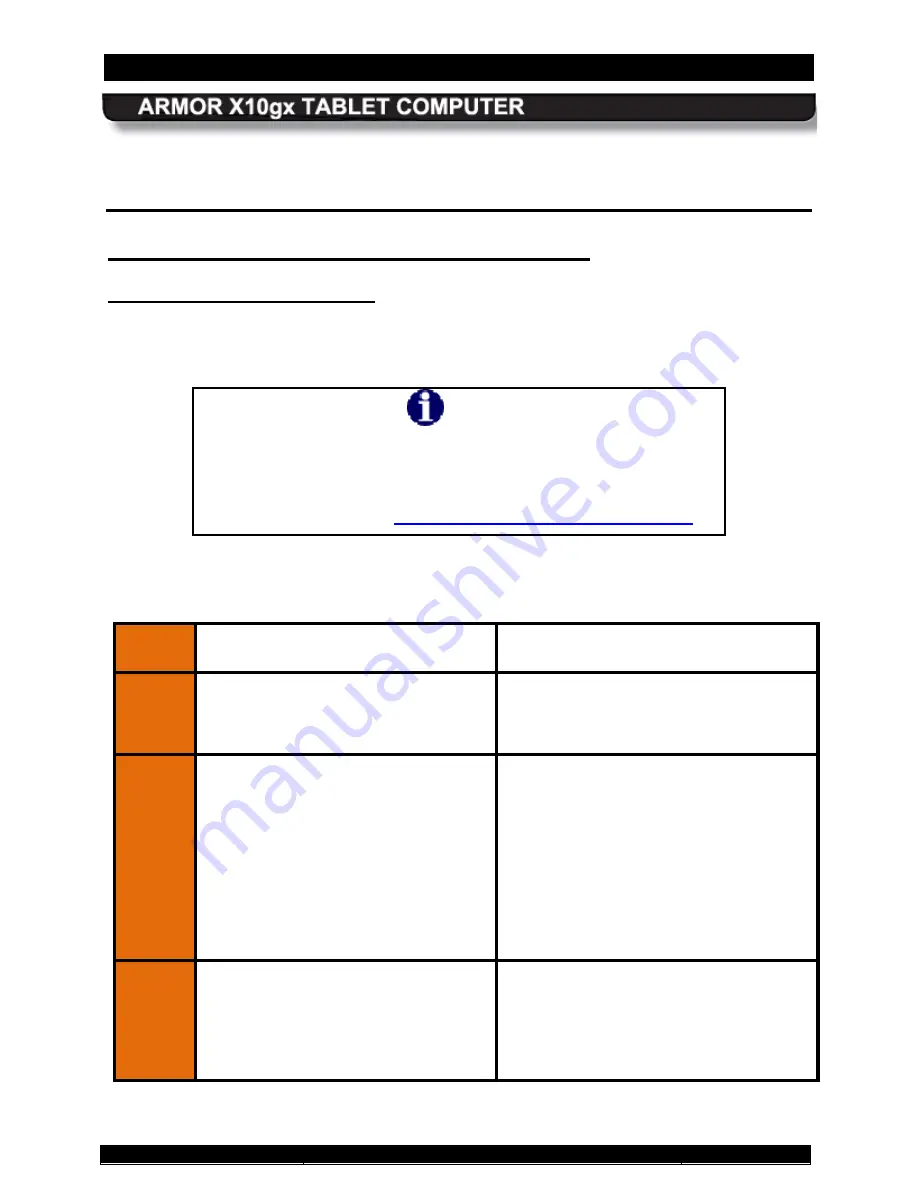
SECTION 4
NETWORKING
PAGE 80
9711-26020-0001
Exp o rt Co n tro lle d – S e e P a g e 3
Rev B
4
Networking
Managing your Wireless Connections
Your WI-FI (WLAN) radio is already configured and operating. Refer to
WI-FI (WLAN) Connections
Table 9 for instructions
on how to establish and manage your WLAN connections.
NOTE
The Windows Network and Sharing Center window will show you
all of the networks you are connected to. If you have an optional
Gobi WWAN card, It’s best to let the Sierra OneClick connection
manager application control your WWAN network connection.
For information, refer to
Using the Optional Gobi WWAN Radio
Table 9. View and Manage Network Connections
STEP
ACTION
CONDITION OR INDICATION
1.
Select
Start
à
Control Panel
à
Network and Internet
à
Network
and Sharing Center
.
The window shown in Figure 47 opens.
2.
Click on the “
Connect to a network
”
link to open the window shown in
Figure 48. Click outside this window to
close it.
The label “Connected” will appear beside
each network you are currently
connected to. Any other available
networks are also listed.
The green signal bars indicate the
relative strength of the wireless signal. A
yellow shield indicates those sites that do
not have security enabled. Use caution
when connecting to these sites.
3.
To connect to a network, click on the
network name and select
Connect
. To
disconnect from an active network,
click on the name and select
Disconnect
.