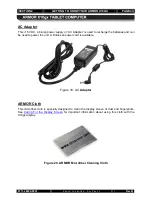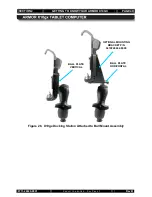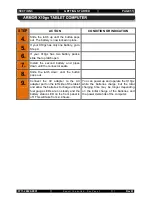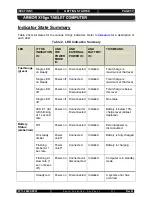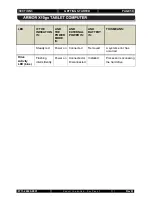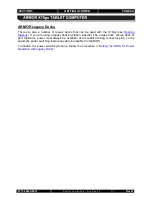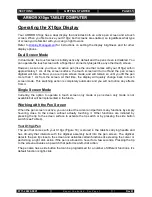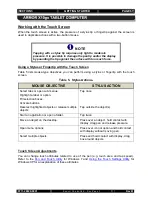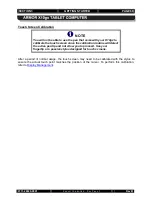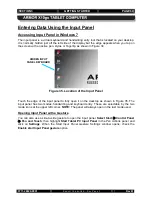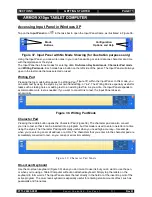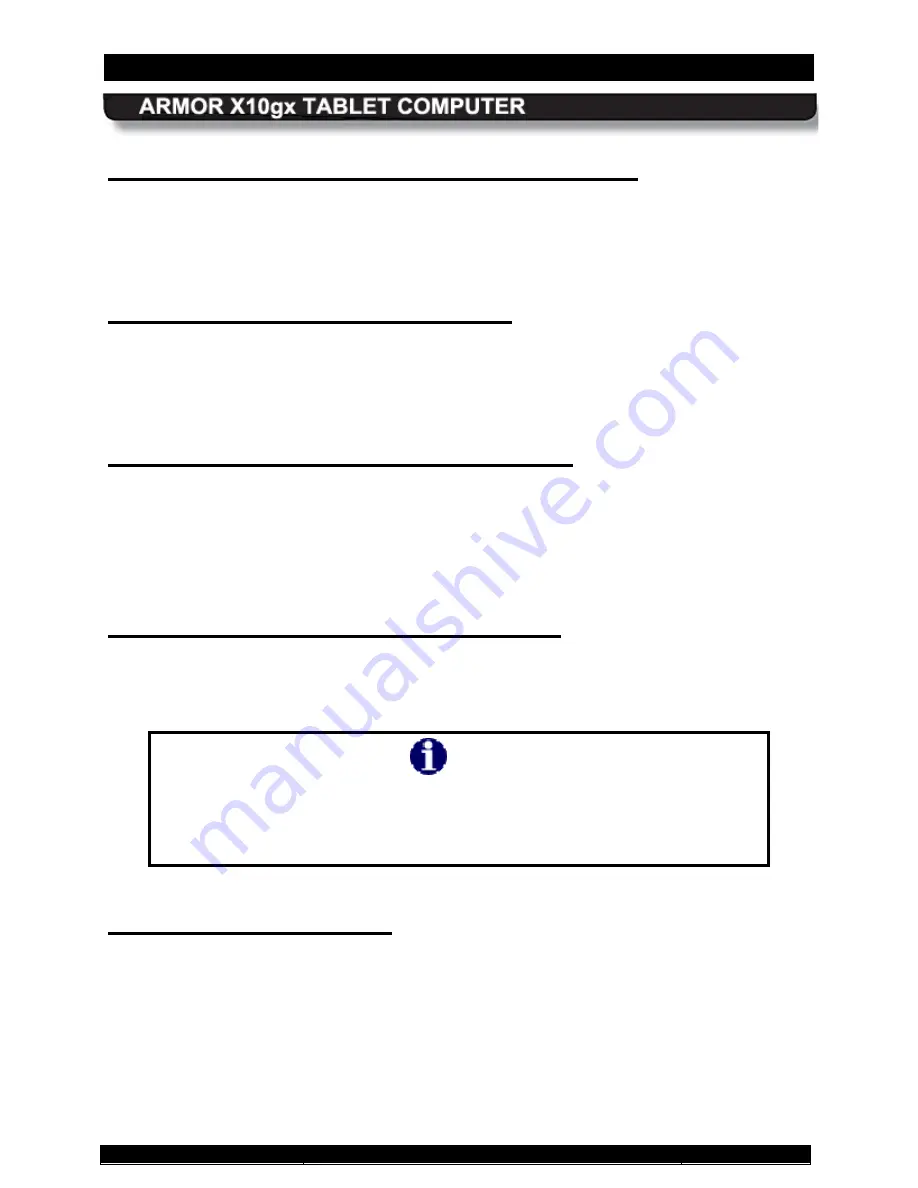
SECTION 3
GETTING STARTED
PAGE 56
9711-26020-0001
Exp o rt Co n tro lle d – S e e P a g e 3
Rev B
Press and release the
Power
button on the control panel. If this is the first time the computer
has been started since you received it, the Microsoft Out-of-Box Experience (OOBE) setup
instructions will appear after the computer boots up. Follow these instructions to configure your
Windows operating system software.
Turning On Your X10gx for the First Time
Turn the computer on by pressing and releasing the
Power
button. The ARMOR X10gx will
perform self-checking routines during the start-up process. All units are configured at the
factory to automatically boot to the Microsoft Windows desktop unless a custom configuration
has been requested.
Turning the X10gx On Normally
To put the tablet into sleep mode, press and release the
Power
button while the tablet is
operating. Press and release the
Power
button again to return to your session.
Putting the Computer in Sleep Mode
When the computer is in sleep mode, the screen will be dark but the status LEDs will still be
active. The computer will continue to run normally in the background and your session will be
held in suspension.
To turn the tablet off normally, select
Start
à
Shut down
from the Windows desktop. The
computer will perform a normal shutdown.
Turning the Computer Off Normally
NOTE
Do not press and release the Power button to turn off the computer. This will
only put the computer into sleep mode and the screen will go dark. This
could be mistaken for a power off condition while the computer is actually
still running and consuming battery power.
If an emergency condition occurs where the computer needs to be shut down immediately,
press and hold the
Power
button for more than five seconds. This procedure should only be
used in emergencies because improperly shutting down Windows may result in corruption of the
operating system and/or the loss of data.
Emergency Shutdown