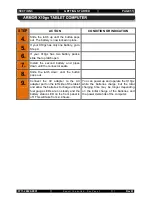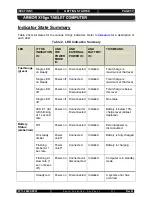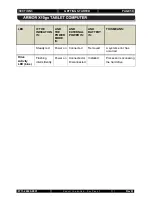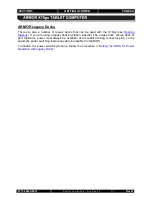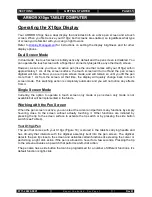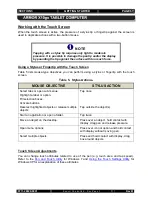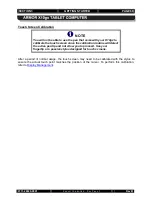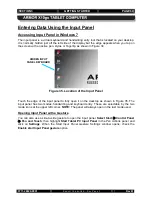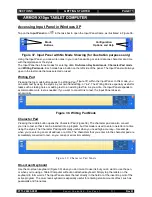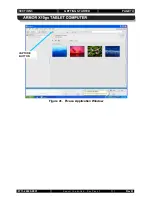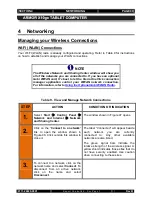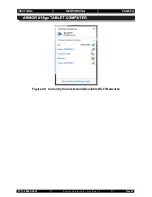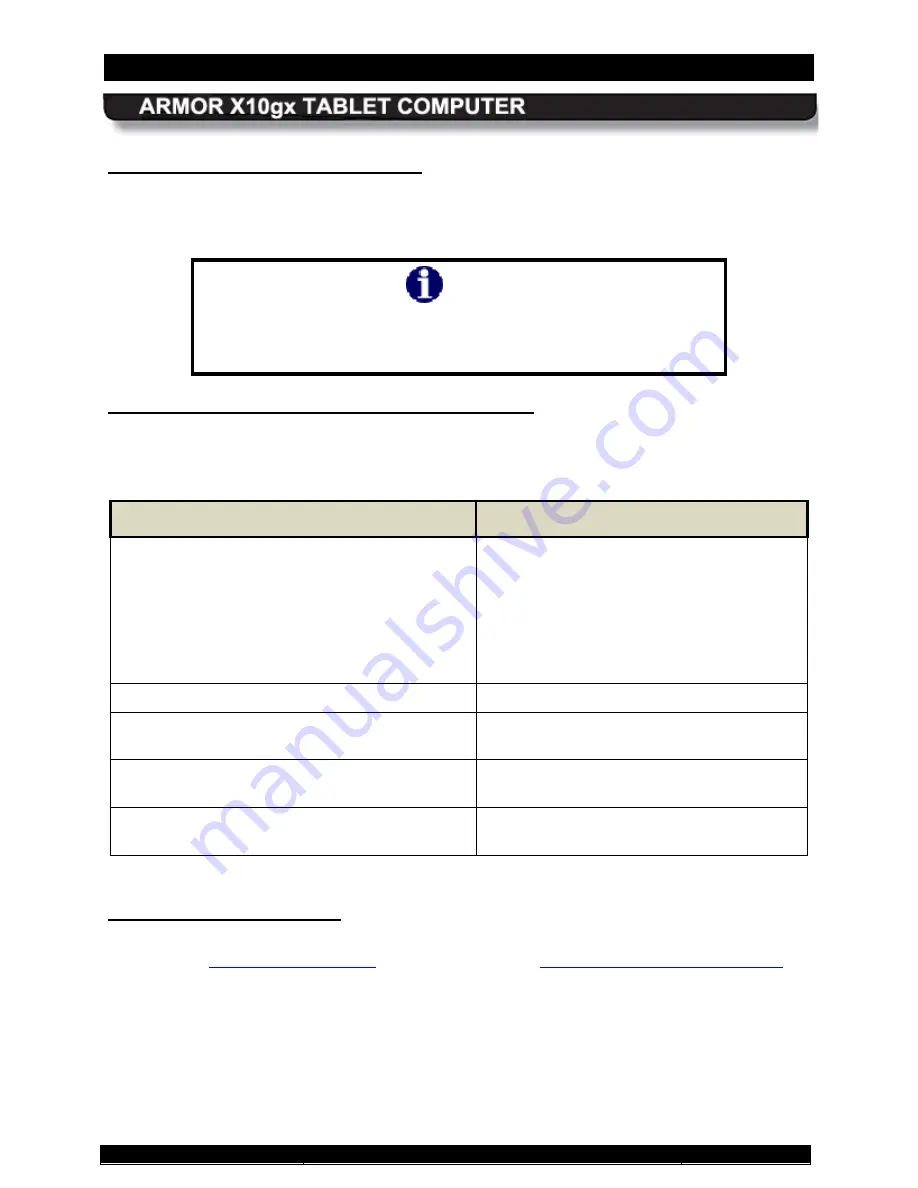
SECTION 3
GETTING STARTED
PAGE 67
9711-26020-0001
Exp o rt Co n tro lle d – S e e P a g e 3
Rev B
When the touch screen is active, the pressure of a stylus tip or fingertip against the screen is
used to duplicate actions with a two-button mouse.
Working with the Touch Screen
NOTE
Tapping with a stylus tip requires only light to moderate
pressure. It is possible to damage the pen tip and/or the display
by pounding the tip against the surface with too much force.
Using a Stylus or Fingertip with the Touch Screen
lists mouse-type objectives you can perform using a stylus or fingertip with the touch
screen.
Table 5. Stylus Actions.
MOUSE OBJECTIVE
STYLUS ACTION
Select tabs or open sub-menus.
Highlight a label or option.
Fill selection boxes.
Activate buttons.
Deselect highlighted objects or release multiple
objects
Tap once
Tap outside the object(s)
Start an application or open a folder.
Tap twice
Move an object on the desktop.
Press over an object, hold contact with
display, drag pen and release pressure.
Open menu options.
Press over icon or option and hold contact
with display without moving pen.
Select multiple objects.
Press and hold contact with display, drag
box around objects.
You can change touch attributes related to use of the pen (e.g. touch area and tap speed.).
Refer to the
Touch Screen Adjustments
for Windows 7 and
Using the Touch Settings Utility
Windows XP for an explanation of these attributes.