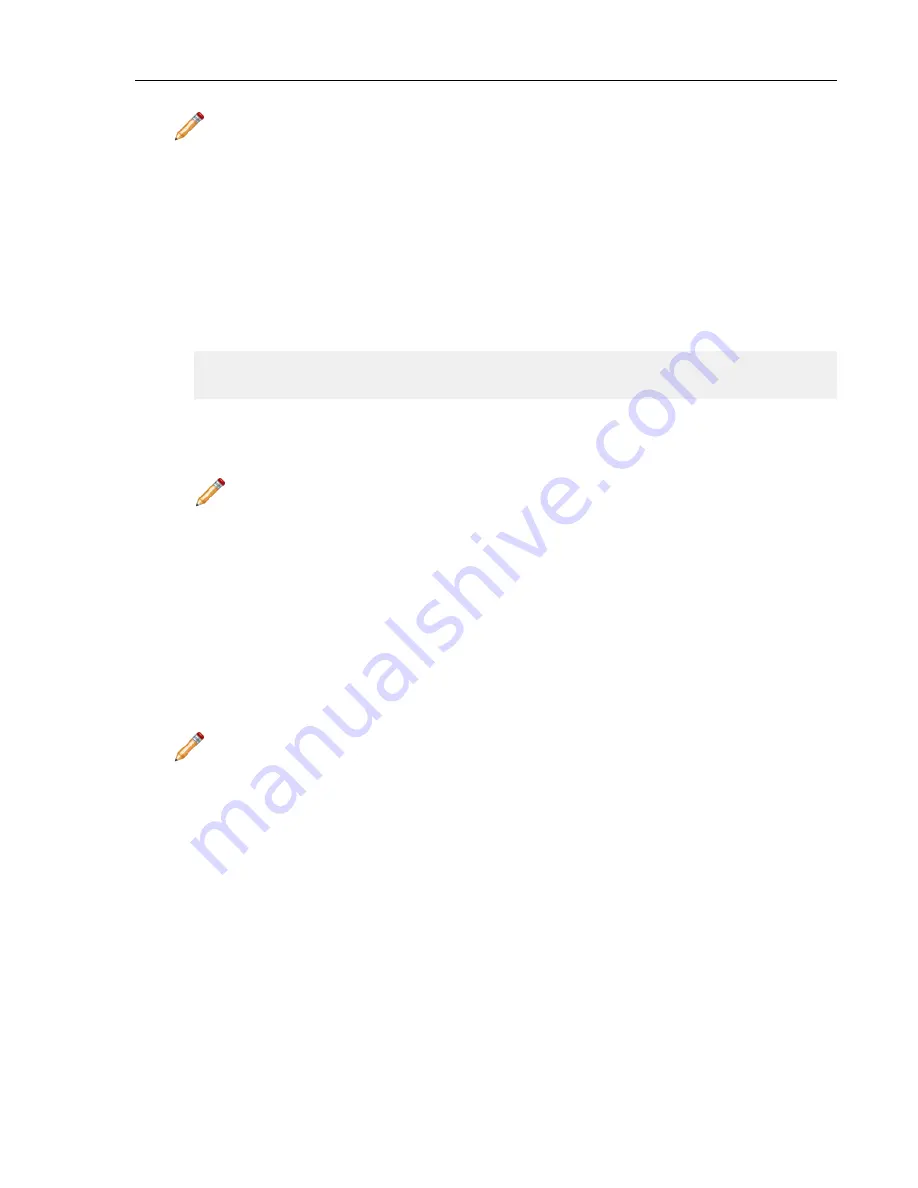
Note: You should backup the CVP data using CVP tool before using this method.
1. Locate the disks and tool package (
cvp-<version>-kvm.tgz
) in the CloudVision Portal folder for your
version. (You can download the package from
.)
2. SSH into the CV appliance Host OS.
3. Backup CVP data using the CVP tool as documented in the CloudVision Configuration Guide under Upgrading
CVP in the subsection titled Backup and Restore (recommended).
4. Copy
wget cvp-<version>-kvm.tgz
package into the CVA host OS under a new directory.
5.
tar -zxvf cvp-*-kvm.tgz
6.
./redeployCvpKvmVm.py -n cvp --disk1 cvp-disk1.qcow2 --disk2
cvp-disk2.qcow2
#redeployCvpKvmVm.py -h
usage: redeployCvpKvmVm.py [-h] [-n NAME] [-c CDROM] --disk1 DISK1 --disk2
DISK2
This script helps redeploy a CVP VM. After the VM is deployed, follow
Setup Steps for Single Node CVP
,
Setup Steps for Multi-node CVP Cluster
by logging into the CVP VM console
shell as
cvpadmin
.
Note: Use caution before using
redeployCvpKvmVm.py
as this will stop and restart your VM.
This will delete all your VM disks i.e. data. BACKUP your VM data prior to running this, as suggested
in step 3.
Redeploy the CVX VM Tool
This tool enables you to redeploy CVX VMs. You typically redeploy CVX VMs if:
• Something goes wrong during deployment.
• You need to perform a destructive upgrade, which deletes the virtual CVX disks.
Note: Make sure that you complete the backup of CVX data before you use the
redeployCvxKvmVm.py
command. This command stops and restarts the VM, which deletes all of the VM disk data. The step used
to backup VM data is Step 4 of the procedure.
1. Go to
.
2. Locate and download:
• The CVX disk and the
Aboot .iso
for the version of CVX you are using.
• The tool package (
arista-cv-<version>-mfg.tgz
), which is in the CloudVision Portal folder for
your version.
3. SSH into the CV appliance Host OS.
4. Backup CVX running configuration.
5. Do one of the following:
•
Copy the packages, disks, and the .iso archives you downloaded in step 2.
•
Run
wget cvp-<version>-kvm.tgz
to copy the package into the CVA host OS under a new
directory.
DCA-100-CV Quick Start Guide
30
Summary of Contents for CloudVision DCA-100-CV
Page 1: ...DCA 100 CV Quick Start Guide ...
Page 8: ......
Page 20: ......
Page 26: ......
Page 28: ......
Page 38: ......
Page 40: ......
Page 42: ......
Page 44: ...Figure 19 Management Subnet DCA 100 CV Quick Start Guide 40 ...
Page 45: ...Figure 20 Worksheet 41 ...
Page 46: ......



























