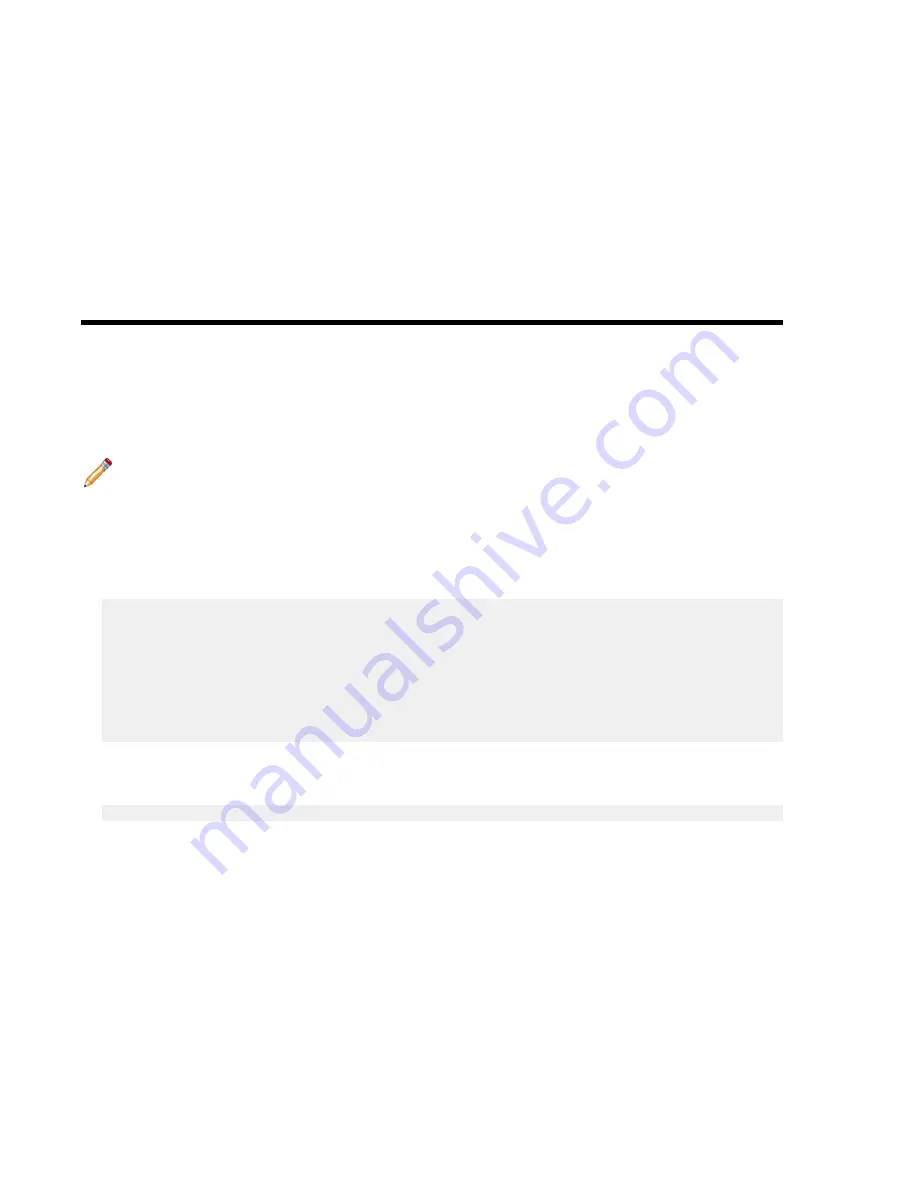
Appendix
F
Host Console Access via IPMI
If you have a problem accessing the host externally, SSH into IPMI and access the host console.
Note: This procedure will reboot the server.
Using an SSH client do the steps below:
1. SSH into the IPMI and login with the root user and idrac password. You will get a login similar
to admin->
.
This indicates you are in the idrac SSH console.
2. Execute the following commands:
racadm config -g cfgSerial -o cfgSerialBaudRate 9600
racadm config -g cfgSerial -o cfgSerialCom2RedirEnable 1
racadm config -g cfgSerial -o cfgSerialSshEnable 1
racadm config -g cfgIpmiSol -o cfgIpmiSolEnable 1
racadm config -g cfgIpmiSol -o cfgIpmiSolBaudRate 9600
racadm set BIOS.SerialCommSettings.SerialComm OnConRedirAuto
racadm set BIOS.SerialCommSettings.SerialPortAddress Serial1Com2Serial2Com1
racadm jobqueue create BIOS.Setup.1-1
racadm serveraction powercycle
The IPMI should now be configured to access serial console.
3. From the IPMI SSH interface run the command below to access the serial console:
console com2
4. To return to the IPMI interface and disconnect from the console the default escape sequence is
^\ (CTRL+\)
or
simply close the SSH window.
35
Summary of Contents for CloudVision DCA-100-CV
Page 1: ...DCA 100 CV Quick Start Guide ...
Page 8: ......
Page 20: ......
Page 26: ......
Page 28: ......
Page 38: ......
Page 40: ......
Page 42: ......
Page 44: ...Figure 19 Management Subnet DCA 100 CV Quick Start Guide 40 ...
Page 45: ...Figure 20 Worksheet 41 ...
Page 46: ......






















