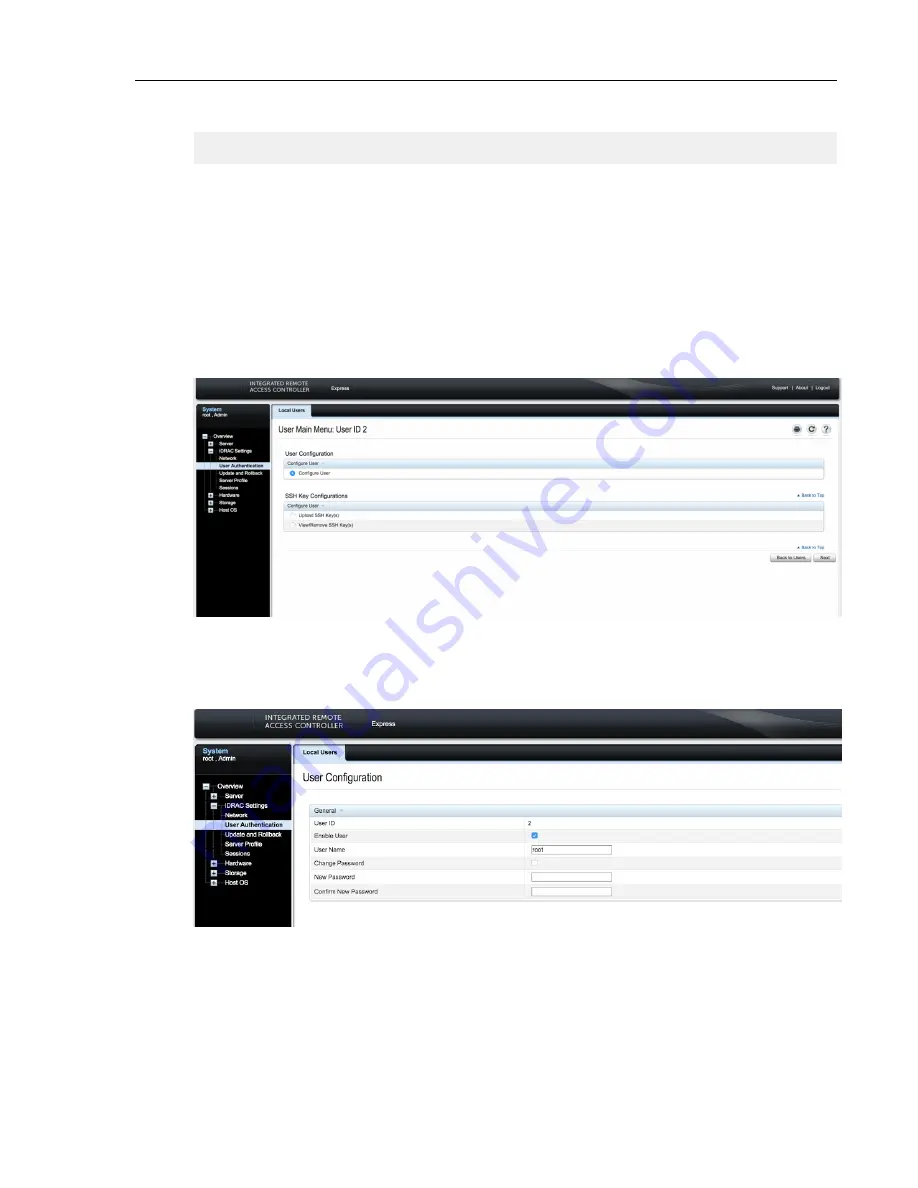
5. If the passwords match, the password will be changed.
passwd: all authentication tokens updated successfully.
[root@cv ~]#
Changing the IPMI Password
Two options are available to change the IPMI password:
•
Changing the Password through the IPMI Web Interface
•
Changing the Password through the CLI
Changing the Password through the IPMI Web Interface
1. Under "iDRAC Settings", go to User Authentication. The User Authentication page appears.
Figure 8: User Authentication page
2. Click the User ID number of the root account. The Configure User radio button should already be checked.
3. Click Next. The page appears, showing options for changing passwords.
Figure 9: Changing the password
4. Select the Change Password checkbox.
5. Enter the new password in the New Password and Confirm New Password boxes.
6. Click Apply to apply the password change.
DCA-100-CV Quick Start Guide
14
Summary of Contents for CloudVision DCA-100-CV
Page 1: ...DCA 100 CV Quick Start Guide ...
Page 8: ......
Page 20: ......
Page 26: ......
Page 28: ......
Page 38: ......
Page 40: ......
Page 42: ......
Page 44: ...Figure 19 Management Subnet DCA 100 CV Quick Start Guide 40 ...
Page 45: ...Figure 20 Worksheet 41 ...
Page 46: ......






























