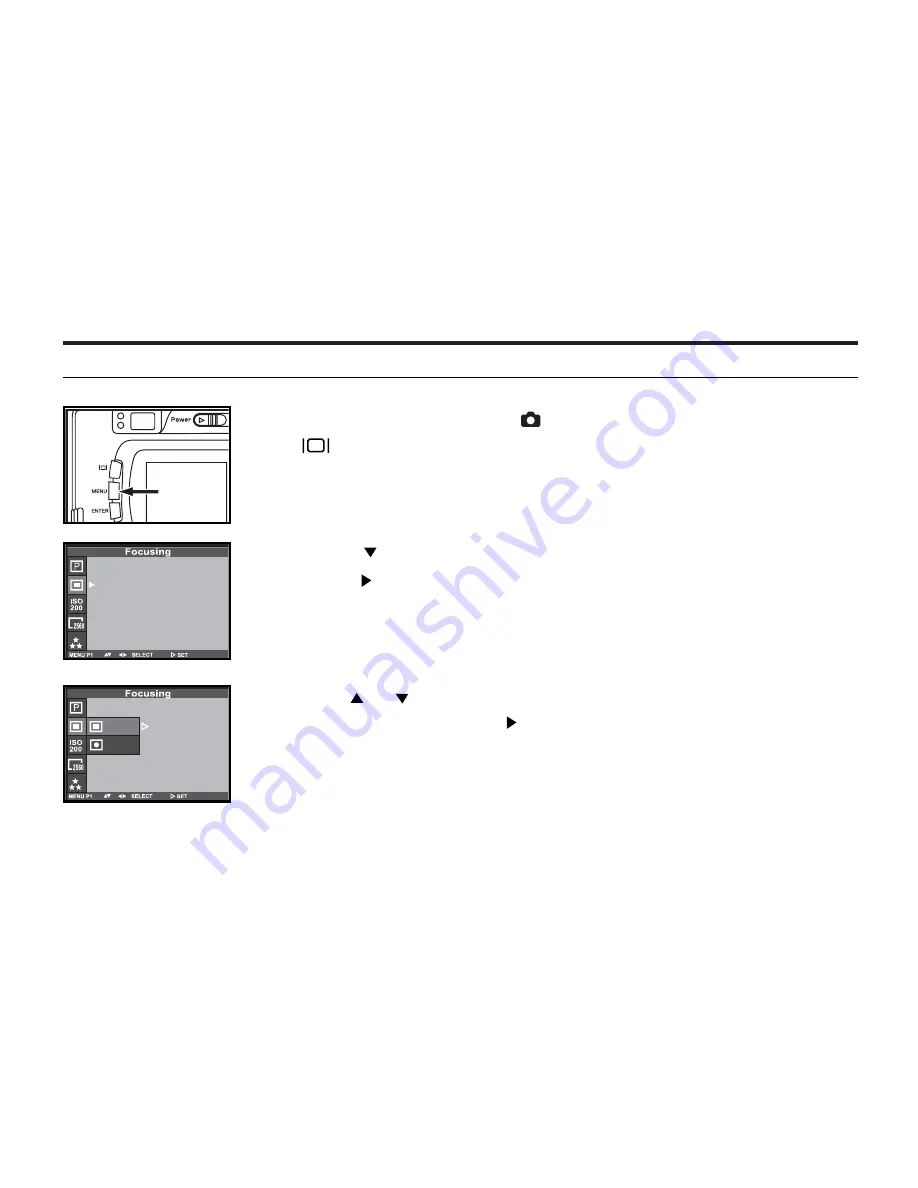
43
3 Press the or key to select
Central (all focused) or Spot
(focuses on subject). Press
to set. Press
MENU to exit.
ADJUSTING THE FOCUS AREA
Adjust the focus area while looking into the LCD monitor.
1 Rotate the function dial to and press the MENU button.
•
Press to view
menu on the LCD monitor
2 Press the key
once to the focusing icon.
P
ress the key.
Central
Spot
Summary of Contents for DC3810
Page 12: ...12 NAMES OF PARTS CAMERA BODY Do not touch lens with fingers ...
Page 13: ...13 AF CAMERA BODY ...
Page 23: ...23 PREPARATION ...
Page 32: ...32 TAKING PICTURES ...
Page 36: ...36 THE DISPLAY OF THE CAMERA SETTINGS For details see the pages in parentheses ...
Page 47: ...47 ADVANCED OPERATIONS ...
Page 55: ...Notes ...
Page 63: ...63 SPECIFYING THE RECORDING MODE ...
Page 79: ...79 PALYBACK MODE ...
Page 91: ...91 DELETING IMAGES ...
Page 100: ...100 SPECIFYING THE PLAYBACK MODE ...
Page 113: ...113 NOTES ...
Page 114: ...114 SETUP ...
Page 136: ...136 INSTALLATION PHOTOIMPRESSION 5 Click Next 6 Click Next 7 Click Next ...
Page 137: ...137 INSTALLATION PHOTOIMPRESSION 8 Starting set up 9 Click Finish to complete installation ...
Page 143: ...143 For Apple Macintosh OS9 OS10 7 Click Install to start installation ...
Page 145: ...145 INSTALLATION VIDEOIMPRESSION1 6 4 Click Accept 5 Click Install to start installation ...
Page 147: ...147 See previous page CAUTIONS WHEN CONNECTING TO THE PERSONAL COMPUTER ...
Page 149: ...149 APPENDIX ...
Page 164: ...164 ...






























