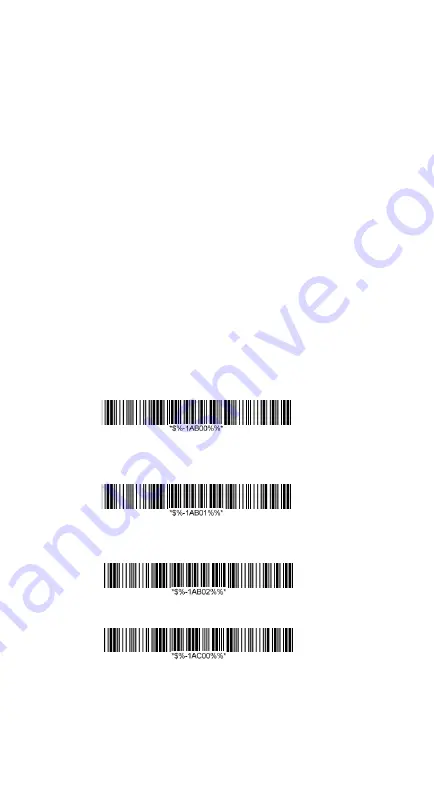
19
5.
Click the found device and you will hear three
beeps after certain connecting time. The status
will be changed to “Connected to input device”.
Now your Argox Cordless Scanner successfully
connects with your Android device.
6.
Simply click the “Mini Diary” in desktop of
Android device. Click “Tap to add text” and see
the cursor showed on the screen. Use your
Argox Cordless Scanner to scan a barcode and
the data will show on the Mini Diary.
Note: Android system will allow both the connected
input device and the Android Virtual Keyboard working
at the same time. So when you connect an Argox
Cordless Scanner with your Android device, the Android
Virtual Keyboard will be still available for your input.
More Parameter Settings with Bluetooth HID
Cradle Connection only.
Dongle connect to PC via serial port and PIN code
input is necessary for each connect.
Dongle connect to PC via serial port and PIN code
input is necessary for the first connect only.
Turn off HID re-connect from scanner to PC.
HID re-connect duration from scanner to PC
(1AC01~1AC09
–
10sec ~ 90sec).
Summary of Contents for AS-8020
Page 3: ...3 further information ...
Page 5: ...5 ...
Page 14: ...14 8 Select COM23 depending on your Outgoing COM port to connect ...
Page 20: ...20 ...
Page 36: ...36 Inquiry beep every 50 seconds Inquiry beep every 60 seconds Inquiry beep every 70 seconds ...
Page 38: ...38 Level 6 Level 7 ...
Page 70: ...70 Exit Truncate ending 0 15 00 15 00 Code ID setting 00 ffH ASCII code 00 ffH E ...
Page 74: ...74 Exit Truncate ending 0 15 00 15 00 ...
Page 80: ...80 Exit Expansion Disable Enable 00 01 ...
Page 116: ...116 Exit Insert group number selection 00 44 00 ffH 00 44 00 ...
Page 120: ...120 Exit UCC EAN128 emulation Disable Enable 00 01 ...
Page 140: ...140 PDF 417 STANDRAD 25 PARA CODE 16K EAN 8 PARA INDUSTRIAL 25 PARA UPCE PARA 87549 ...















































