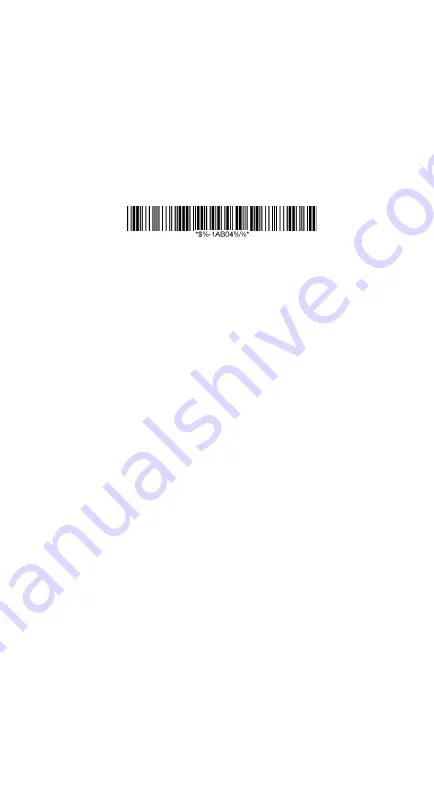
17
Bluetooth devices, for example smart phones, tablet PCs,
iPod, iPhone, iPad,… which require HID protocol to pair
with.(*)
Connecting with Apple iOS devices (iPod, iPhone,
iPad)
1.
Make sure the battery in the AS-8520 is fully
charged.
2.
Scan “iOS HID” barcode:
3.
Power on your Apple device and run “Settings”.
Go to “General” –
“Bluetooth” and turn the
Bluetooth On. Then the Bluetooth device
searching will start.
4.
Your Apple device will find Argox Cordless
Scanner “AS8
5
20 XXXXXXXXX” under the
status of “Not Paired”.
5.
Click the found device and you will hear three
beeps after certain connecting time. The status
will be changed to “Connected”. Now your
Argox Cordless Scanner successfully connects
with your Apple device.
Summary of Contents for AS-8020
Page 3: ...3 further information ...
Page 5: ...5 ...
Page 14: ...14 8 Select COM23 depending on your Outgoing COM port to connect ...
Page 20: ...20 ...
Page 36: ...36 Inquiry beep every 50 seconds Inquiry beep every 60 seconds Inquiry beep every 70 seconds ...
Page 38: ...38 Level 6 Level 7 ...
Page 70: ...70 Exit Truncate ending 0 15 00 15 00 Code ID setting 00 ffH ASCII code 00 ffH E ...
Page 74: ...74 Exit Truncate ending 0 15 00 15 00 ...
Page 80: ...80 Exit Expansion Disable Enable 00 01 ...
Page 116: ...116 Exit Insert group number selection 00 44 00 ffH 00 44 00 ...
Page 120: ...120 Exit UCC EAN128 emulation Disable Enable 00 01 ...
Page 140: ...140 PDF 417 STANDRAD 25 PARA CODE 16K EAN 8 PARA INDUSTRIAL 25 PARA UPCE PARA 87549 ...






























