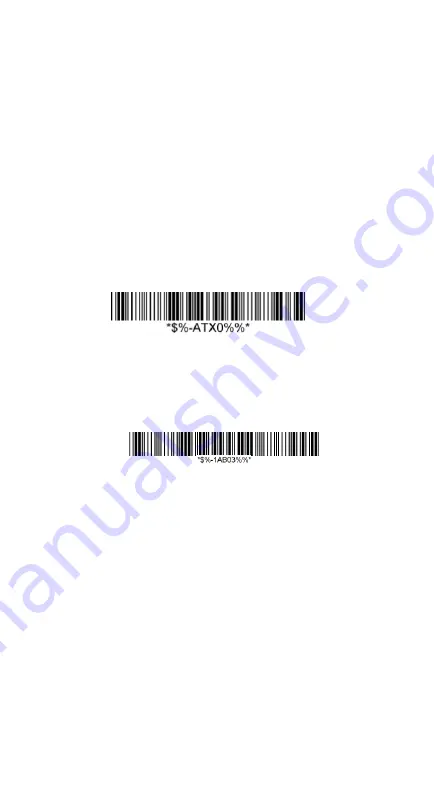
18
6.
Simply click the “Notes” in desktop of Apple
device and create a “New Note”. Tap on the
New Note and see the cursor showed on the
screen. Use your Argox Cordless Scanner to
scan a barcode and the data will show on the
Note.
Note: Apple iOS devices will allow only one input device
working at the same time. So when you connect an
Argox Cordless Scanner with your Apple device, the
Apple Virtual Keyboard will be invalid automatically. To
have the Apple Virtual Keyboard be available again, your
will need to scan the barcode below.
Connecting with Android devices (mobile phone,
tablet PC)
1.
Make sure the battery in the AS-8520 is fully
charged.
2.
Scan “
PC
HID” barcode:
3.
Power on your Android device and run
“Settings”. Turn the Bluetooth On. Click
“Bluetooth” and then the Bluetooth device
searching will start
.
4.
Your Android device will find Argox Cordless
Scanner or “AS8
5
20 XXXXXXXXX” under the
“Available devices”
.
Summary of Contents for AS-8020
Page 3: ...3 further information ...
Page 5: ...5 ...
Page 14: ...14 8 Select COM23 depending on your Outgoing COM port to connect ...
Page 20: ...20 ...
Page 36: ...36 Inquiry beep every 50 seconds Inquiry beep every 60 seconds Inquiry beep every 70 seconds ...
Page 38: ...38 Level 6 Level 7 ...
Page 70: ...70 Exit Truncate ending 0 15 00 15 00 Code ID setting 00 ffH ASCII code 00 ffH E ...
Page 74: ...74 Exit Truncate ending 0 15 00 15 00 ...
Page 80: ...80 Exit Expansion Disable Enable 00 01 ...
Page 116: ...116 Exit Insert group number selection 00 44 00 ffH 00 44 00 ...
Page 120: ...120 Exit UCC EAN128 emulation Disable Enable 00 01 ...
Page 140: ...140 PDF 417 STANDRAD 25 PARA CODE 16K EAN 8 PARA INDUSTRIAL 25 PARA UPCE PARA 87549 ...






























