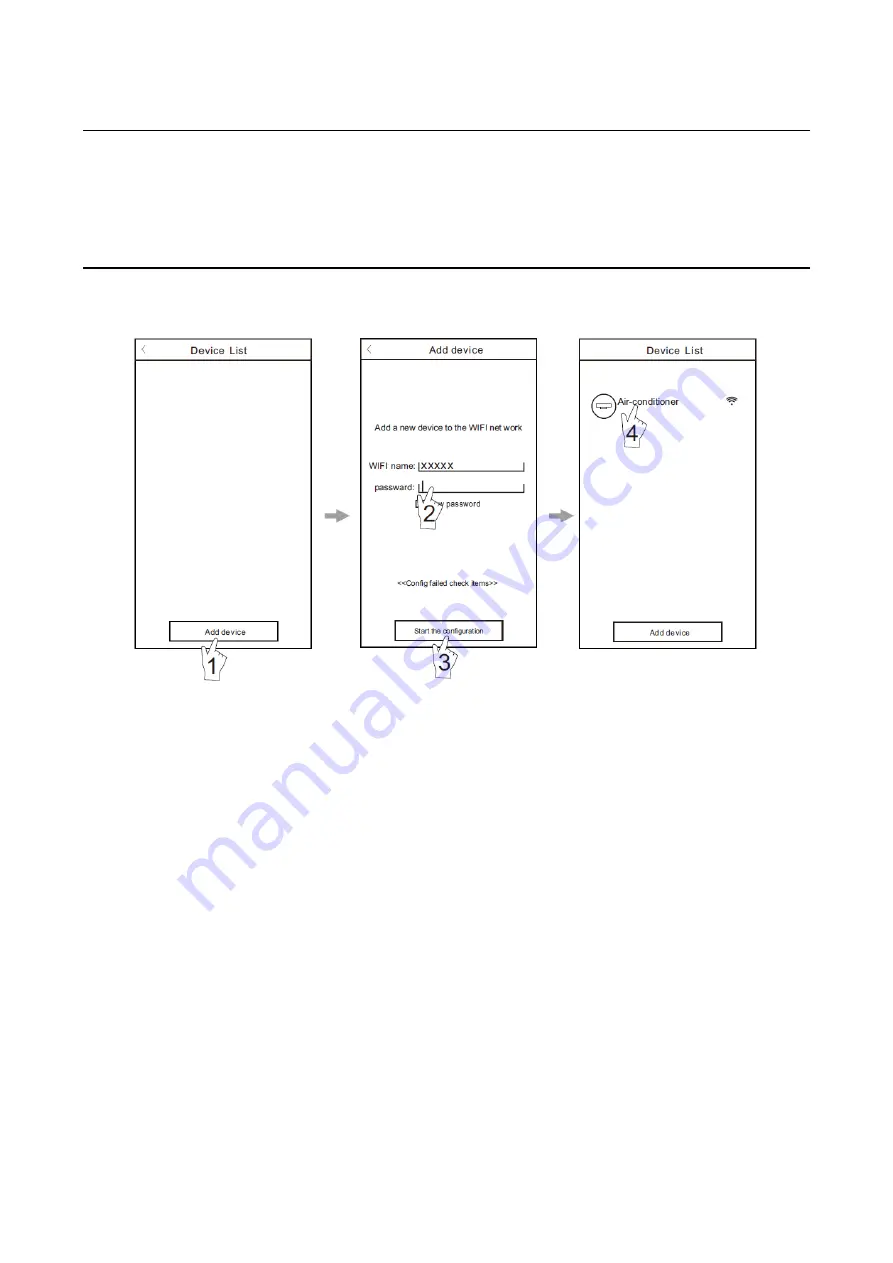
52
V 02/21
SMARTPHONE, PAD OR OTHER MOBILES TERMINALS CONNECT TO WIFI OR HOTSPOT
Activate the WI-FI function of the mobile device and connect it to a wireless router or an access point
Note: A wireless router is required for the WI-FI function to work.
CONFIGURATION OF DEVICES
After the control software is downloaded and installed on the mobile terminal, configure the AC devices according to the
following figure:
Activate the control software and
click “Add device” within 30 minutes
after the WIFI module is reset.
the WI-FI name will automatically
appear in “Wi-Fi name”. Enter the
password of the Wi-Fi and click
“Start the configuration”.
Once the configuration is
complete, the ”Device List”
interface will be automatically
returned to and the configured the
AC can be seen.
Note:
1.
For first time configuration or after the connected wireless router or access point is changed, make sure the mobile
device is already connected to the wireless router or access point to be paired with the WI-FI module.
2.
If the configuration is failed, press “Config faild check items” to check them notes about the failure before reconfigure
the AC.
After the configuration is successful, click the corresponding AC name to enter the control interface for further
operation.
1.
Modify and Lock the Devices
In the “Device List” interface, press and hold for more than 0.5 second (for Android system) or press (for IOS system)
the icon of an existing device to activate the “Modify the name” interface.
You can change the name or the icon, to identify different AC devices.
To lock a device, simply touch the “Locking Device” icon. Once a device is locked, other users won't be able to
search for it, thus preventing it from hostile control. After the configurations of the AC device names, icons and
locking status are complete, touching “Save” will save and validate them.






























