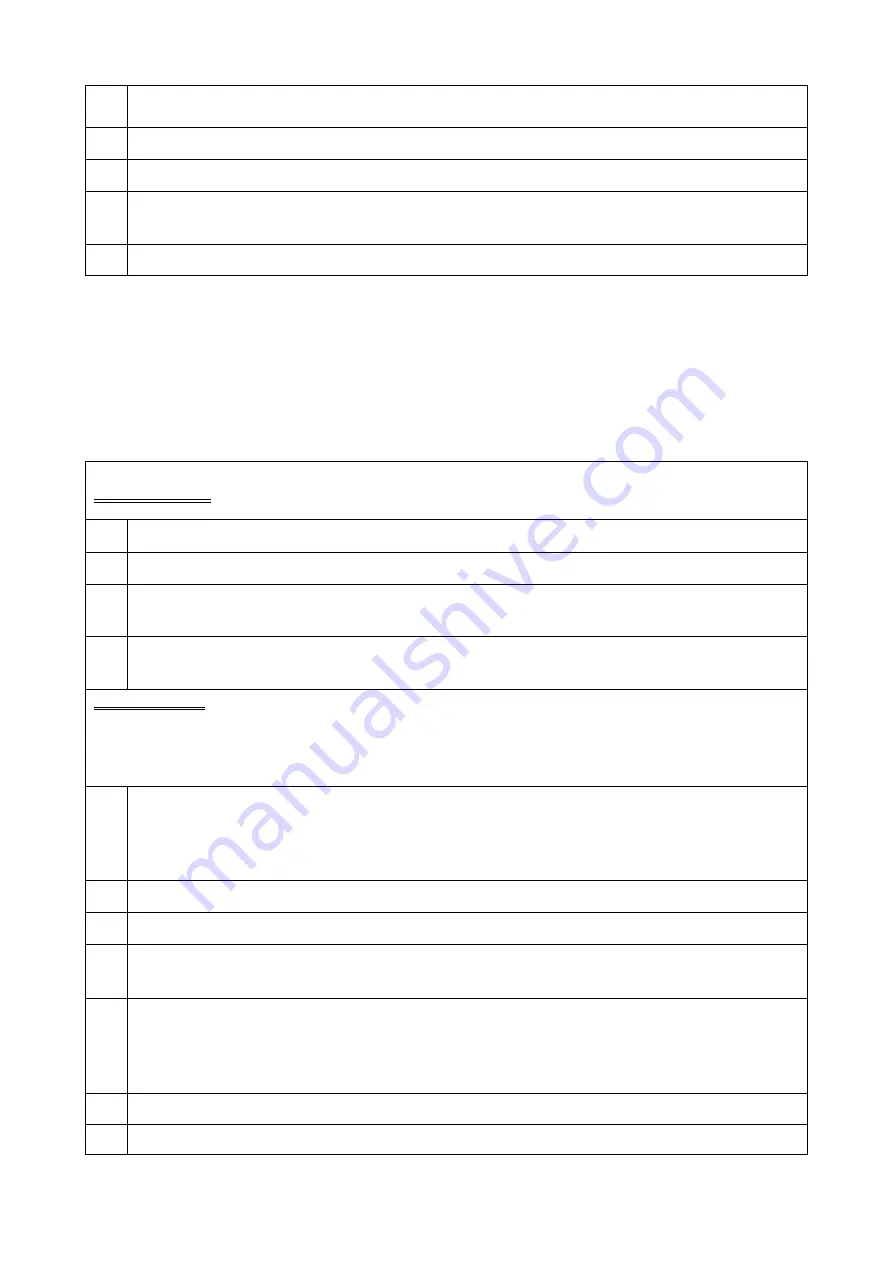
SH-7000-Chroma-EN-04/17
37
17.
Select address 51, enter the production date of the device, confirm with “SELECT”
button.
18.
Select address 52, enter the serial nr. of the device, confirm with “SELECT”
19. Go through all pump calibrations. Go to chapter 7.
20. In order to ensure the proper operation of the pump, perform your operation and
safety tests.
21. Update complete
6.4
SW Update after exchange of Main pcb.
!!WARNING!!:
Pump must be on
mains power!
1.
Turn pump off and connected to mains power.
2.
Connect USB interface to PC, start PremiumLink™, open setStandard
3.
Select
“Update SW”,
“Pump Text”,
“Auto”
and
“Auto-save config”
in the
download to pump section
4.
Position IR windows of interface and pump over each other. Ideal is the
UniQueDoc
™
Rack Module with adapter for IR interface
!!CAUTION!!:
Do not use upper
IR-window for data transfer! Min. distance
between
IR-windows must be at least
10mm
! Pump and IR interface have to stand stable.
Do not
interrupt
data transfer during download! Always press “Download”
1x
in PremiumLink
™
.
It is recommended to use a mouse.
5.
Press
“Download” once
in the download to pump section
.
Pump will go into
updating automatically. First the LCD will blink, after the buzzer will give clicking
sounds. Wait until the pump goes back into normal off mode. The Pump will emit a
permanent alarm which is normal. Wait for
“Terminate transfer”
message.
6.
Turn pump on and off again.
7.
Click
on “
Load set”
and select your set.
8.
Un-select
“Update SW”
and
“Pump Text”.
Select
“Drug Modes”
,
“Configuration”
and
“Set Time”
in the download to pump section
9.
Press
“Download” once
in the download to pump section
.
Pump will go into
updating automatically. First the LCD will blink, after the buzzer will give clicking
sounds. Wait until the pump goes back into normal off mode. The Pump will emit a
permanent alarm which is normal. Wait for
“Terminate transfer”
message.
If your PL version isn’t 6.1000 or higher go to 15.
10. Turn ON the pump in setup mode.
Summary of Contents for Volumed nVP7000 Chroma
Page 1: ...Edition 4 17 ...
Page 47: ...SH 7000 Chroma EN 04 17 47 ...
Page 48: ...SH 7000 Chroma EN 04 17 48 ...



























