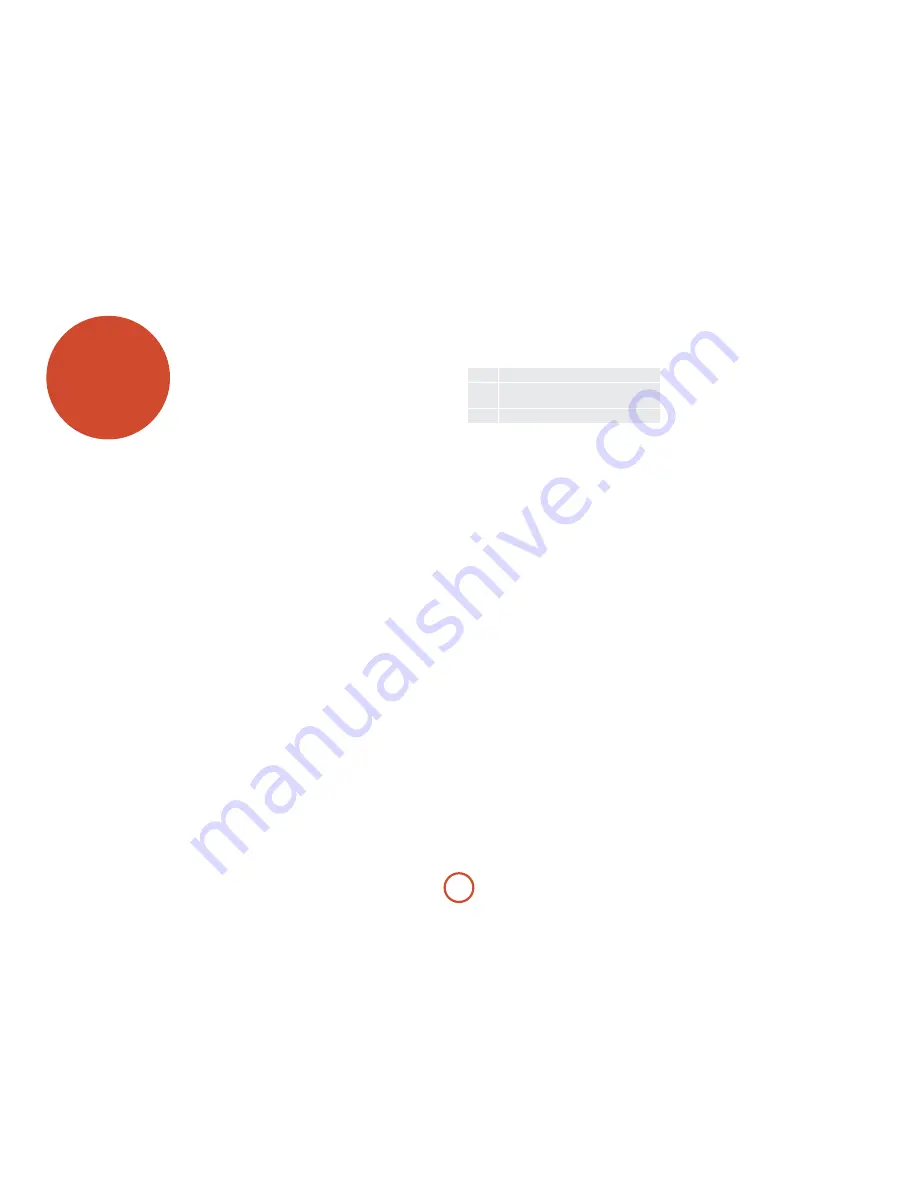
e-32
Before you use your AVr360 it is essential that you
enter some information into the Setup menus about
your speaker configuration. This allows the AVr360 to
process any surround sound digital source to exactly
match your system and give you the ultimate surround
sound experience.
There are three pieces of vital information which are
outlined in the sections: ‘Speaker Types’, ‘Speaker
Distances’ and ‘Speaker Levels’.
The way you enter this information manually into the
AVr360 is given later in the ‘Setup Menus’ section on
page E-34. The settings can also be established
automatically using the Arcam Auto Speaker Setup
function. However it is important to understand why
these speaker settings must be entered, which is why this
section is presented first.
essential
setup
Speaker types
You need to set the type of speakers that you have
connected to your AVr360:
Large
capable of full frequency range reproduction
Small
not capable of full frequency range
reproduction at the low frequency end
none
speaker not present in your configuration
The terms ‘Large’ and ‘Small’ do not necessarily relate to
the physical size of your speakers. As a rule of thumb,
if a speaker cannot reproduce a flat frequency response
down to about 40Hz (and very few can!) it is often better
to consider them as ‘Small’ for setup purposes of home
cinema.
When a speaker is set to ‘Small’, very low frequency
sounds are redirected away from that speaker to a ‘Large’
speaker or a subwoofer, which are far better suited to
reproducing these low frequency sounds.
note that it is not possible to set all speakers to
‘Small’ unless there is a subwoofer in your speaker
configuration. If you do not have a subwoofer, you will
be forced to set your front speakers to ‘Large’.
(Advanced users may wish to automatically override the
‘Small’ speaker setting for purely stereo music listening
when not watching movies. This can be achieved in the
‘Input Config.’ menu – see page E-35.)
Crossover frequency
If you have set any speakers as being Small, then you will
be required to set a value for the crossover frequency.
This is the frequency below which signals are filtered
away from these Small speakers and redirected to Large
speakers or the subwoofer (if present). A frequency
of 80Hz is often a good starting point, however you
will probably have to experiment with different values
to find the best value for your system or consult your
speaker handbook.
MCH sub level
If a subwoofer is present, this setting allows for a 10dB
compensation on the subwoofer output when using the
MCH input as required by many DVD-A players with
audio outputs.
Use Channels 6+7 for
If not used in the main zone, it is possible to assign the
Surround Back channels to bi-amp the Front Left/right
channels or to provide an amplified output to Zone 2.
Speaker distances
It is essential for the distance from each speaker to the
listening position to be accurately measured and entered
into the ‘Setup’ menu. This ensures that the sounds from
the various speakers arrive at the listening position at
the correct time to recreate a realistic surround effect.
The distance can be entered in centimetres or inches.
Speaker levels
Finally the levels of all the speakers in the system need
to be adjusted to match each other at the listening
position, again to create a proper surround effect. To
help with this the AVr360 can generate a test noise
for each speaker which should be measured with a
sound pressure level (SPL) meter. The meter should
be set to ‘C’ weighting and slow response. The level
of noise measured at the listening position from each
speaker should be adjusted on the Speaker Trims page
of the Setup menu so that the meter reads 75dB SPL.
It does not matter what the system volume setting of
the AVr360 is before turning the test noise on as the
volume setting is over-ridden for the duration of the
speaker noise test.
There are several basic SPL meters on the market at
reasonable prices aimed at home cinema enthusiasts.
Check your local technology store, search online or ask
your dealer.
If you do not have an SPL meter, you can try to adjust
the noise level of each speaker by ear. In this case it is
not possible to adjust the speakers to the absolute 75dB
SPL volume level, but you should aim for all speakers
sounding equally loud. Setting speaker test noise levels
by ear is not recommended as it is very difficult to do
accurately, but is often better than doing nothing at all!
Summary of Contents for fmj AVR360
Page 1: ...AVR360 Handbook AVR surround amplifier English...
Page 4: ...E 4...
Page 13: ...E 13 English...
Page 31: ...E 31 English...
Page 43: ...E 43 English...
Page 47: ...E 47 English Zone 1 Multi room connection guide Zone 2...















































