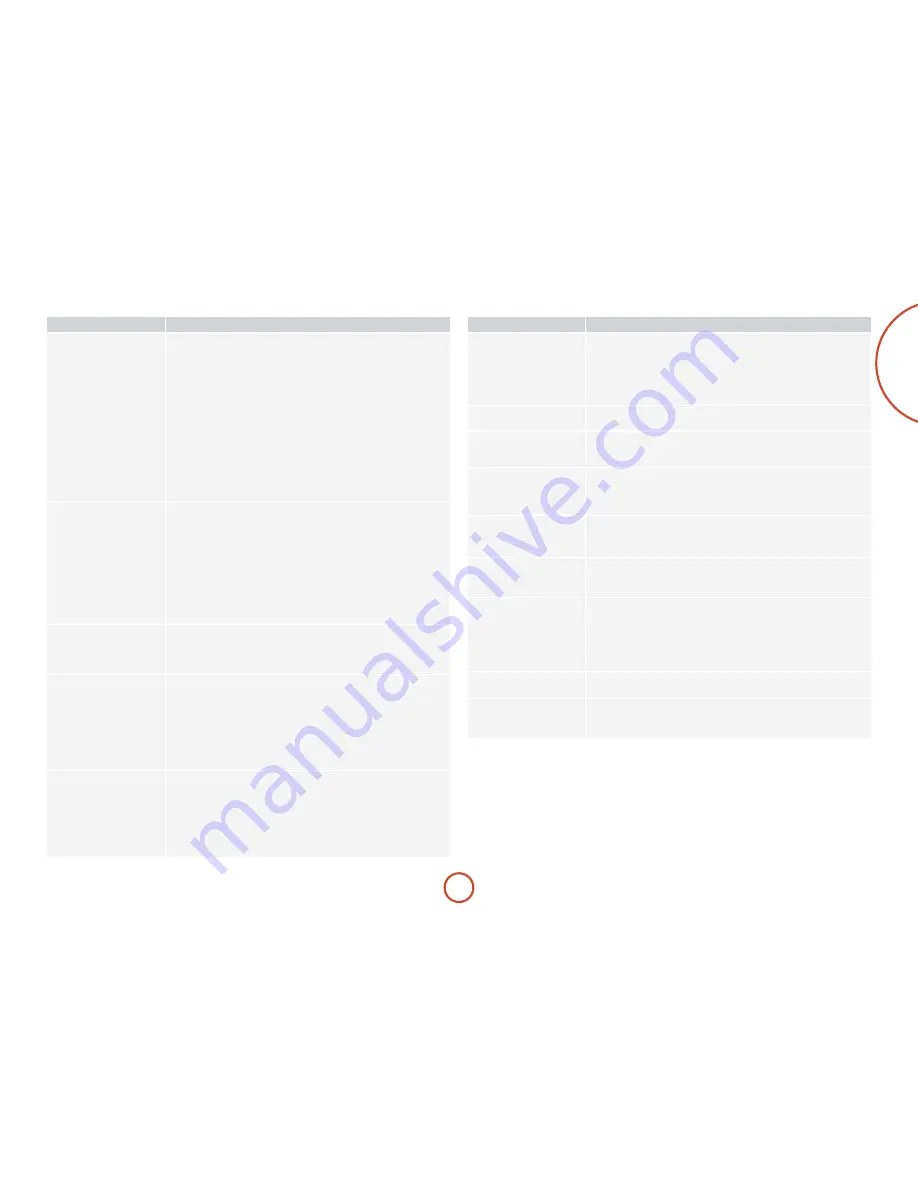
e-53
english
Problem
check that...
Sound only comes from some
of the speakers
<
you have an appropriate surround source selected and playing.
<
the BD/DVD disc is encoded in the appropriate format, and the correct
format has been selected in the disc start menu of the BD player (if
applicable).
<
the BD/DVD player has been set to output ‘bitstream’ audio on the digital
output.
<
the display window indicates that the disc you are playing is a multichannel
recording (you may need to press the
iNFO
key several times until you get to
the ‘incoming format’ display).
<
all the speakers are correctly connected to the speaker terminals and are
secure.
<
you have not selected ‘Stereo’ as the decoding mode.
<
your speaker balance is correct.
<
you have configured the AVr360 to include all the speakers in your system.
Unable to select Dolby Digital
or DTS decoding modes
The AVr360 can only apply Dolby Digital and DTS decoding to sources which
have been encoded in the same format.
Check that:
<
digital source is selected and connected.
<
the source is playing appropriately encoded material.
<
the BD/DVD disc is encoded in the appropriate format and that the
correct format has been selected in the disc start menu of the BD player (if
applicable).
<
the BD/DVD player has been set to output ‘bitstream’ audio on the digital
output.
When playing a Dolby Digital
BD, the AVR360 selects Dolby
Pro Logic
<
you have a digital connection from your BD player.
<
sometimes Dolby Digital BD/DVD discs contain material at either the
beginning or the end of the main movie that is not in full 5.1 format, but in
two-channel or Pro Logic decoding.
Hum on the analogue input
<
all cables are making a good connection. If necessary withdraw the cable
from the connector and plug it fully in again (turn the power off before
doing this).
<
the connections inside the source cable connector are not broken or badly
soldered.
<
if the hum originates only when one particular source component is
connected, that an aerial cable, or dish connection to this source is ground
isolated. Contact your installation contractor.
There is radio or television
reception interference
<
where the interference is coming from. Switch off each source component in
turn, then any other equipment. Most electronic equipment does generate
low levels of interference.
<
try re-arranging cabling from the nuisance source away from other cabling.
<
ensure that the cabling used is high quality, specified for its purpose, and is
properly screened.
<
if the problem persists, contact your dealer.
Problem
check that...
The source switching changes
randomly or freezes on one
source
<
there are no static or impulse interference problems caused by nearby power
equipment switching, e.g., heating or air conditioning control. Switch the
AVr360 off, wait ten seconds, then switch it on again to clear an operating
problem. Contact your installer if the problem returns or persists.
<
there is no direct sunlight shining on the infra-red detector behind the front
panel display.
Volume is always too loud
when I turn on
<
the ‘max on volume’ setting is not set too high.
When Zone 2 is put into
standby, the main zone is also
switched off
<
the ‘zone standby‘ setting in the setup menu is set to LOCAL.
When a USB memory device is
connected, ‘USB’ is not shown
in the network client’s list of
folders
<
a USB memory device is connected that conforms to the mass storage class.
<
a USB hub is not being used.
If files on a USB memory
device cannot be played:
<
the USB device is formatted in FAT16 or FAT32.
<
the USB device does not have multiple partitions.
<
the files are in a compatible format.
If files on a computer cannot
be played
<
the files are in a compatible format.
<
the computer is connected via a network and not USB – the AVr360 USB
port cannot be used for a direct connection to a computer
If you cannot connect to a
wired network
<
the Ethernet cable you are using is correctly connected between the AVr360
and the network hardware.
<
the network is set up for fixed IP addressing and you have the AVr360 set to
use DHCP.
<
the network is set up for DHCP and you have the AVr360 set to use fixed IP
addressing.
If you cannot connect to a
favourite internet radio station
<
the station is still broadcasting or is not congested – try again later.
If the internet radio station
sound quality is poor or
broken
<
the radio station does not have a low bit rate (use the
iNFO
key to find this or
look on the OSD).
<
the network is not slow or congested.
Summary of Contents for fmj AVR360
Page 1: ...AVR360 Handbook AVR surround amplifier English...
Page 4: ...E 4...
Page 13: ...E 13 English...
Page 31: ...E 31 English...
Page 43: ...E 43 English...
Page 47: ...E 47 English Zone 1 Multi room connection guide Zone 2...



































