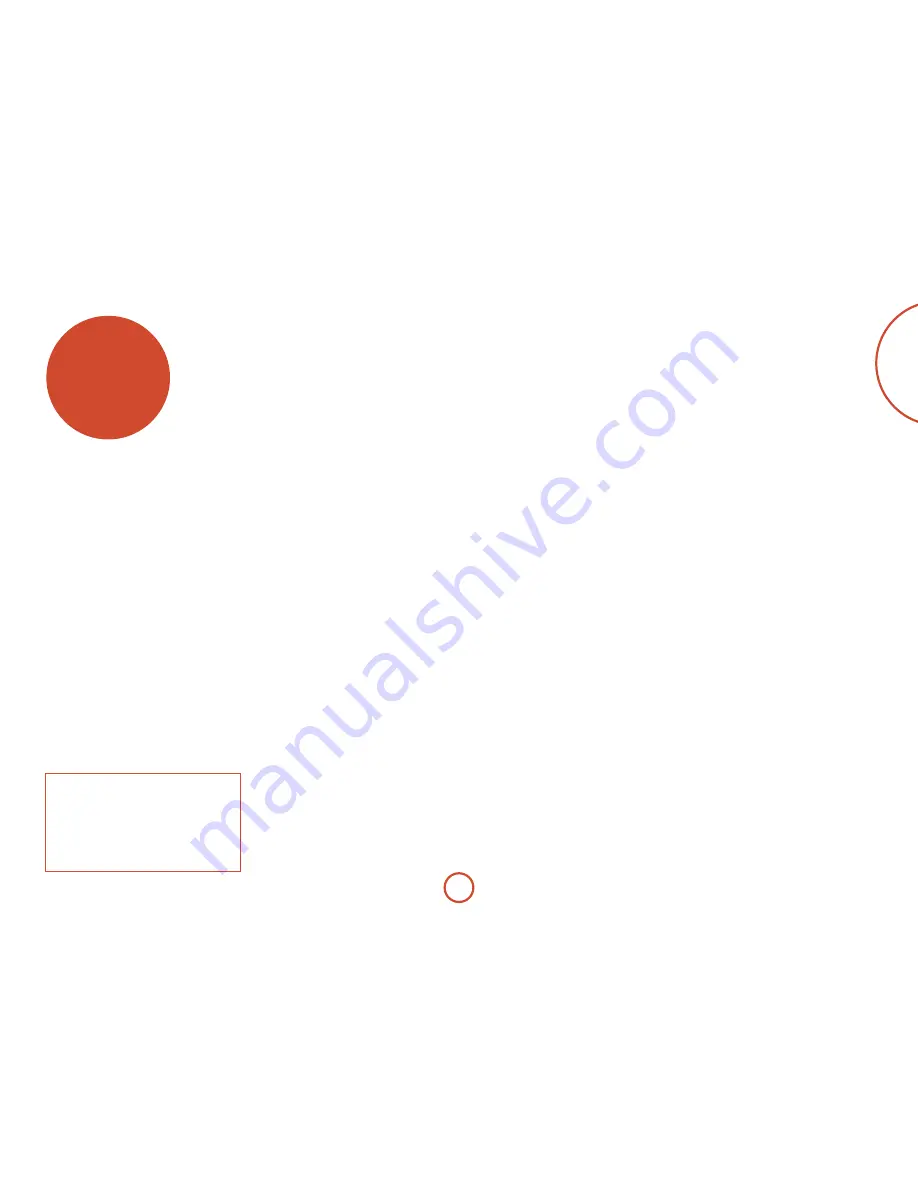
e-33
english
auto speaker
setup
There is a proprietary automatic loudspeaker setup
function built into your AVr360. The Arcam Auto
Speaker Setup function attempts to set all the essential
speaker settings for all the speakers in your system.
It also calculates room equalisation (room EQ) filter
values to remove some of the worst effects of resonant
frequencies in the listening room.
Your AVr360 package is supplied with a calibration
microphone, which should be inserted into the
AUX
jack
socket on the front panel and positioned at the main
listening position. This microphone picks up the special
calibration tones generated by the speakers when Auto
Speaker Setup is run. The AVr360 then analyses the
signal and computes:
<
which speakers are present,
<
speaker type,
<
speaker distance,
<
speaker level,
<
crossover frequency to the subwoofer (or large front
speakers if no subwoofer is present),
<
problem resonant frequencies in the room which
need control by filtering.
To help the system be as accurate as possible when
performing Auto Speaker Setup, there are a few
guidance rules that should be followed:
<
Minimise any background sounds in the listening
room and other nearby rooms.
<
Close all windows and doors in the listening room.
<
Turn off all fans including air-conditioning systems.
<
If holding the microphone in the hand rather than
mounting on a tripod or similar, keep your hand and
fingers still to avoid generating ‘handling noise’.
<
Position the set up microphone pointing upwards at
roughly head height in the normal listening position.
It is not necessary to point the microphone directly
at the speaker generating the test tone. (It helps if
you are able to position the microphone exactly
where your head would normally be for listening,
with the microphone in direct unobstructed view of
all speakers.)
<
If your system includes an active subwoofer, start
by setting its output level / gain control to a value
halfway between maximum and minimum.
When activated, a calibration tone is played through
each channel of the AVr360 in turn, including the
subwoofer channel. The calibration tone cycles round
each of the speakers multiple times as the different
parameters are calculated. If you do not have a full 7.1
speaker configuration there will be periods of silence
between some speaker channels. Follow the ‘progress’
information on-screen.
After all the channels have been measured, a summary
of the speaker configuration will be displayed on-screen.
You can then choose to accept the settings, re-measure
your system again or cancel Auto Speaker Setup without
storing the settings.
The Auto Speaker Setup function is found within the
Setup menus, see page E-36.
By default, Room eQ is not
applied to any of the source inputs
. You should enable
room EQ on inputs you think benefit from this feature,
as required, by listening when playing typical source
material through each input. This is enabled from within
the Input Config menu.
While room equalisation can help to reduce problems
with listening room acoustics, it is usually far better
to try to solve these problems with the room directly.
Proper loudspeaker positioning, acoustic wall
treatments and moving the listening position away from
walls should produce far better results overall. However
it may be difficult to do this in a home environment, so
room EQ is your next best choice.
Problems
We advise you to look over the reported measurements
on the screen following Auto Speaker Setup for any
obviously incorrect results, in particular to ensure the
reported speakers match your configuration and that the
speaker distances to the listening position appear look
roughly correct. If the results are not what you expected
re-run Auto Speaker Setup.
The Auto Speaker Setup function is normally quite
accurate but occasionally false results can be generated.
Problems may be as a result of:
<
external sounds or rumbling / handling noises
picked up by the microphone
<
sound reflections off hard surfaces (e.g. windows or
walls) close to the listening position,
<
very strong acoustic resonances within the room,
<
obstacles (such as a sofa) between speakers and the
microphone.
If you are still experiencing difficulties or you wish to
have the most accurate results for ultimate surround
performance, we recommend using the manual method
of establishing speaker distances and levels.
using a subwoofer
If your system includes an active subwoofer you may
need to re-run Auto Speaker Setup with the subwoofer
output level / gain control set to a higher or lower value,
if the summary screen reports problems setting the
subwoofer up.
Auto Speaker Setup will attempt to choose a crossover
frequency that allows the smoothest low frequency
transition from the main speakers to the subwoofer.
However if this does not produce pleasing results we
recommend manually trying other crossover frequencies
to find something more to your preference.
See the next sections for information of how to enter or
change speaker settings manually.
NOTE
Auto calibration is possible only for a 7.1 Or 5.1
Speaker configuration. Oher speaker configurations,
such as a 2.1 setup (left, right and subwoofer),
must be configured manually using the speaker
configuration menus (see page E-37), referring to the
guidelines on page E-32 for speaker types, speaker
distance and speaker levels.
Summary of Contents for fmj AVR360
Page 1: ...AVR360 Handbook AVR surround amplifier English...
Page 4: ...E 4...
Page 13: ...E 13 English...
Page 31: ...E 31 English...
Page 43: ...E 43 English...
Page 47: ...E 47 English Zone 1 Multi room connection guide Zone 2...
















































