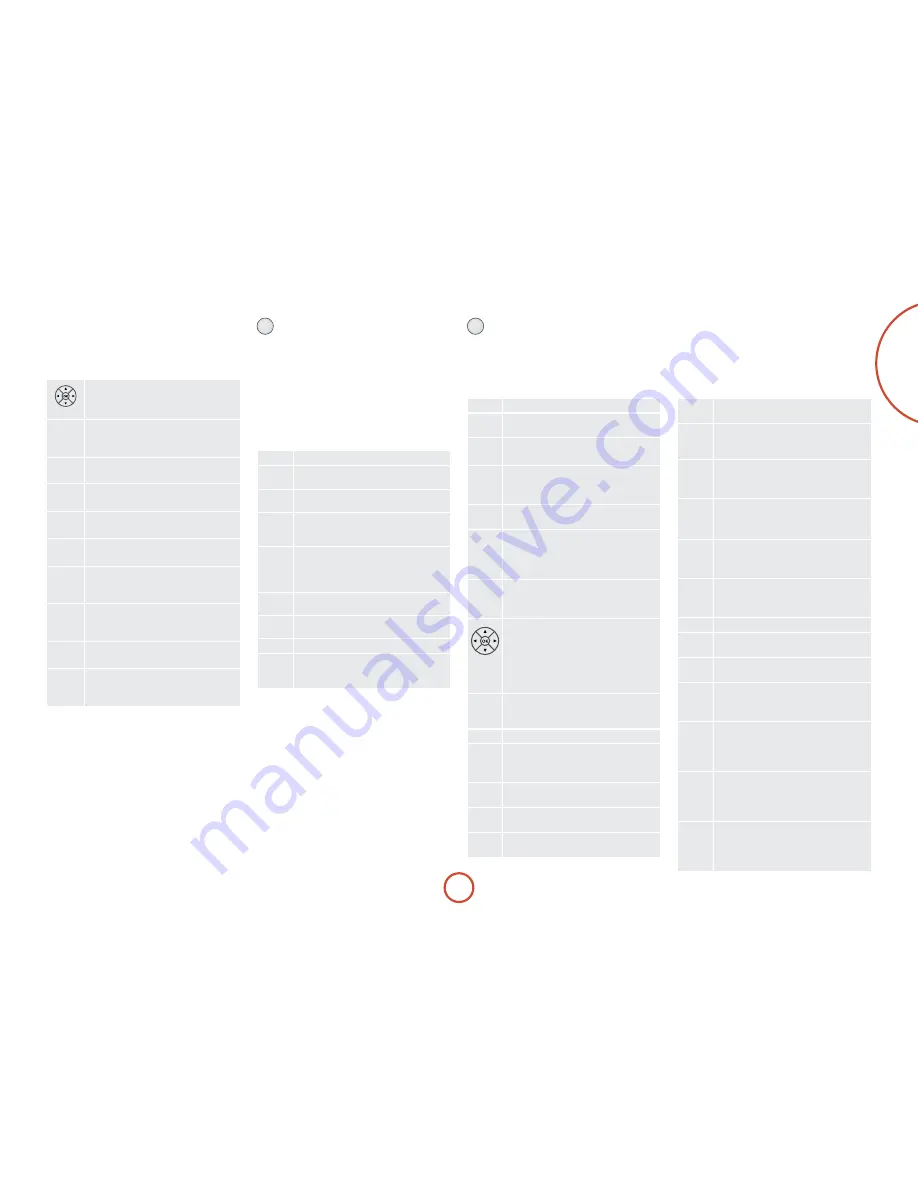
e-27
english
dVd/bd device Mode
The
d
Device Mode button configures the Cr102
to control the functions of Arcam Blu-ray Disc and
DVD players, although this can be changed (see page
E-25). Pressing this button also selects
BD
as the AVr360
source.
P
Toggles power between standby and on
0
…
9
Searches for and plays the track
corresponding to the key pressed
PHONO
E
Selects Display input on the AVr360.
RPT
r
Toggles random (‘shuffle’) play on and off.
SHiFT
+
r
cycles through the repeat
options (track, disc, etc)
S
Modifies many keys (see individual key
descriptions, below)
AUX
H
Selects multichannel (
MCH
) input on the
AVr360
SHiFT
+
H
selects
AUX
input on the
AVr360
NET
e
Selects
iPOD
input on the AVr360.
SHiFT
+
e
selects network (
NET
) internal
input on the AVr360
navigate setup and BD programme
selection menus.
Ok
confirms a setting (‘Enter’ or ‘Select’ on
some remotes).
SHiFT
+
B
to switch on from standby
SHiFT
+
C
to switch to standby from on.
M
Cycles through available surround sound
modes.
SHiFT
+
MODE
changes the HDMI setting.
U
Activates BD player menu, if available.
D
Cycles through the front panel display’s
brightness options.
SHiFT
+
D
enables
RPT A-B
functionality
@
Toggles the mute function.
By default this key operates the AVr360 Mute
]
Press and release to skip back to the
beginning of the current/previous track.
[
Press and release to skip forwards to the
beginning of the next track.
- +
Decrease (
–
) and increase (
+
) AVr360
volume
)
Fast rewind.
SHiFT
+
7
cycles through slow play
backwards speeds
$
Starts the playback of a BD.
SHiFT
+
4
cycles through the Angle options
on an Arcam BD player.
&
Pauses BD play-back. Press
4
to restart
playback.
SHiFT
+
;
cycles through Zoom options.
(
Fast forward.
SHiFT
+
8
cycles through slow forward
speeds
TRIm
!
Ejects disc.
SHiFT
+
!
displays speaker Trim menu on
Arcam BD players.
#
Stop playback of a BD
%
Start recording (on products that have this
feature).
h
Displays Search menu with Title, Track and
Time options.
FAV+
u
Displays Setup menu.
SHiFT
+
SETUP
displays programming screen
on Arcam BD players
FAV-
t
Displays Title menu.
SHiFT
+
TiTlE
clears bookmark, search and
program display entries on Arcam BD
players
HOmE
o
Changes Audio decode format (Dolby
Digital, DTS, etc.)
.
SHiFT
+
o
displays the ‘Memory’ function
(Bookmarks)
INFO
b
Cycles through BD subtitle language
options, if available.
SHiFT
+
b
displays STATUS InFO on
Arcam BD players
network commands
The AVr360 network client is selected by pressing
S
+
e
in
AMP
Device Mode on the Cr102.
When using the network client, the keys below are used
to navigate music files in
AMP
Device Mode.
navigate the files and menus on the screen.
Ok
selects the highlighted file or enters the
highlighted menu on the screen
RPT
r
Toggles random (‘shuffle’) play of the playlist
on and off
SHiFT
+
r
cycles through the repeat options
] [
Selects the previous/next track in the
current playlist
EQ
$
Begins or resumes playback at the currently
highlighted track
EFFECT
&
Pauses the currently-playing track
SyNC
#
Stops playback
FAV+
u
Adds the currently displayed radio station
to favourites list when using the internet
radio function
FAV-
t
removes the currently displayed radio
station from favourites list when using the
internet radio function
HOmE
o
returns navigation to the top level of the
network client menus (‘Home’)
INFO
b
Cycles through the information displayed
on the lower left portion of the front panel
display
Tun device Mode
The
T
Device Mode button configures the Cr102 to
control the tuner functions of the AVr360. Pressing this
button also selects
TUNER
as the source.
When switching to
TUNER
from a different source, the
AVr360 enters the last used tuner band, be it AM / FM /
DAB (if fitted). Further presses of the
TUN
Device Mode
button cycle through the available tuner bands.
Further information on the tuner can be found in the
‘Tuner Operation’ section on page E-44.
P
(not used)
0
…
9
number keypad used to store and recall
presets
' ,
Allows selection of previously stored Tuner
presets.
< >
AM/FM Tuner: allows frequency tuning.
DAB Tuner (where fitted): scrolls through
the channel list.
O
Selects (tunes to) the currently displayed
preset, or selects the currently displayed
DAB channel when scrolling through the
channel list.
u
Page up to the previous 10 presets on
screen
t
Page down to the next 10 tuner presets on
screen
o
Delete the currently highlighted preset.
INFO
b
Cycles through the information displayed
on the lower left portion of the front panel
display.
Summary of Contents for fmj AVR360
Page 1: ...AVR360 Handbook AVR surround amplifier English...
Page 4: ...E 4...
Page 13: ...E 13 English...
Page 31: ...E 31 English...
Page 43: ...E 43 English...
Page 47: ...E 47 English Zone 1 Multi room connection guide Zone 2...
















































