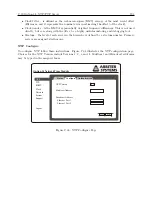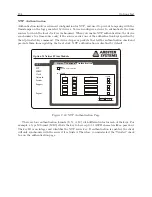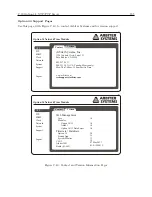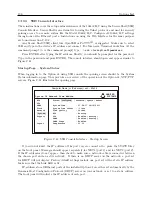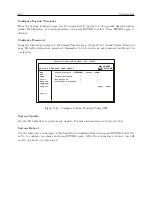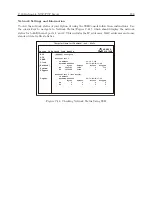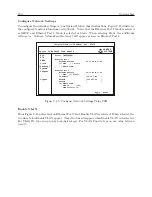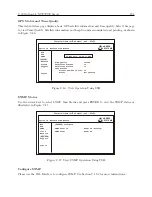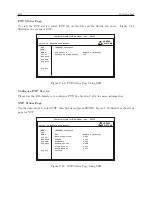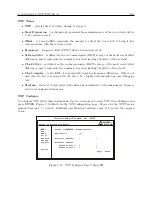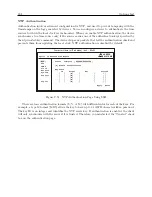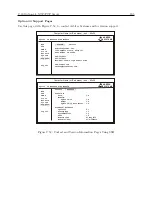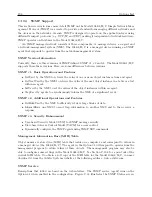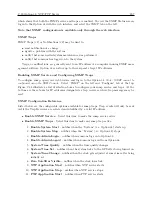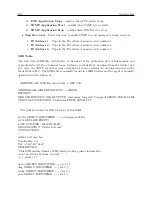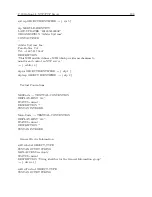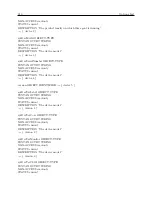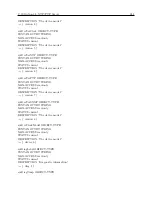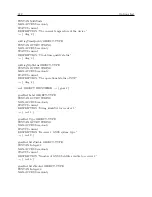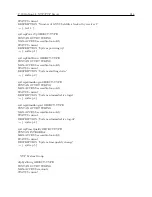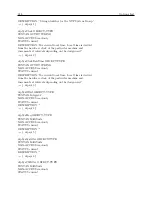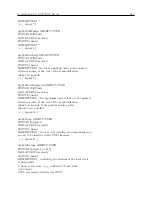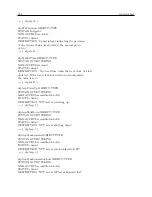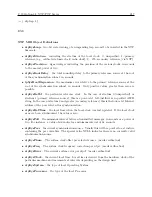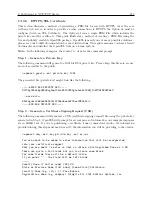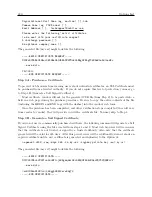C.19 Option 34: NTP/PTP Server
207
which shows that both the SNMP service and traps are enabled. To view the SNMP Status screen,
log in to the Option 34 with the web interface and select the SNMP tab on the left.
Note that SNMP configuration is available only through the web interface.
SNMP Traps
SNMP Traps (v1) or Notifications (v2) may be used to:
•
send notification of a change
•
signify a problem with the system
•
notify that some needed system maintenance was performed
•
notify that someone has logged on to the system
Traps, or notifications, are generally sent to an IP address of a computer running SNMP man-
agement software. Option 34 can store up to three separate target IP addresses.
Enabling SNMP Service and Configuring SNMP Traps
To configure snmp, open your web browser and log in to the Option 34.
Note: SNMP cannot be
configured using the SSH Console.
Select “SNMP” on the left and “Configure” tab at the top.
Figure C.34 illustrates a list of selection boxes to configure your snmp service and traps. At the
bottom are three boxes for IP addresses designated as trap receivers, where trap messages may be
sent.
SNMP Configuration Reference
Listed below are the configurable options available for snmp traps. Trap events will only be sent
out if the Trap Receivers are selected and identified by a valid IP address.
•
Enable SNMP Service
– Select this item to make the snmp service active.
•
Enable SNMP Traps
– Select this item to make any snmp trap active.
1.
Enable System Start
– notifies when the “System” (i.e. Option 34) starts up.
2.
Enable System Stop
– notifies when the “System” (i.e. Option 34) stops.
3.
Enable Admin Login
– notifies when someone logs in to Option 34.
4.
Enable Admin Logout
– notifies when someone logs out from Option 34.
5.
System Time Quality
– notifies when the time quality changes.
6.
System Time Set
– notifies when the system locks to the GPS after being turned on.
7.
System Time Change
– notifies when the clock gets adjusted at some time after being
initially set.
8.
Zero Satellites Visible
– notifies when the clock loses lock.
9.
NTP Application Start
– notifies when NTP service starts.
10.
NTP Application Stop
– notifies when NTP service stops.
11.
PTP Application Start
– notifies when PTP service starts.
Summary of Contents for 1084A
Page 4: ...iv ...
Page 6: ...vi ...
Page 18: ...xviii LIST OF FIGURES ...
Page 24: ...4 Unpacking the Clock ...
Page 36: ...16 Connecting Inlet Power Input and Output Signals ...
Page 44: ...24 GPS Antenna and Cable Information ...
Page 114: ...94 Startup and Basic Operation ...
Page 123: ...B 4 Physical Dimensions 103 Figure B 1 Suggested Mounting of the AS0094500 Surge Arrester ...
Page 124: ...104 Using Surge Arresters ...
Page 134: ...114 Options List C 6 2 Option 06 Firmware Setup Figure C 3 Option 06 Firmware Setup ...
Page 142: ...122 Options List Figure C 5 Option 06 Output Jumper Settings ...
Page 158: ...138 Options List Figure C 13 Option 17 Board Layout and Jumper Locations ...
Page 163: ...C 13 Option 20A Four Fiber Optic Outputs 143 Figure C 14 Option 20A Jumper Locations ...
Page 170: ...150 Options List Figure C 16 Option 23 Internal Jumper Setup ...
Page 172: ...152 Options List Figure C 17 Option 27 Jumper Locations ...
Page 190: ...170 Options List Figure C 20 Option 29 Connector Signal Locations ...
Page 246: ...226 Options List ...