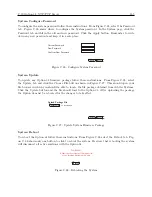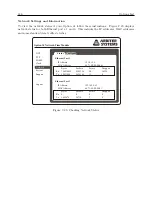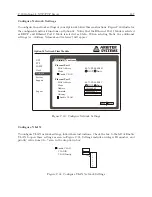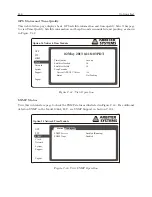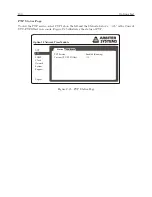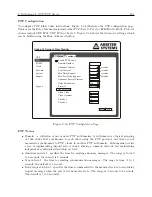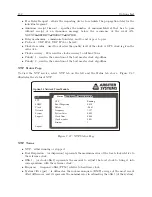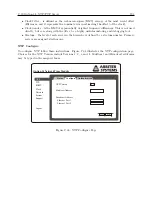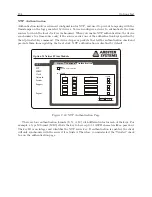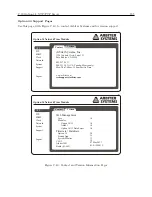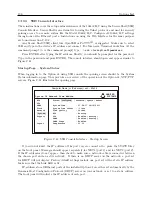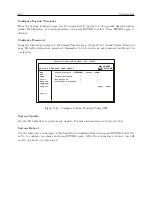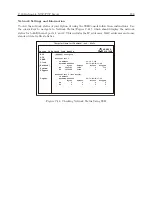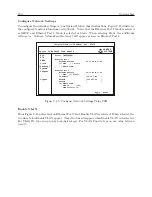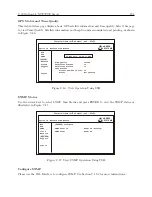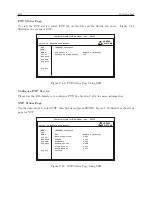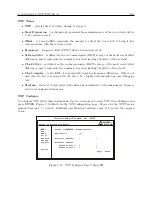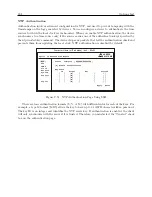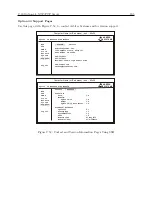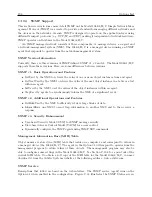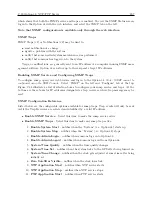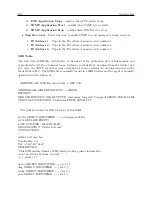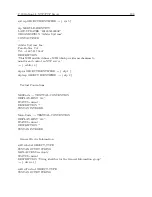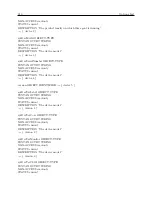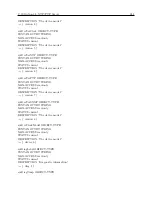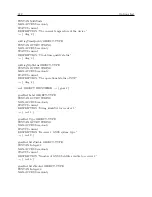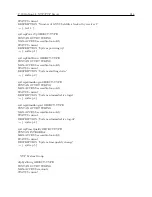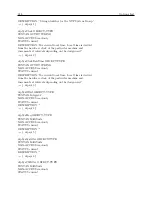C.19 Option 34: NTP/PTP Server
199
Network Settings and Information
To view the network status of your Option 34 using the SSH Console follow these instructions. Use
the cursor keys to navigate to Network Status (Figure C.44), which should display the network
status for both Ethernet ports, 1 and 2. This includes the IP addresses, MAC addresses and some
standard data traffic statistics.
[Status] Configure
Ethernet Port 1
IP Address 10.10.1.184
Hardware Address 64:73:E2:00:17:38
Bytes Packets Errors Dropped
Rx 2649123 39782 0 110
Tx 1554398 11894 5 0
Ethernet Port 2 (Not Active)
IP Address
Hardware Address 64:73:E2:00:17:39
Bytes Packets Errors Dropped
Rx 0 0 0 0
Tx 0 0 0 0
ARBITER
SYSTEMS
Option 34 Network Time Module
NTP
PTP
SNMP
Clock
[Network]
System
Support
Logout
Computer Name (or IP address) – ssh – 80x24
Figure C.44: Checking Network Status Using SSH
Summary of Contents for 1084A
Page 4: ...iv ...
Page 6: ...vi ...
Page 18: ...xviii LIST OF FIGURES ...
Page 24: ...4 Unpacking the Clock ...
Page 36: ...16 Connecting Inlet Power Input and Output Signals ...
Page 44: ...24 GPS Antenna and Cable Information ...
Page 114: ...94 Startup and Basic Operation ...
Page 123: ...B 4 Physical Dimensions 103 Figure B 1 Suggested Mounting of the AS0094500 Surge Arrester ...
Page 124: ...104 Using Surge Arresters ...
Page 134: ...114 Options List C 6 2 Option 06 Firmware Setup Figure C 3 Option 06 Firmware Setup ...
Page 142: ...122 Options List Figure C 5 Option 06 Output Jumper Settings ...
Page 158: ...138 Options List Figure C 13 Option 17 Board Layout and Jumper Locations ...
Page 163: ...C 13 Option 20A Four Fiber Optic Outputs 143 Figure C 14 Option 20A Jumper Locations ...
Page 170: ...150 Options List Figure C 16 Option 23 Internal Jumper Setup ...
Page 172: ...152 Options List Figure C 17 Option 27 Jumper Locations ...
Page 190: ...170 Options List Figure C 20 Option 29 Connector Signal Locations ...
Page 246: ...226 Options List ...