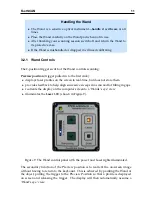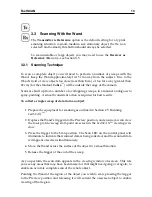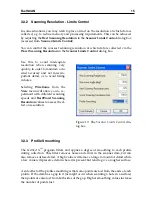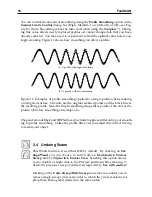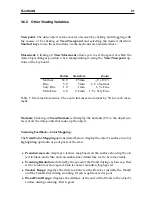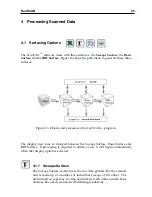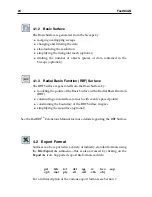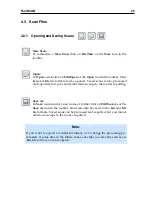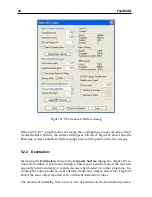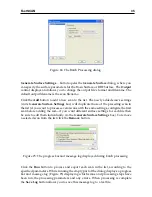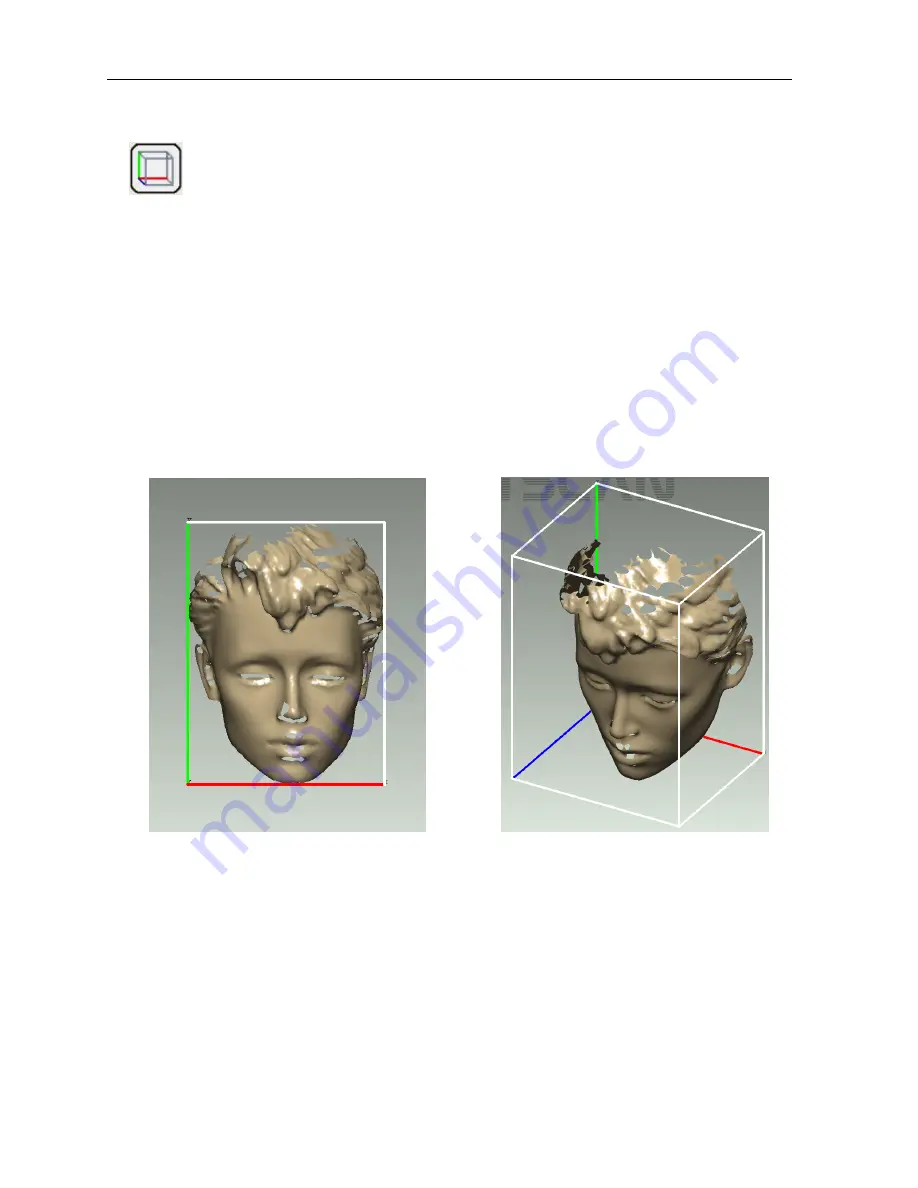
20
FastSCAN
Bounding Box:
The
Bounding Box
enclosing the perimeter of the data is used in the RBF
surfacing process and, in coordination with the
Extents Window
, gives
the physical size of the object. It can also be useful for users needing a
file for CAD systems or wanting a watertight model or closed object.
Click on
View/Bounding Box
to see the Bounding Box. The
View/Set
Bounding Box to View
allows you to reorient the Bounding Box around
the data, and the exported data will be exported with the changed coor-
dinate system.
View/View Bounding Box From
enables viewing of the Bounding Box
from other angles (Front, Back, Top, etc).
(a) Press
F1
to get the view of the front of the
Bounding Box.
(b) Use the
movement keys
or
mouse
to get
this view.
Figure 15: The Bounding Box as seen from: (a) the front (b) above and to the side.
The Extents Window:
The
Extents Window
displays the exact dimensions of the scan, as enclosed by the
Bounding Box. Click on
View/Extents Window
to see it. Click on
Settings/Display
Units
to choose between millimeters and inches.