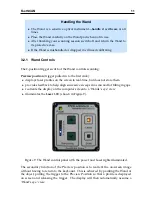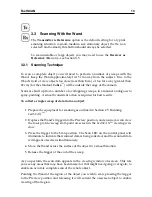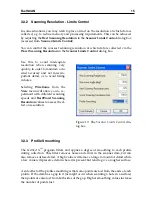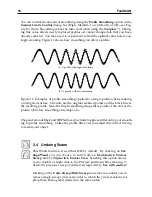4
FastSCAN
2.2
Computer Requirements
•
Windows Vista or XP (SP2) 32 or 64 bit OS, or Windows 2000 SP4.
◦
1 GHz Intel Pentium III or greater
(2 GHz Intel Pentium IV or greater recommended for RBF processing)
◦
512 MB RAM or greater.
◦
USB port.
•
OpenGL compatible hardware accelerated graphics adapter in 32-bit (true color)
mode (minimum resolution 1024 x 768).
2.3
Installing the Software
Important:
In order to install
FastSCAN
TM
ensure you have administrator privileges
on the computer.
Note to
Windows Vista
users:
Before installing the
FastSCAN
TM
software do the fol-
lowing:
•
Go to
Start/Settings/Control Panel/User Accounts
.
•
Uncheck the box
Turn user account On/Off
.
•
Click
OK
.
The installation procedure is as follows:
1. Insert the
FastSCAN
TM
CD. The set-up program should start automatically. If
it doesn’t, open the
FastSCAN
TM
CD folder manually and double-click on the
FastSCAN Setup.exe
file to run the wizard.
2. You will be guided through the installation of the
FastSCAN
TM
software. Install
the
FastSCAN
TM
files in the default directory. The setup program will also install
the USB drivers automatically. During the process you may be alerted that
the
FastSCAN
TM
USB software has not passed Windows Logo Testing—if this
happens click the
Continue Anyway
button. You will be prompted to restart
your computer if necessary.
3. When the software has finished installing open the CD folder, double-click on
the license file
FastSCAN
.lic.exe
and follow the instructions.
4. After the license file has installed double-click on the
wand(model#)CFG.exe
file to install the calibration data for your particular Wand.