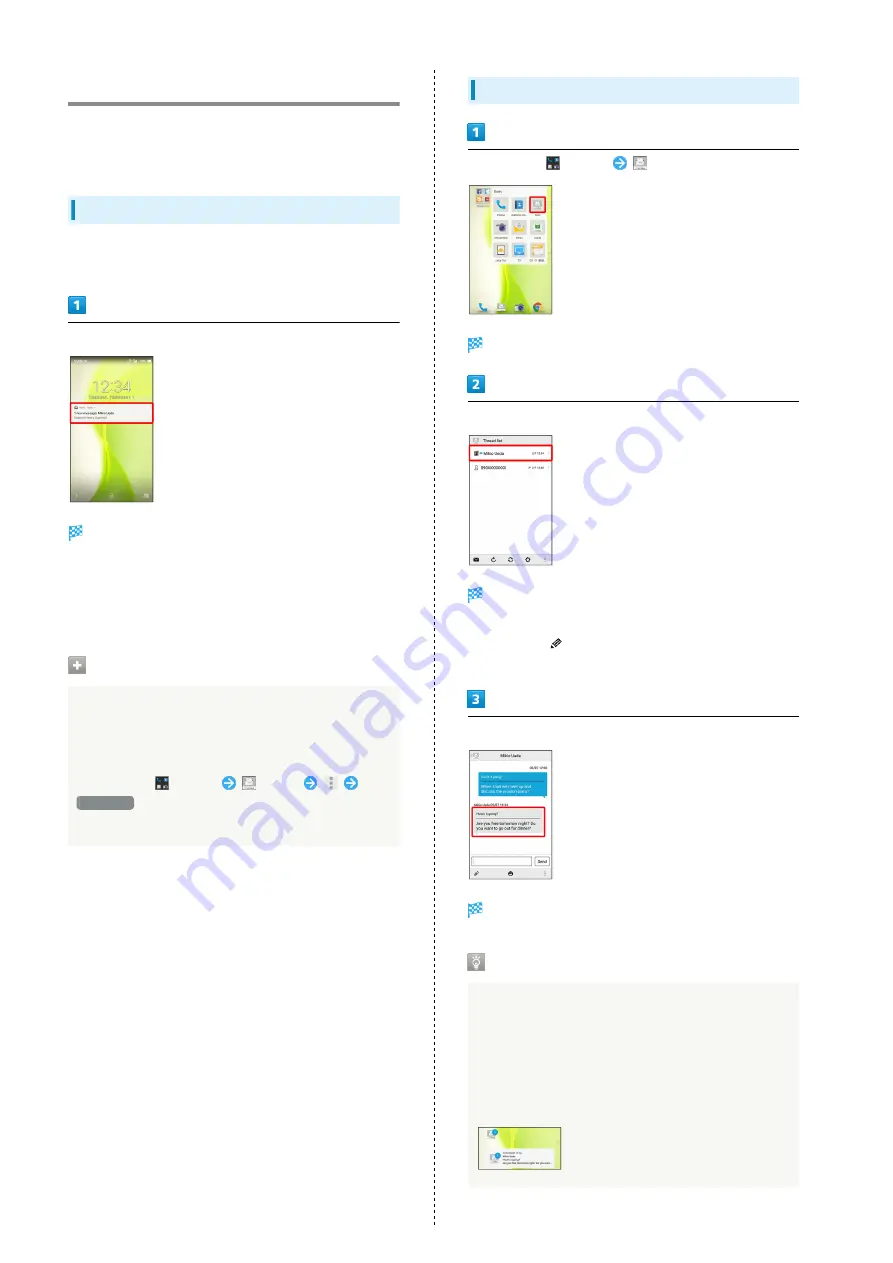
82
Opening & Replying to S! Mail/SMS
Handset receives S! Mail/SMS messages automatically by
default. Optionally, retrieve messages manually, and also
retrieve all messages saved on the server.
Opening New S! Mail/SMS
When message arrives, new message notification and
Notification Indicator appear.
Tap notification twice
Thread details open.
・To open new message from Notification Indicator, Drag
Status Bar down for Notifications Window, then Tap
corresponding notification.
・For two or more new messages, thread list opens.
Spam Mail
Set spam filtering to save messages from senders not
in Address Book to Spam thread list. New message
notification does not appear. To check messages saved to
Spam thread list:
In app sheet,
(Basic)
(Mail)
Spam mail
・If confirmation appears, follow onscreen prompts.
Opening S! Mail/SMS
In app sheet,
(Basic)
(Mail)
Thread list opens.
Tap thread
Thread details open.
・To open message drafts or unsent messages, Tap a thread
indicated by
to open thread details including draft/
unsent messages.
Tap message
S! Mail/SMS message window opens.
Widgets
Add widget to desktop sheet to check message
information. Widgets appear in simple (top of screenshot)
and detailed (bottom of screenshot) views. Check number
of unread messages in simple view. Check date/time and
preview of messages in addition to number of unread
messages in detailed view. Content of latest message
appears if all messages are read.
Summary of Contents for xx3 mini
Page 1: ...AQUOS Xx3 mini User Guide ...
Page 2: ......
Page 66: ...64 ...
Page 95: ...Camera Capturing Photos Videos 94 ...
Page 98: ...96 ...
Page 99: ...Music Images Listening to Music Play Music 98 Viewing Managing Photos Videos Album 100 ...
Page 104: ...102 ...
Page 105: ...Connectivity Connecting by Wi Fi 104 Using Tethering 107 Using Bluetooth Function 108 ...
Page 111: ...Global Services Global Roaming 110 Calling from Outside Japan 111 ...
Page 116: ...114 ...
Page 154: ...152 ...
Page 162: ...160 ...
Page 182: ...180 ...
Page 185: ......






























