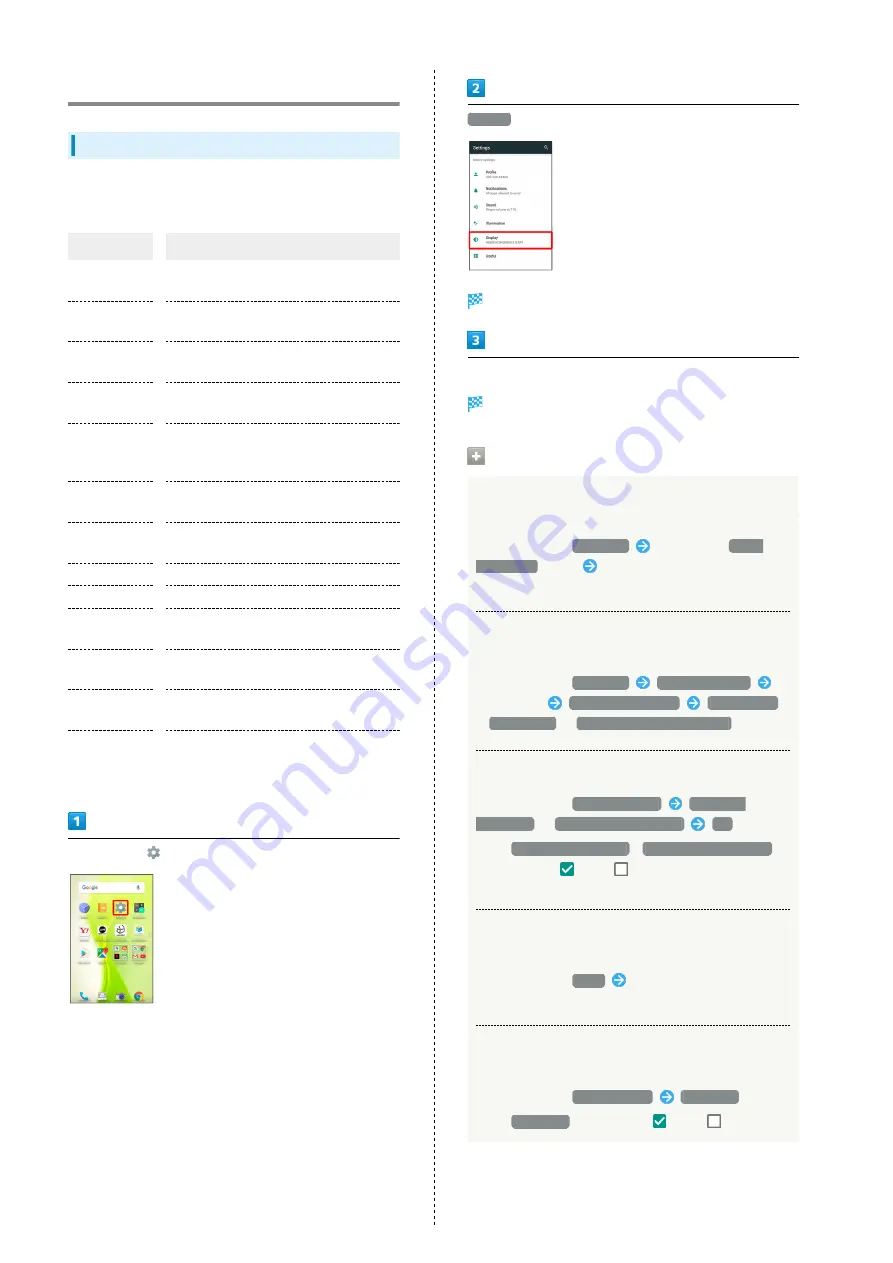
122
Display Settings
Display Settings
Set Wallpaper, Display brightness, etc. Settable items are the
following.
Item
Description
Wallpaper
Set Wallpaper for Home Screen and lock
screen.
Brightness
level
Set Display brightness.
Sleep
Set a period of inactivity after which
Display turns off automatically.
Relax settings
Make RelaxView settings for eye-friendly
image quality.
Quality mode
Select a mode that adjusts image quality
according to application automatically, or
select from other quality modes.
glove mode
Set whether to enable touch operation
even with gloves on.
When device
is rotated
Set whether to rotate Display with
handset orientation automatically.
Font Settings
Set font size and font type.
Display size
Set the size of icons and text on Display.
VeilView
Specify setting for VeilView (anti-peeking
function).
Screen lock
during call
Set whether to keep screen locked during
calls, etc. to prevent accidental operation.
Screen saver
Set screen saver to activate when Display
turns off while charging.
Display left
percents of
Battery
Set whether to show battery strength in
percent beside battery indicator on Status
Bar.
In app sheet,
(Settings)
Display
Display menu opens.
Set each item
Setting is complete.
Display Operations
Setting Image in Internal Storage or on SD Card
as Wallpaper for Home Screen and Lock Screen
In Display menu,
Wallpaper
Tap option (
Album
(wallpaper)
, etc.)
Follow onscreen prompts
・If confirmation appears, follow onscreen prompts.
Setting Preloaded Image as Wallpaper for Home
Screen and Lock Screen
In Display menu,
Wallpaper
Preset wallpaper
Select image
SET TO WALLPAPER
Home screen
/
Lock screen
/
Home screen and lock screen
Setting Display Brightness
In Display menu,
Brightness level
Automatic
brightness
/
Brighten while charging
OK
・Tap
Automatic brightness
/
Brighten while charging
to toggle on (
)/off (
).
・Drag slider to adjust brightness.
Setting a Period of Inactivity after which
Display Turns Off
In Display menu,
Sleep
Tap time
・Set a shorter time to save battery power.
Enabling/Disabling RelaxView for Eye-friendly
Image Quality
In Display menu,
Relax settings
RelaxView
・Tap
RelaxView
to toggle on (
)/off (
).
Summary of Contents for xx3 mini
Page 1: ...AQUOS Xx3 mini User Guide ...
Page 2: ......
Page 66: ...64 ...
Page 95: ...Camera Capturing Photos Videos 94 ...
Page 98: ...96 ...
Page 99: ...Music Images Listening to Music Play Music 98 Viewing Managing Photos Videos Album 100 ...
Page 104: ...102 ...
Page 105: ...Connectivity Connecting by Wi Fi 104 Using Tethering 107 Using Bluetooth Function 108 ...
Page 111: ...Global Services Global Roaming 110 Calling from Outside Japan 111 ...
Page 116: ...114 ...
Page 154: ...152 ...
Page 162: ...160 ...
Page 182: ...180 ...
Page 185: ......






























