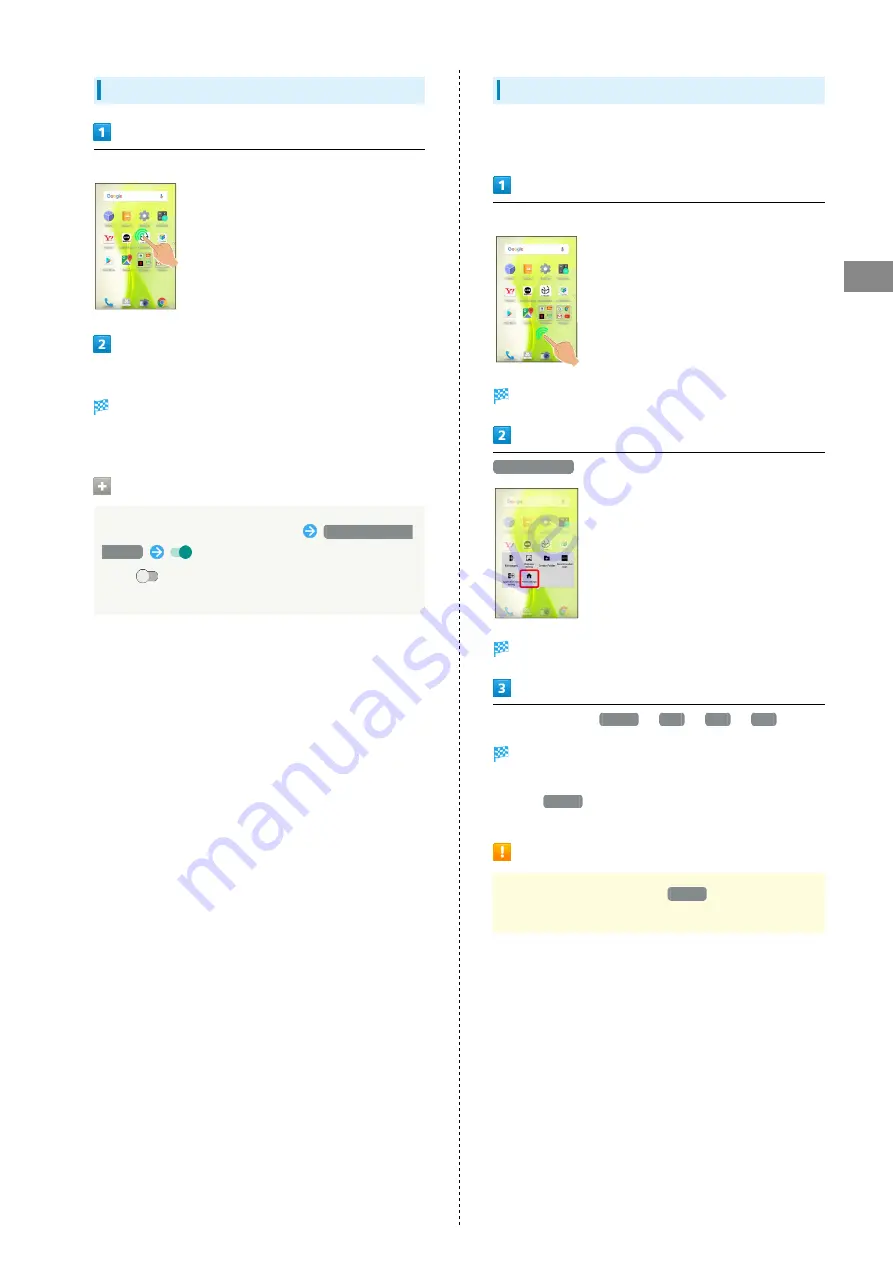
57
Handset Interface
AQUOS Xx3 mini
Moving Icons/Widgets
In Home Screen, Touch & Hold icon/widget
Drag to target location
Release to place icon/widget.
・To a folder: Drag icon to target folder.
Hiding Applications
Touch & Hold open area of app sheet
Application view
setting
for application to hide
・Tap
to show application again. Icon appears at end
in app sheet.
Changing Icon Layout
Change layout of icons in app sheet (columns/rows per
screen).
Touch & Hold open area of Home Screen
Menu opens.
Home settings
Home settings window opens.
In Layout Setting,
Simple
/
3x4
/
4x5
/
5x6
Layout is changed.
・If confirmation appears, follow onscreen prompts.
・Select
Simple
for large icons and text.
Layout Setting Caution
When Layout Setting is set to
Simple
, desktop sheet is
hidden.
Summary of Contents for xx3 mini
Page 1: ...AQUOS Xx3 mini User Guide ...
Page 2: ......
Page 66: ...64 ...
Page 95: ...Camera Capturing Photos Videos 94 ...
Page 98: ...96 ...
Page 99: ...Music Images Listening to Music Play Music 98 Viewing Managing Photos Videos Album 100 ...
Page 104: ...102 ...
Page 105: ...Connectivity Connecting by Wi Fi 104 Using Tethering 107 Using Bluetooth Function 108 ...
Page 111: ...Global Services Global Roaming 110 Calling from Outside Japan 111 ...
Page 116: ...114 ...
Page 154: ...152 ...
Page 162: ...160 ...
Page 182: ...180 ...
Page 185: ......






























