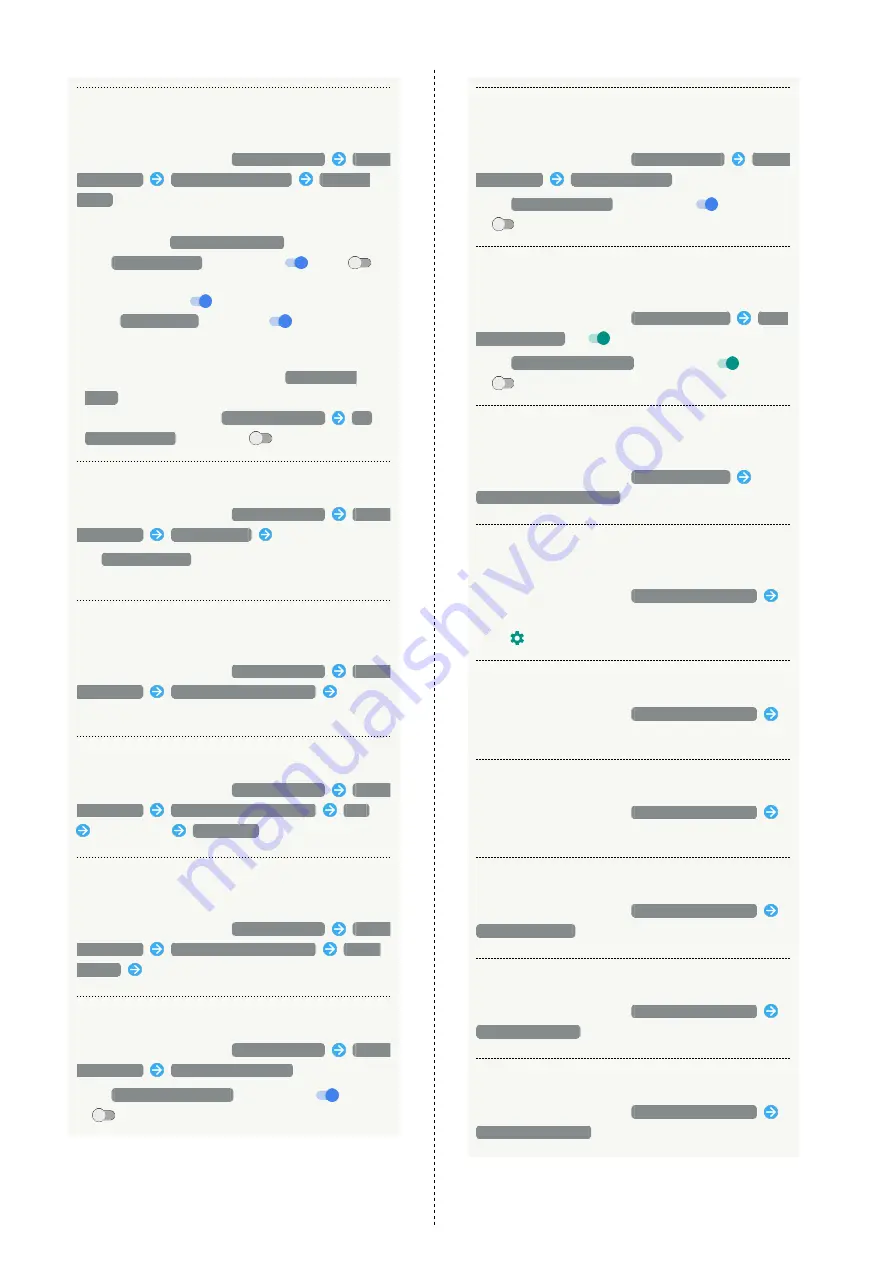
142
Setting Whether to Start Voice Search when
Saying "OK Google" to Handset with Display On
In Languages & input menu,
Virtual keyboard
voice typing
"Ok Google" detection
From any
screen
・Sign in to a Google Account beforehand.
・Available when
From the Google app
is enabled.
・Tap
From any screen
to toggle on (
)/off (
).
・An initial setting screen appears the first time the
setting is enabled (
). Follow onscreen prompts.
・When
Trusted Voice
is enabled (
), screen is
unlocked when saying "OK Google" to handset in lock
screen.
・To perform initial setting again, Tap
Retrain voice
model
.
・To delete initial setting,
Delete voice model
OK
;
From any screen
is disabled (
).
Setting Speech Output for Voice Input
In Languages & input menu,
Virtual keyboard
voice typing
Speech output
Tap item
・If
Hands-free only
is selected, speech output is
available when a headset is connected.
Checking Details on Languages Installed for
Speech Recognition
In Languages & input menu,
Virtual keyboard
voice typing
Offline speech recognition
Tap
language
Downloading Languages for Speech Recognition
In Languages & input menu,
Virtual keyboard
voice typing
Offline speech recognition
ALL
Tap language
DOWNLOAD
Setting Update Method for Languages for
Speech Recognition
In Languages & input menu,
Virtual keyboard
voice typing
Offline speech recognition
AUTO-
UPDATE
Tap option
Enabling/Disabling Blocking of Offensive Words
In Languages & input menu,
Virtual keyboard
voice typing
Block offensive words
・Tap
Block offensive words
to toggle on (
)/off
(
).
Enabling/Disabling Audio Recording with a
Bluetooth
®
Headset
In Languages & input menu,
Virtual keyboard
voice typing
Bluetooth headset
・Tap
Bluetooth headset
to toggle on (
)/off
(
).
Showing Onscreen Keyboard Even when Physical
Keyboard is Connected
In Languages & input menu,
Physical keyboard
Show
virtual keyboard
(
)
・Tap
Show virtual keyboard
to toggle on (
)/off
(
).
Showing List of Keyboard Shortcuts Available
for Physical Keyboard
In Languages & input menu,
Physical keyboard
Keyboard shortcuts helper
Setting Voice Synthesis Engine for Text-to-
Speech Engine
In Languages & input menu,
Text-to-speech output
Tap engine
・Tap
to set operation of the speech synthesis engine.
Setting Speed of Text-to-Speech Voice
In Languages & input menu,
Text-to-speech output
Drag Speech rate slider left/right
Setting Pitch of Text-to-Speech Voice
In Languages & input menu,
Text-to-speech output
Drag Pitch slider left/right
Resetting Speed of Text-to-Speech Voice
In Languages & input menu,
Text-to-speech output
Reset speech rate
Resetting Pitch of Text-to-Speech Voice
In Languages & input menu,
Text-to-speech output
Reset speech pitch
Playing Sample
In Languages & input menu,
Text-to-speech output
Listen to an example
Summary of Contents for xx3 mini
Page 1: ...AQUOS Xx3 mini User Guide ...
Page 2: ......
Page 66: ...64 ...
Page 95: ...Camera Capturing Photos Videos 94 ...
Page 98: ...96 ...
Page 99: ...Music Images Listening to Music Play Music 98 Viewing Managing Photos Videos Album 100 ...
Page 104: ...102 ...
Page 105: ...Connectivity Connecting by Wi Fi 104 Using Tethering 107 Using Bluetooth Function 108 ...
Page 111: ...Global Services Global Roaming 110 Calling from Outside Japan 111 ...
Page 116: ...114 ...
Page 154: ...152 ...
Page 162: ...160 ...
Page 182: ...180 ...
Page 185: ......
















































