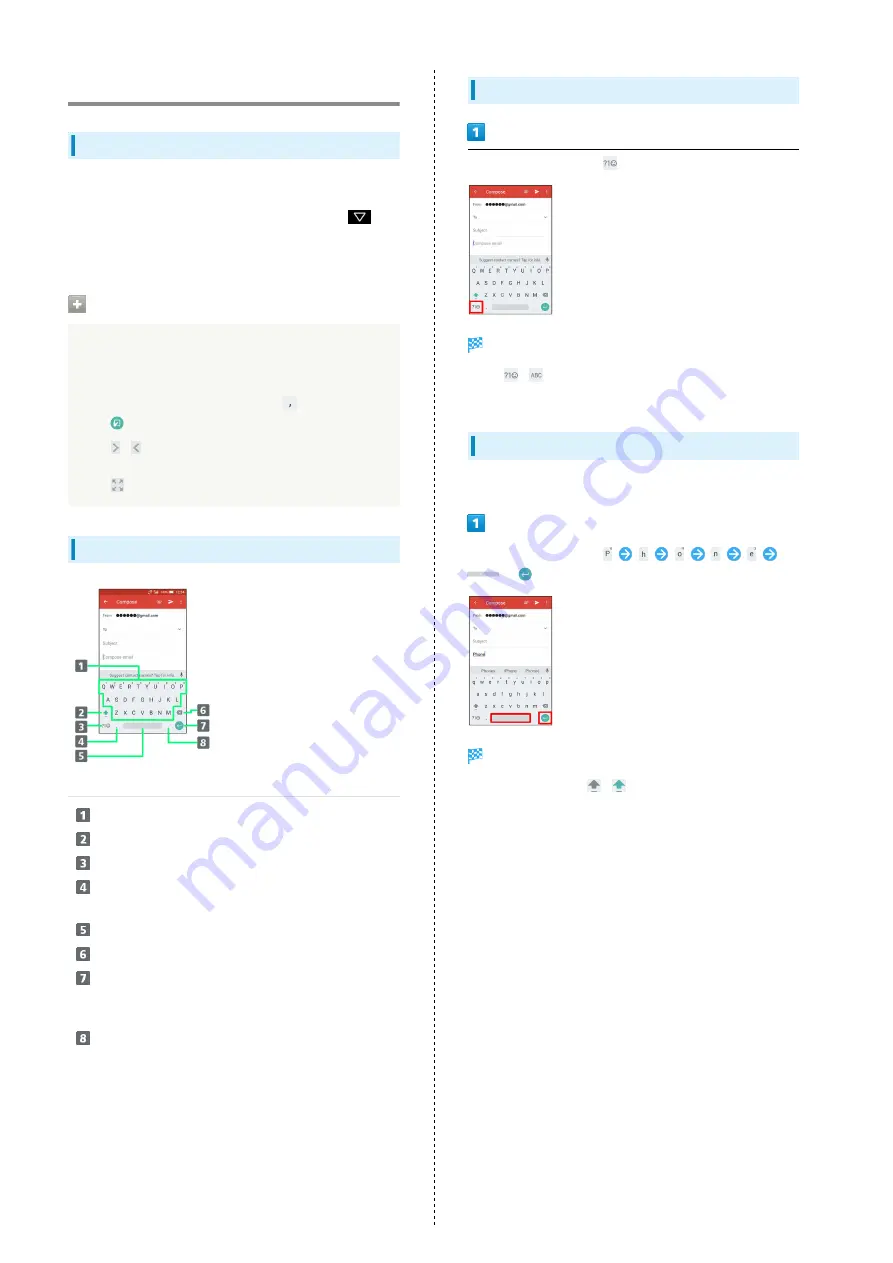
38
Text Entry
Keyboards
Use onscreen keyboards for text entry.
・Tap Text entry field for keyboard. To hide it, Tap
.
・Text entry descriptions are for Google Keyboard (default
input method).
Enabling One-Handed Mode
Shrink onscreen keyboard for easier one-handed operation;
switch between Left-handed mode and Right-handed mode
as needed.
When keyboard is open, Touch & Hold
and slide finger
over
・Tap
/
to switch between Right-handed mode and
Left-handed mode.
・Tap
to disable One-handed mode.
Keyboard Layout
Enter characters.
Toggle case.
Switch to number/symbol/emoji/emoticon keyboard.
Enter comma. Touch & Hold to specify settings or
enable One-handed mode.
Enter space.
Delete characters.
Insert line break. Touch & Hold for options; enable
One-handed mode, move to other entry fields, or enter
emoji/emotions.
Enter period. Touch & Hold for a set of other
punctuation marks and symbols.
Switching Entry Modes
In a text entry window,
Entry mode is switched.
・Tap
/
to toggle between alphabet entry mode and
number/symbol/emoji/emoticon entry mode.
Entering Letters
To enter Phone:
In a text entry window,
/
Phone is entered.
・To toggle case, Tap
/
before typing a letter. (By
default, the first word of each sentence is capitalized
automatically.)
Summary of Contents for xx3 mini
Page 1: ...AQUOS Xx3 mini User Guide ...
Page 2: ......
Page 66: ...64 ...
Page 95: ...Camera Capturing Photos Videos 94 ...
Page 98: ...96 ...
Page 99: ...Music Images Listening to Music Play Music 98 Viewing Managing Photos Videos Album 100 ...
Page 104: ...102 ...
Page 105: ...Connectivity Connecting by Wi Fi 104 Using Tethering 107 Using Bluetooth Function 108 ...
Page 111: ...Global Services Global Roaming 110 Calling from Outside Japan 111 ...
Page 116: ...114 ...
Page 154: ...152 ...
Page 162: ...160 ...
Page 182: ...180 ...
Page 185: ......






























