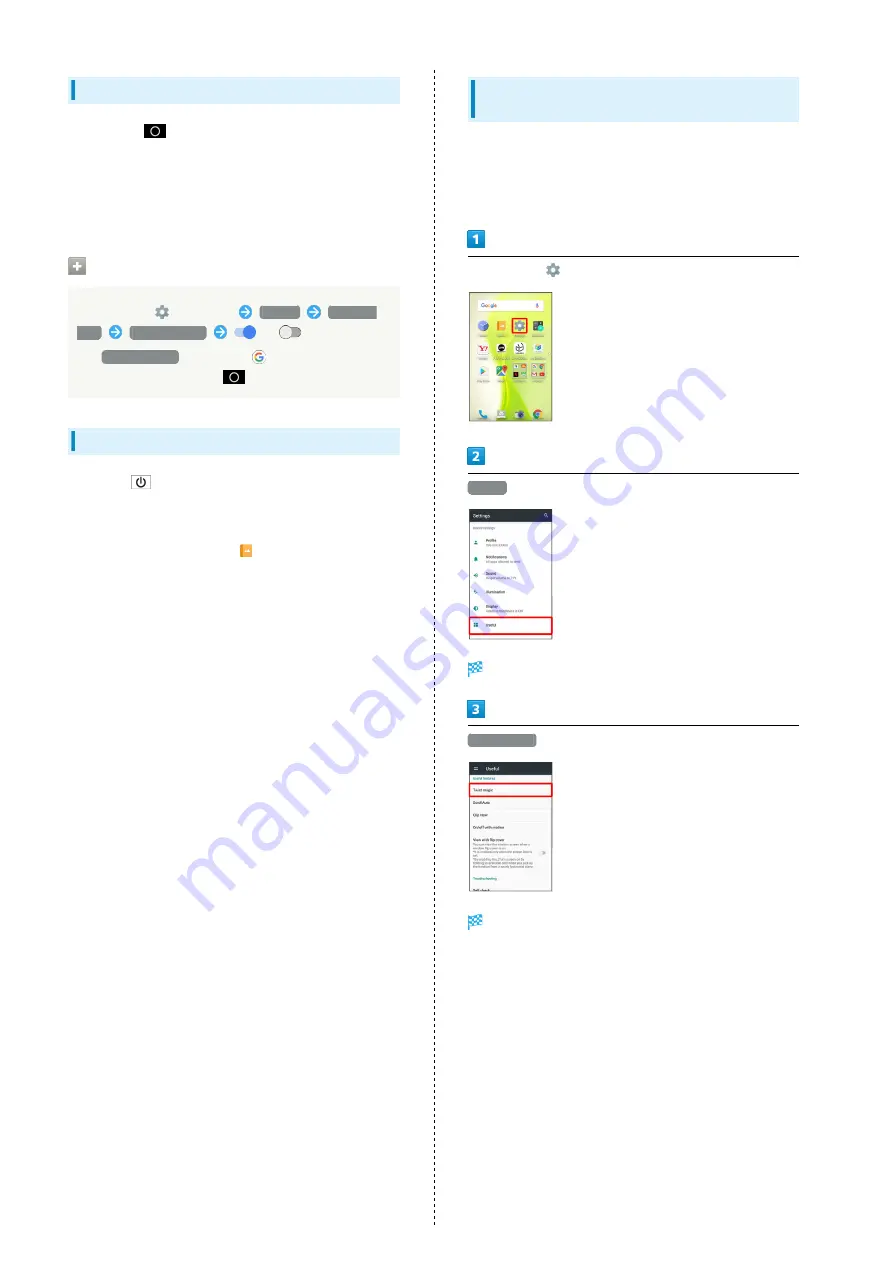
30
Using Screen Search
Touch & Hold
for information related to onscreen
content.
・Sign in to a Google Account beforehand.
・When launching for the first time, follow onscreen prompts
to enable Screen search.
Disabling Screen Search
In app sheet,
(Settings)
Search &
Now
Screen search
(
appears)
・If
Screen search
is disabled,
(Google) activates
when Touching & Holding
.
Capturing Screenshots
Long Press
and Volume Down Key at the same time to
capture a screenshot of the current screen.
・May be unavailable for some applications.
・View captured screenshots in
(Album), etc.
・Alternatively, use Clip Now and slide your finger along the
edge of Display to capture a screenshot. See "
" for details.
Operating by Flipping Over Handset
(Twist Magic)
By default, screen switches to the most recently used
application when you hold handset and twist your wrist and
then twist back.
To enable/disable the feature or change the settings:
In app sheet,
(Settings)
Useful
Useful menu opens.
Twist magic
Twist magic menu opens.
Summary of Contents for xx3 mini
Page 1: ...AQUOS Xx3 mini User Guide ...
Page 2: ......
Page 66: ...64 ...
Page 95: ...Camera Capturing Photos Videos 94 ...
Page 98: ...96 ...
Page 99: ...Music Images Listening to Music Play Music 98 Viewing Managing Photos Videos Album 100 ...
Page 104: ...102 ...
Page 105: ...Connectivity Connecting by Wi Fi 104 Using Tethering 107 Using Bluetooth Function 108 ...
Page 111: ...Global Services Global Roaming 110 Calling from Outside Japan 111 ...
Page 116: ...114 ...
Page 154: ...152 ...
Page 162: ...160 ...
Page 182: ...180 ...
Page 185: ......






























