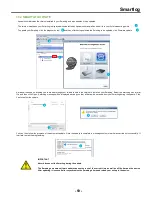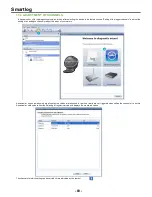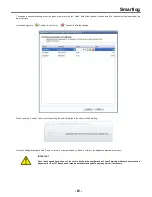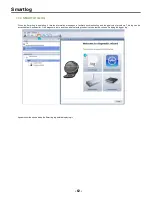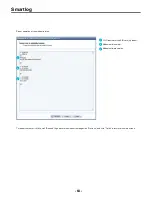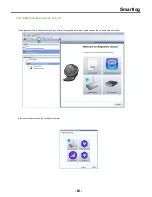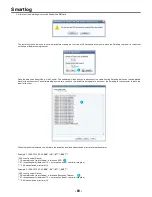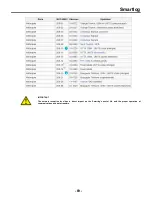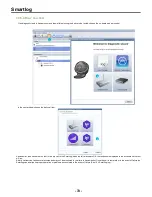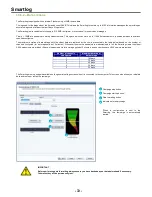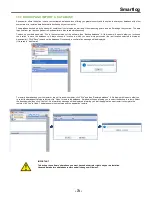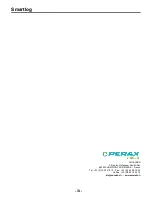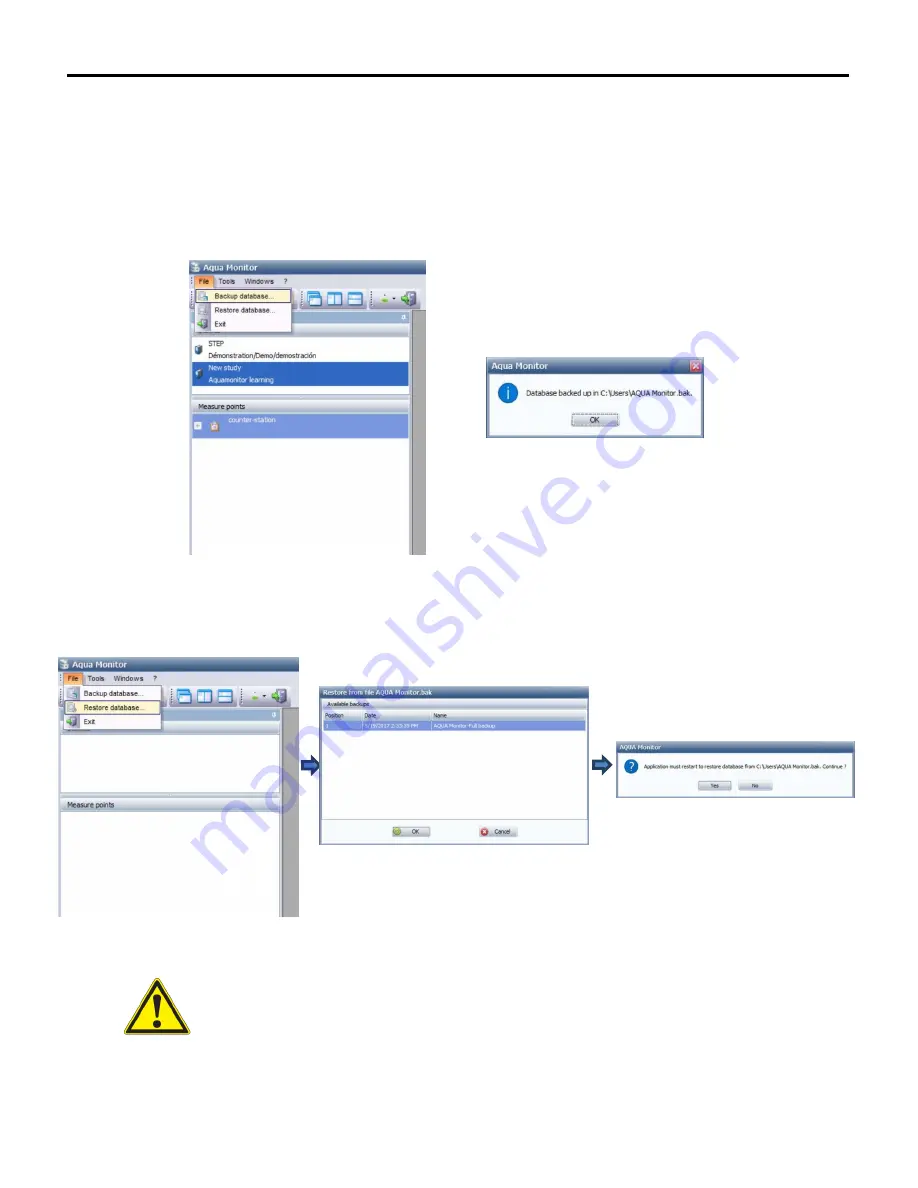
Smartlog
- 73 -
10.7 BACKUP AND IMPORT A DATABASE
Aquamonitor offers the option to save your software's database, thus offering you greater security and the option to share your database with other
computers or to restore a database that is backed up on your computer.
The database backed up by Aquamonitor contains all your studies as well as all the measuring points and the Smartlogs they contain. The data
imported from your devices present in Aquamonitor are also saved simultaneously.
To back up your database, click “File” in the context menu of the software, then “Backup database”. A file browser will open to allow you to choose
the location to save the database to. Always choose a location to which you have write permission (the last location selected is stored by
Aquamonitor). Click “Save” to back up the database. Once saved, a confirmation message will be displayed.
(It is saved in .bak format)
To restore a database on your computer or import it to a new computer, click “File” and then “Restore database”. A file browser will open to allow you
to select the database file to be restored, click “Open” to restore the database. A window will open allowing you to select the backup to restore. Select
the desired model then click “Confirm”. An information message will be displayed informing you that the application must restart to complete the
restore, click 'Yes' to finish. The database is then restored and the application restarts.
IMPORTANT
To back up the software’s database you must have administrator rights on your workstation.
Unsaved data before a database restore and all changes will be lost.
Summary of Contents for SMARTLOG
Page 1: ...SMARTLOG User manual Version 1 0 ...
Page 2: ...Smartlog 2 ...