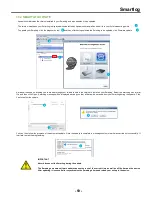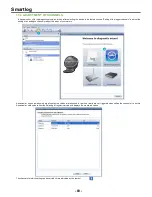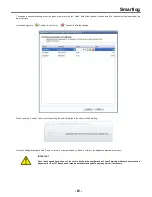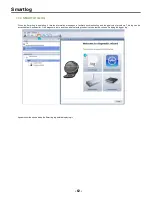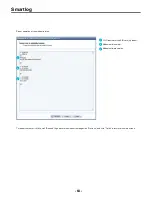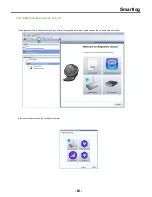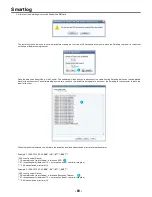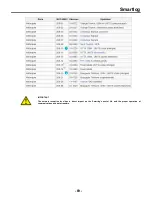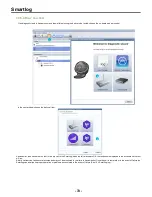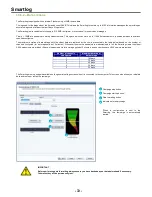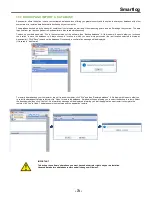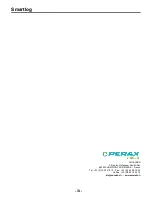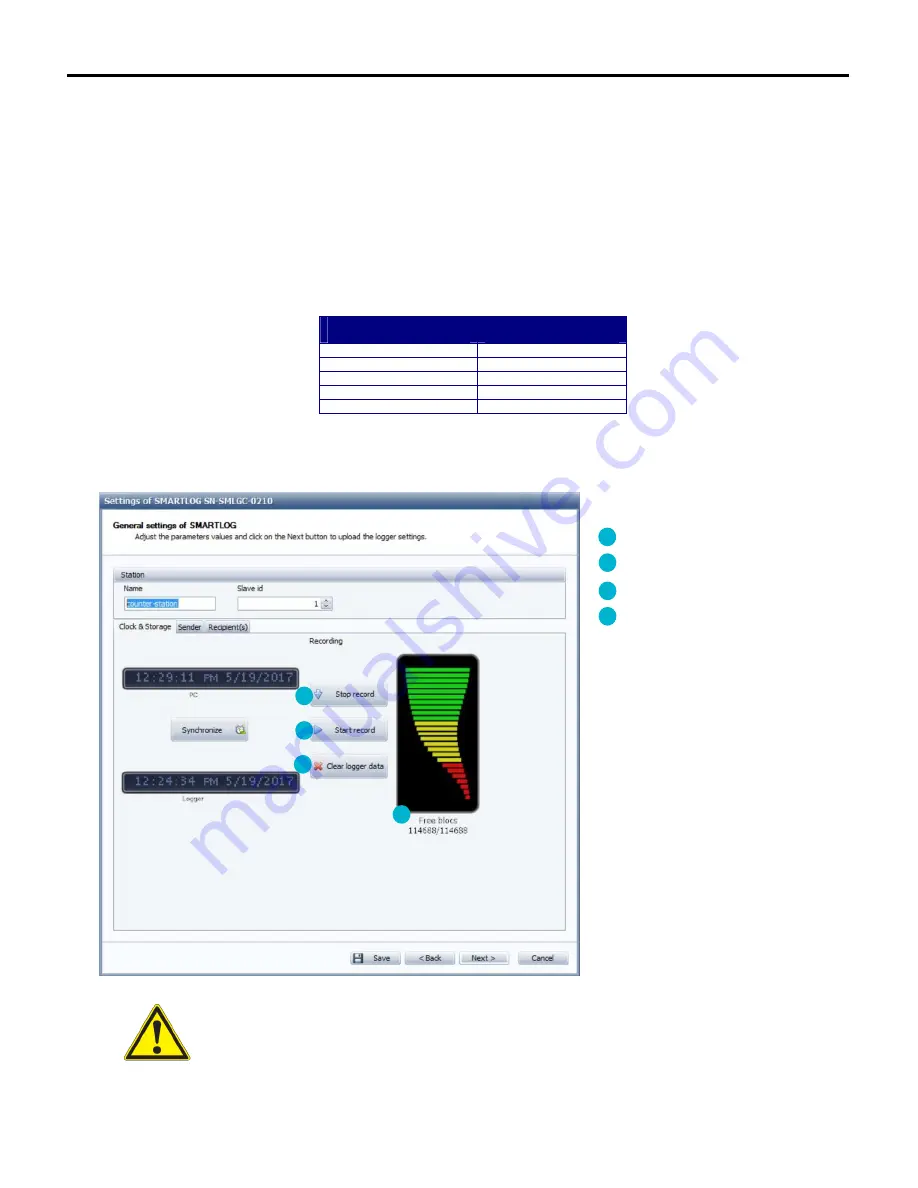
Smartlog
- 72 -
10.6.2
–
D
ATA STORAGE
The Smartlog is equipped with an internal Flash memory of 2MB to save data.
The log used for the diagnosis of the Smartlog uses 128KB. This allows the Smartlog to contain up to 8,192 information messages thus providing an
accurate diagnosis of at least the last 2 days of operation.
The Smartlog is also capable of storing up to 512 SMS text (alarm or mimic panel) or supervision messages.
Finally, 1.75MB are dedicated to storing measurements. This space, which can store up to 114,688 measurements, is shared between the various
channels configured.
The maximum duration of data storage until the oldest data are replaced by the new is presented in the table below, based on the number of
channels configured (for a storage period of 2 minutes). Whenever the memory dedicated to measurements is full, the Smartlog clears the oldest
4,096 measurements (or about 6 days of measurements for a storage period of 2 minutes) and so can thus save 4,096 new measurements.
Number of channels
configured
Maximum duration of
data storage
1
153 days
2
73 days
3
45 days
4
34 days
5
22 days
The Smartlog memory usage is available on the general settings screen when it is connected to the computer. This screen also allows you to delete
data and to stop or restart the campaign.
Campaign stop button
Campaign start-up button*
Data formatting button
Indication of memory usage
*When a configuration is sent to the
Smartlog, the campaign is automatically
started.
IMPORTANT
Before performing data formatting always ensure you have backed up your data beforehand if necessary.
Otherwise they will be permanently lost.
1
2
3
4
1
2
3
4
Summary of Contents for SMARTLOG
Page 1: ...SMARTLOG User manual Version 1 0 ...
Page 2: ...Smartlog 2 ...