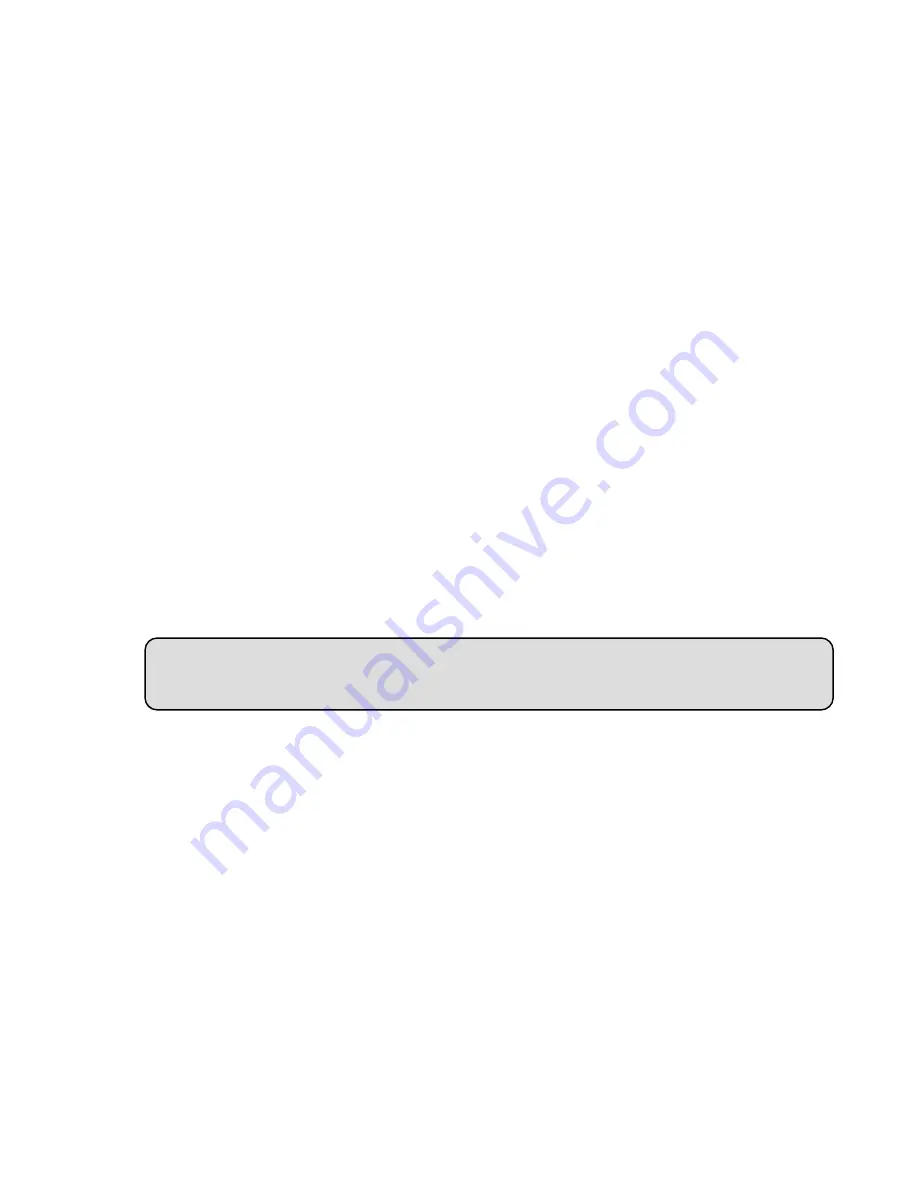
NOTE:
Please refer to the
APPENDIX 4
for more details.
2. Click the
PPPoE
button on the left side of the page to enter the “PPPoE
count and the Password which are provided from your ISP.
◇
Use the Sub Hostname to view the IP camera
op of the PC screen.
enter the login page.
ssword.
of the IP camera.
Que
:
w to set the scheduled record on from, say, 6:00 PM to 7:00 PM with the recording
nd upload the recorded file to the FTP server?
1. Click the
application
button in the home page.
2. Click the
Schedule
button on the left side of the page to enter the “RECORD -
3
rding time period.
4.
ase
hich
y
5. Click the
◇
Upload
TP
.
◇
Set the PPPoE function
1. Click the
network
button in the home page.
SETTING” page.
3. Choose “ON” from the “PPPoE mode” list to activate it.
4. Enter the Ac
5. Click the
Submit
button to submit the setting.
NOTE:
Please refer to section
5.1.8
for more details.
1. Click the URL block at the t
2. Type in the DDNS Host Name of the IP camera into the URL block and press the
“
Enter
”
button to
3. Enter the user name and fill in the pa
4. Click the “
OK
” button and enter the home page
stion 4
Ho
rate of 1F/8S a
◇
Set the scheduled recording time
SCHEDULE” page.
. Select one of the schedules and set the reco
Tick the schedule on to activate it.
For example, if you want to set the schedule record on from 6:00 PM to 7:00 PM, ple
choose “FROM 18:00 to 19:00” on the drop-down list. Then tick on the schedule w
ou just set.
Submit
button to submit the setting.
the recorded file via the F
1. Click the
application
button in the home page
85
Summary of Contents for LC-7224EP
Page 2: ......
Page 109: ...Figure 6 107 ...






























