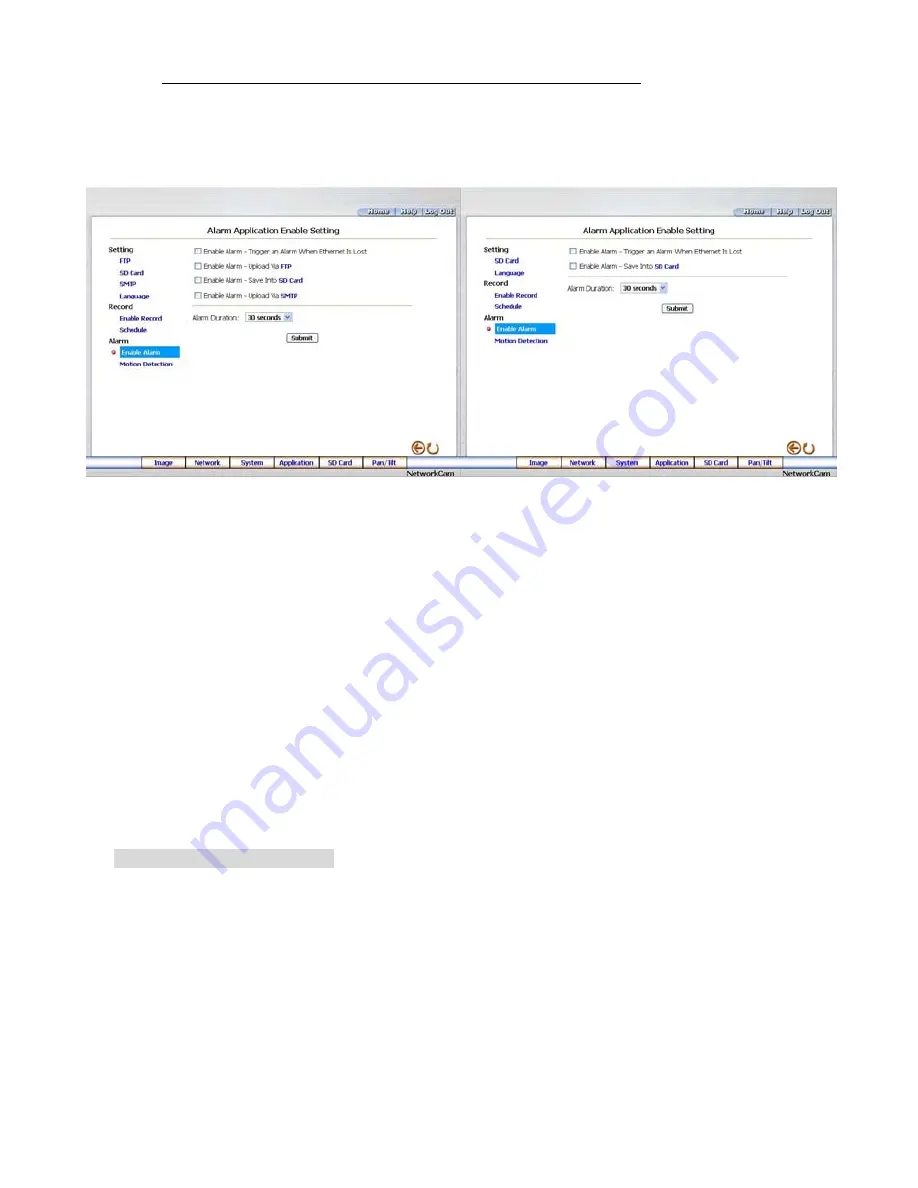
Change the Application Setting — Alarm Application Enable Setting.
1. Click
the
Enable Alarm
button on the left side of the record to enter the “Alarm Application
Enable Setting” page.
MJPEG mode
MPEG4 mode
2.
Click “Enable Alarm – Trigger an Alarm When Ethernet Is Lost” to checkmark the attached box
and activate the function.
3.
Click “Enable Alarm – Upload Via FTP” to checkmark the attached box and activate the
function (MJPEG mode only).
4.
Click “Enable Alarm – Save Into SD card” to checkmark the attached box and activate the
e only).
7. Click
Submit
button to submit the new setting of the recording.
Please follow the steps below to change the setting via the network if necessary.
function.
5.
Click “Enable Alarm – Upload Via SMTP” to checkmark the attached box and activate the
function (MJPEG mod
6.
Enter the "Alarm Duration" you have chosen.
the
8. Click
the
Home
button to return to the home page.
Description of function keys:
Enable
Activates or deactivates the alarm
ALARM – Trigger an Alarm When Ethernet Is Lost:
triggering while the Ethernet lost.
Ena
TP.
ble Alarm – Upload Via FTP:
Activates or deactivates the alarm recording upload to the F
Ena
rding to be saved to the
ble Alarm – Save Into SD card:
Activates or deactivates the alarm reco
SD card.
Enable Alarm – Upload Via SMTP:
Activates or deactivates the alarm recording upload to the
SMTP.
Alarm Duration:
Predetermines the length of the alarm.
54
Summary of Contents for LC-7224EP
Page 2: ......
Page 109: ...Figure 6 107 ...






























