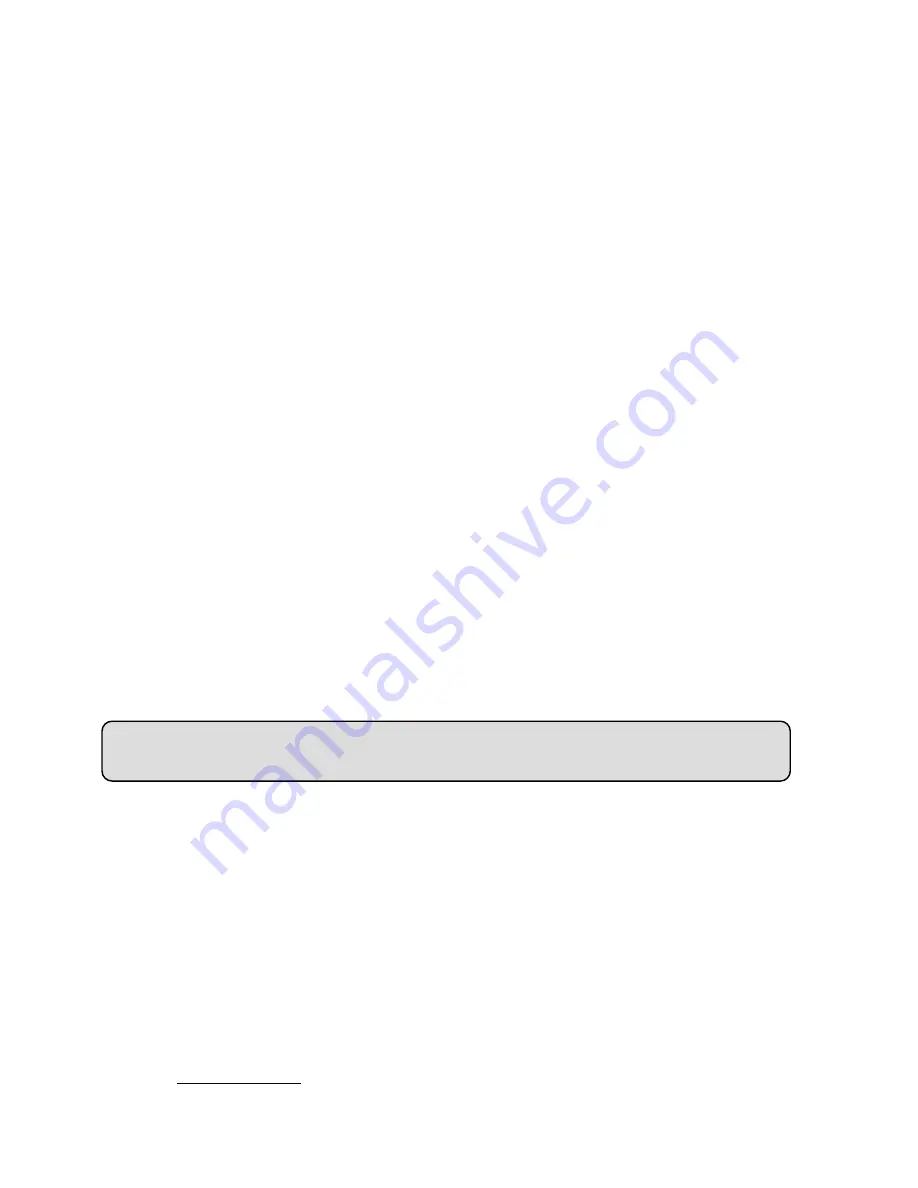
“ALARM APPLICATION ENABLE SETTING” page.
3. Tick on “
Enable ALARM-SAVE into SD Card
” to activate it.
ubmit
button to submit the setting.
e
application
button in the home page into the “SD-Card APPLICATION
SETTING” page.
e 30 seconds.
setting.
◇
1. Click the
SD Card
button in the home page to enter the page containing the “FILELIST
of MEMORY CARD”.
2. Click the filename which you want to view.
ou to enter the username and password.
uestion 3:
ect the IP camera by using its Sub Hostname via the
intran
◇
1. Click the
age to enter the “DDNS SETTING” page.
-down list.
If you didn’t register for a DDNS before, please choose one of the DDNS Type then
DDNS Host Name, DDNS Account and DDNS Password which you created in
4. Click the
S
NOTE:
Please remember to insert the SD card into the built-in SD slot of the unit first.
◇
Set the recording time (the AVI duration) of the SD card
1. Click th
2. Choose the
AVI Duration
from the drop-down list.
If you want to record the file into the SD card for 30 seconds, please choos
3. Click the
Submit
button to submit the
Use IE to view the recorded files
3. It will ask y
4. If you didn’t set the other player before, the AVI file will be played by the Windows Media
Player.
Q
How to use the DynDNS to conn
et?
Set the DDNS function
network
button in the home page.
2. Click the
DDNS
button on the left side of the p
3. Tick on the “Enable DDNS Function” to activate it.
4. Choose one of the DDNS Types from the drop
press “Apply” button to its registering homepage and register as a member.
5. Enter the
the www.dyndns.com website.
6. Click the
Submit
button to submit the setting.
84
Summary of Contents for LC-7224EP
Page 2: ......
Page 109: ...Figure 6 107 ...






























