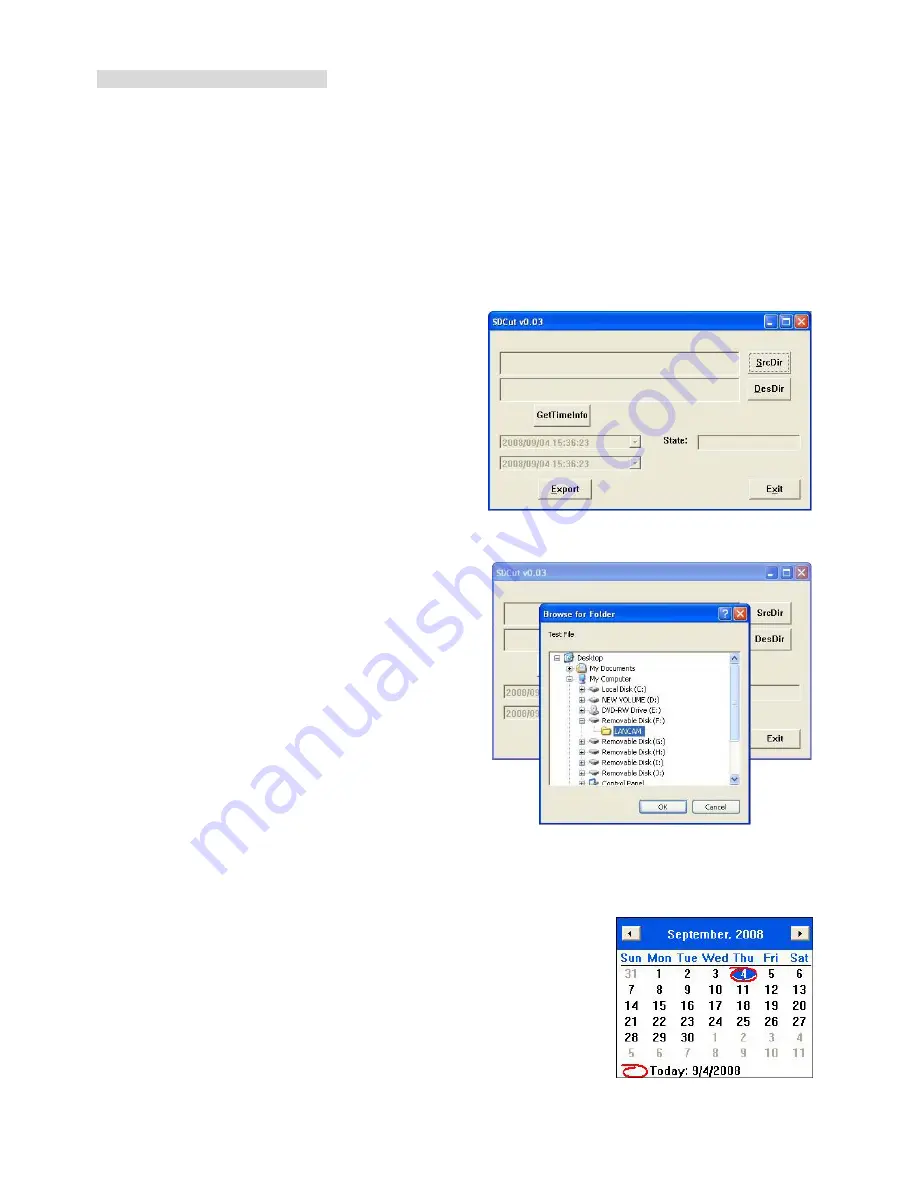
Description of SDCut software
The image, which is stored in the
MPEG4 Continuous Format
can be shown by our
SDCut
software
When selecting the M
Figure B
Figure A
Figure C
.
PEG4 Continuous Format, the user can just run or download the software by click
ftware to
our SD card. Use this software to export the files into MPEG4 images so that the image can be read by
computer.
tep 1: Start to use the SDCut software
e software (after download) to open the
window, as shown in Figure A.
Step 2: Select a recorded file
SD Card into the SD card slot of your
wse the
ath where you want to export the
to browse to select
ting and ending
triangle to
“Download SD Utility”. You also can click “Download SD Utility to SD Card” to backup the so
y
a
S
Execute th
"SDCut"
Insert an
computer. Click the
SrcDir
button to bro
recorded files stored in the "LANCAM" directory of the
SD card, as shown in Figure B.
Step 3: Select the exporting path
Specify the file p
picture. Click the
DesDir
button
the path for the single picture.
Step 4: Save the images to the PC
When all is ready, please click
Export
to start to export.
Step 5: To view the images of the PC
After exporting, you can select the folder which the images are saved.
NOTE:
You can click the
GetTimeInfo
to set the star
points of the recording period. Modify the time or click the inverted
determine the date by an electronic calendar, as shown in Figure C.
49
Summary of Contents for LC-7224EP
Page 2: ......
Page 109: ...Figure 6 107 ...
















































