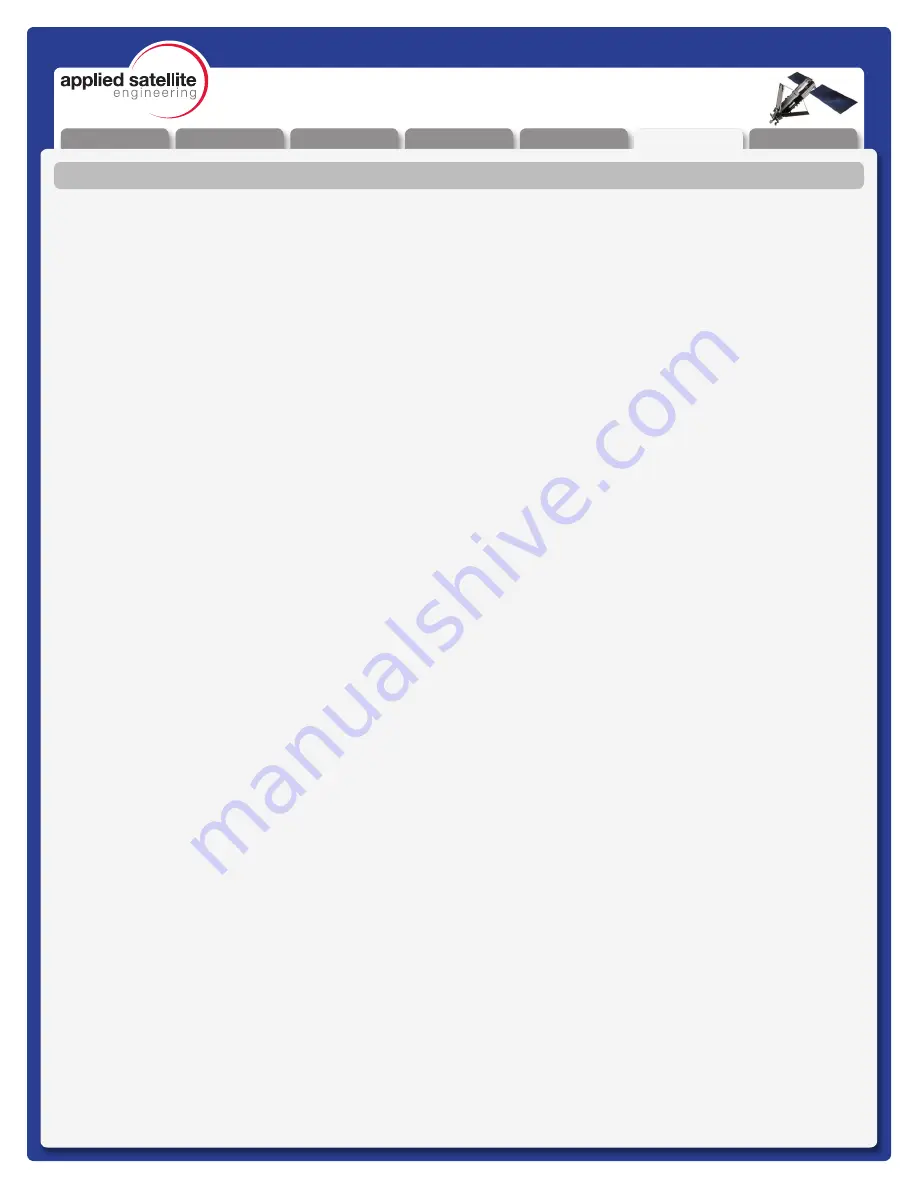
Unpacking
Preparation
Installation
Warranty
Operation
Appendix
Overview
REV-3.0 [3-17-11]
26
ComCenter-II ‘Outdoor’
Product Manual
Warranty
ASE Limited Warranty
(Continued)
h) Products disassembled or repaired in such a manner as to adversely affect performance or prevent
adequate inspection and testing to verify any warranty claim.
i) Products on which serial numbers or date tags have been removed, altered, or obliterated.
j) Coil cords that are stretched or on which the modular tab is broken; leather cases, which are covered
under separate manufacturer’s warranties.
k) Products rented on a month-to-month basis.
l) Normal wear and tear.
3. Obtaining Warranty Service
For warranty questions, repairs, or for the return of Product, please call your Service Provider or Point-of-Sale,
not ASE. Equipment needing service should be returned to your Service Provider or Point-of-Sale, not ASE.
SERVICE WORK PERFORMED BY SERVICE CENTERS NOT AUTHORIZED BY ASE TO PERFORM SUCH
WORK WILL VOID THIS WARRANTY.
All products shipped to ASE’s authorized Warranty Service Center must be shipped with freight and insurance
prepaid. Purchaser must include with the Product a bill of sale, a lease, or some other comparable proof of
purchase, the name and location of the installation facility, if any, and most importantly, the Purchaser’s name,
address, and telephone number and a written description of the problem. Product that is repaired or replaced
under this warranty shall be returned to Purchaser at ASE’s expense for the freight and insurance, and at
Purchaser’s expense for any applicable duties or other charges. If additional information is needed, please
contact ASE at the address and phone number listed in Paragraph 6 below.
4. General Provisions
THIS WARRANTY IS GIVEN IN LIEU OF ALL OTHER WARRANTIES EXPRESS OR IMPLIED, INCLUDING
BUT NOT LIMITED TO THE IMPLIED WARRANTIES OF MERCHANTABILITY AND FITNESS FOR A
PARTICULAR PURPOSE. FURTHER, THIS WARRANTY COVERS THE PRODUCTS ONLY, AND NO
WARRANTY IS MADE AS TO COVERAGE, AVAILABILITY, OR GRADE OF SERVICE PROVIDED BY ASE
SEPARATELY FOR ASE SATELLITE SERVICES. IN NO EVENT SHALL ASE BE LIABLE FOR DAMAGES
IN EXCESS OF THE PURCHASE PRICE OF THE PRODUCT IN QUESTION, OR FOR ANY LOSS OF USE,
LOSS OF TIME, INCONVENIENCE, COMMERCIAL LOSS, LOST PROFITS OR SAVINGS OR OTHER
INCIDENTAL, SPECIAL, OR CONSEQUENTIAL DAMAGES ARISING OUT OF THE USE OR INABILITY TO
USE SUCH PRODUCT, TO THE FULL EXTENT SUCH MAY BE DISCLAIMED BY LAW.
5. State Law and Other Jurisdiction Rights; Software Copyrights
Some states and other jurisdictions do not allow the exclusion or limitation of incidental or consequential
damages, or limitation on how long an implied warranty lasts, so the above limitations or exclusions may not
apply to Purchaser.
This warranty gives Purchaser specific legal rights, and Purchaser may also have other rights that vary from
jurisdiction to jurisdiction.
Laws in the United States and other countries preserve for ASE certain exclusive rights for copyrighted Product
software such as the exclusive rights to reproduce in copies and distribute copies of such Product software.
Product software may be copied into, used in, and redistributed with only the Product associated with such
Product software. No other use, including without limitation disassembly, of such Product software or exercise
of exclusive rights in such Product software is permitted.
















