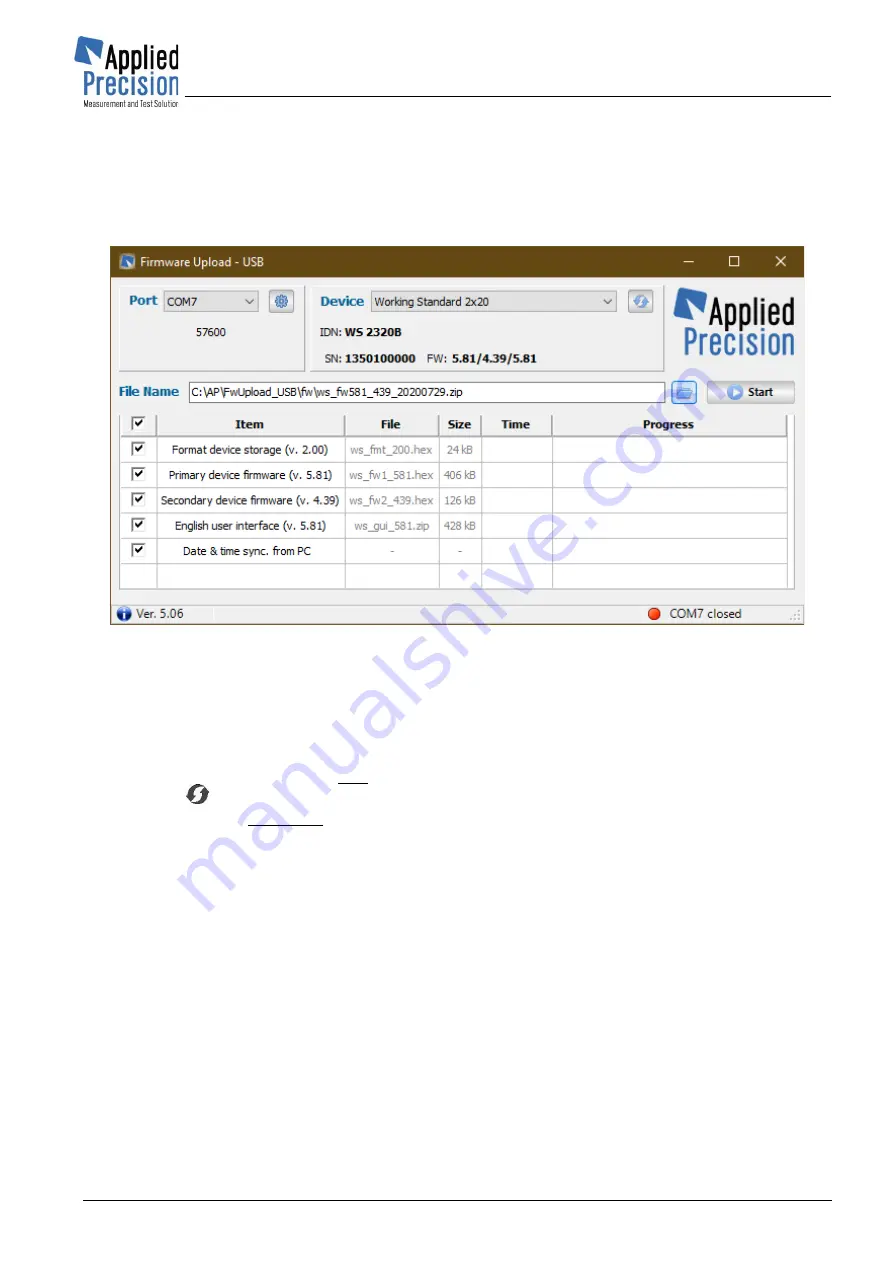
Working Standard
User’s Guide
www.appliedp.com
WS-UGFW619-EN
75
5.2 Firmware Upload
Firmware (= Device Software) can be upgraded using software utility
Firmware Upload - USB
available on supplied CD / USB key (typically in directory \WS\SERVICER) or from internet link:
http://www.appliedp.com/download/software/servicer/fwuploadusb/fwuploadusb_sw.zip
Firmware Upload - USB
is single file standalone utility which doesn’t require installation.
Firmware Upload
– USB utility
Firmware package is supplied as zip archive (typically with name
ws_fw*.zip). Don’t unzip the file!
Firmware zip file name has to be inputted (browsed) into Firmware Upload - USB utility directly.
Firmware upload process:
1. Connect PC to device and switch-on the device if not done yet
2. Start Firmware Upload - USB utility (newest available version if possible)
3. Select correct COM port in Port panel (and configure its settings if not same as in device)
4. Press
to establish connection with connected device
5. Input firmware File Name or browse it with browse button (located near to Start/Stop button)
6. Select parts of firmware package / functions which should be uploaded / executed
7. Start firmware upload using Start button and wait until whole upload process finishes
Important remarks:
•
User can be asked to restart the device before Primary device firmware (second item) upload.
•
Internally stored measured results are deleted only when Format (fist item) is selected.
•
Full upgrade (first item selected) is recommended if any problem with the device and on every
major version upgrade (2.xx -> 3.xx, 3.1x -> 3.2x ...)! In this case be sure that all measured
results were downloaded into PC software before full upgrade.






























