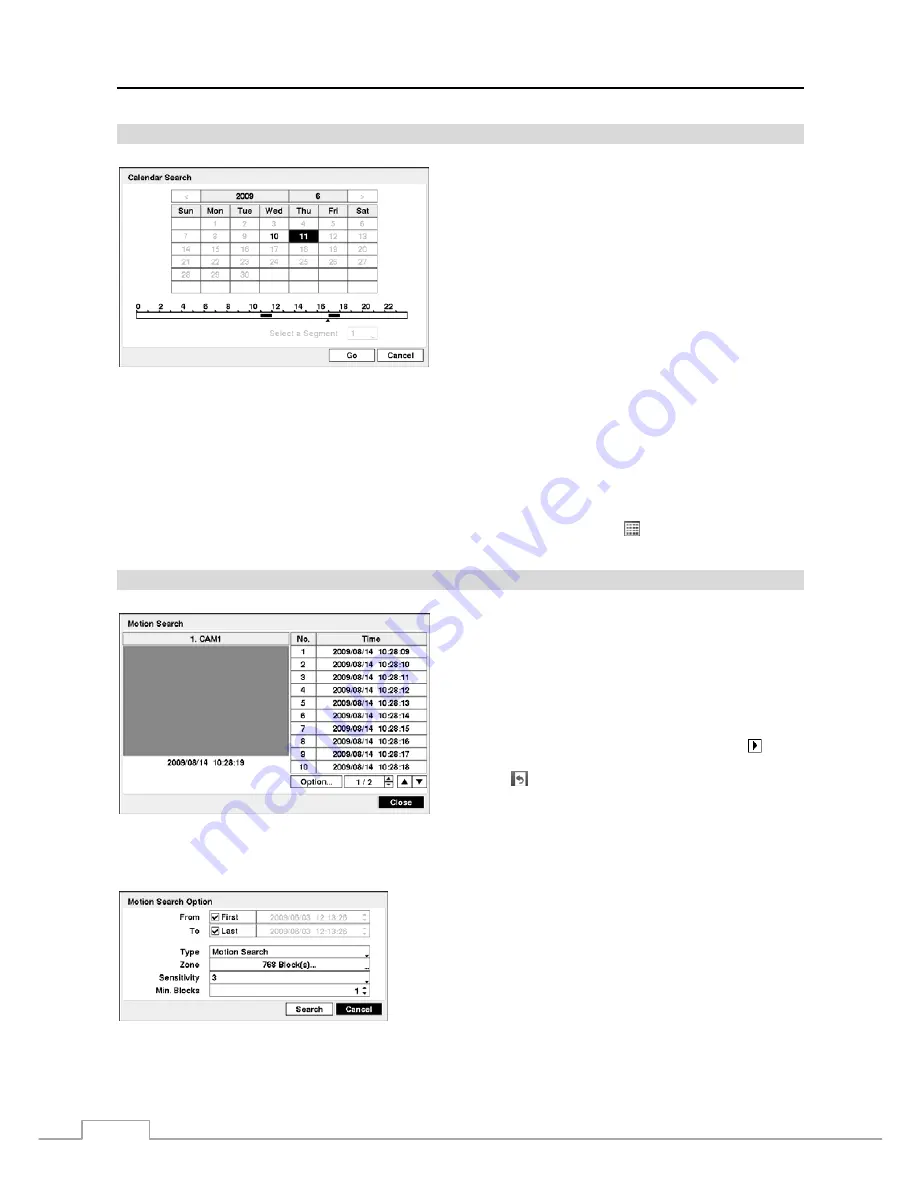
Operating Manual
50
Calendar Search
Figure 63 — Calendar Search screen.
Days with recorded video display on the calendar with white
numbers.
A time bar displays at the bottom of the calendar. Hours in
which video was recorded will be highlighted with blue.
NOTE: The time bar is in one-hour segments. If a segment
is highlighted, it means that some video was recorded
during that hour. However, it does NOT mean video was
recorded for the entire hour.
If the DVR’s time and date have been reset to a time that is
earlier than some recorded video, it is possible for the DVR
to have more than one video stream in the same time range.
Select the box beside
Select a Segment
, and select the video
stream you want to search. Refer to the
Appendix – Time
Overlap
for further information on searching time-overlapped
video streams.
NOTE: The lower number of the Segment indicates the latest recorded video.
Once you have set the date and time you want to search by selecting the desired day and time, select
Go
. The selected
date and time will display.
NOTE: It is possible that no recorded image displays on the current screen. Select
(4x4) in the Mouse Display
menu, and you will be able to easily see the camera have recorded video during target time.
Motion Search
Figure 64 — Motion Search screen.
The
Motion Search…
can be selected from the Search menu
while the DVR displays the camera full screen. The
Motion
Search
screen displays a list of motion events. Select the
event for which you would like to see video to display the video
associated with the selected event on the small search screen.
Selecting
Close
will extract the video associated with the
Motion event and display the first image of the event. Position
the mouse pointer on the playback screen and select (Play)
on the toolbar to start playing the “event” video segment.
Selecting (Exit) in the Search menu returns to live
monitoring.
You can also narrow your event search by selecting the
Option…
button and setting up the new search condition.
You can search video from the first to last recorded images, or you
can set the start and stop times and dates.
Select the box beside
From
to toggle between On and Off. When set
to Off, you can enter a specific Date and Time. When set to On, the
search will be from the first recorded image.
Select the box beside
To
to toggle between On and Off. When set to
Off, you can enter a specific Date and Time. When set to On, the search
will be from the last recorded image.
Select the box beside
Type
and can select between
Motion Search
and
Museum Search
.
Motion Search
detects
motion in the defined area.
Museum Search
detects if a defined object has moved.
Summary of Contents for RoadRunner MRH16
Page 1: ......
Page 2: ......
Page 16: ...Operating Manual 8...
Page 62: ...Operating Manual 54...


























