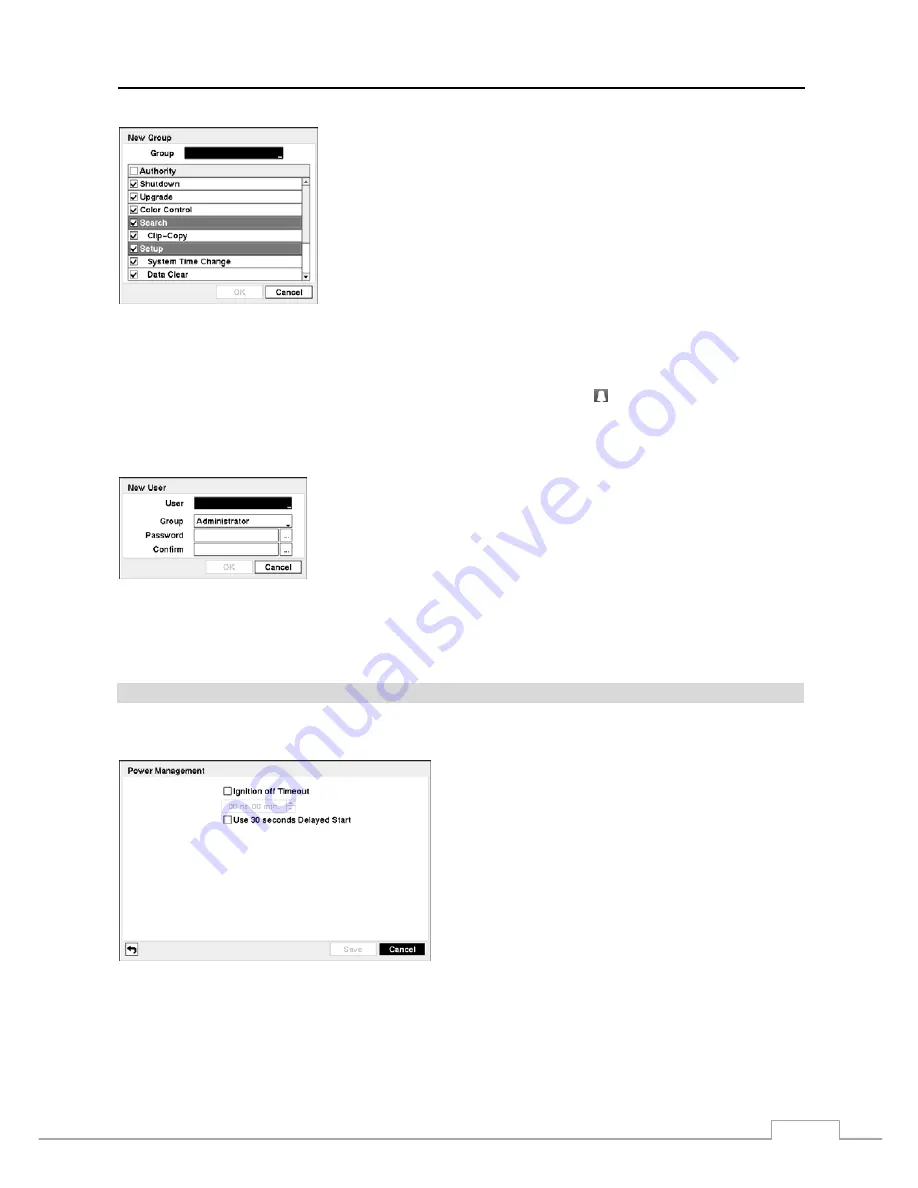
Mobile Digital Video Recorder
17
Selecting the
Authority
box will toggle between all authority levels being turned
On and Off. Selecting the individual authority level boxes will toggle between
that authority level being turned On and Off. The authority levels that can be
turned On and Off are:
Shutdown
–
The user can shut the system down on a local system.
Upgrade
–
The user can upgrade the software on a local system or a PC running RAS.
Color Control –
The user can control brightness, contrast, hue and saturation for
cameras on a local system or a PC running RAS.
Search
–
The user can access the Search mode on a local system or a PC running RAS.
Clip-Copy
–
The user can copy video clips on a local system or a PC running RAS,
and save video data in an AVI, bitmap or JPEG file format.
Setup
–
The user without Setup authority cannot establish any system settings excluding system shutdown and logout on a local
system or a PC running RAS.
System Time Change –
The user can change the system date and time on a local system or a PC running RAS.
Data Clear –
The user can clear all video data or format disks on a local system or a PC running RAS.
PTZ Control –
The user can control the PTZ camera on a local system or a PC running RAS.
Alarm-Out
Control
–
The user can reset the DVR’s outputs during an alarm by selecting (Alarm Reset) in the Live Monitoring
or Search menu on a local system or alarm-out control button on a PC running RAS.
Covert Camera View –
The user can view video from cameras set as Covert while in the Live Monitoring or Search mode on
a local system or a PC running RAS.
Record Setup –
The user can establish all Record settings on a local system or a PC running RAS.
To add a User, select the
+ User…
box. A virtual keyboard appears allowing you to
enter the User Name. Enter the name and assign the User to a Group and password.
The password can be up to 8 digits. You will be asked to confirm the password.
Selecting the box beside
Auto Login
allows you to select a User to be automatically logged in when the DVR is powered
up. It can also be set to never automatically login a user.
Selecting the box beside
Auto Logout
allows you to select from a list of times that the user will be automatically logged
out. The options are: Never, 1 min., 3 min., 5 min., 10 min., 15 min., 20 min., 25 min., 30 min. and 1 hr.
Power Management
PATH: System menu > Power Management
Figure 16 — Power Management screen.
Selecting
Ignition off Timeout
toggles On and Off. When
set to On, the DVR will delay to shut down the system after
the ignition switch is turned off. Set the delay time by using
the Up and Down arrows.
Selecting
Use 30 seconds Delayed Start
toggles On and
Off. When set to On, the DVR will delay to start the system
for 30 minutes after the ignition switch is turned on.
NOTE: For the ignition off timeout feature to work properly,
the pin 1, 2 and 3 should be connected to fuses
that are connected directly to the positive (+)
battery power bus bar when connecting the power
connector to the DVR. Refer to Chapter 2 —
Installation for details.
Summary of Contents for RoadRunner MRH16
Page 1: ......
Page 2: ......
Page 16: ...Operating Manual 8...
Page 62: ...Operating Manual 54...






























