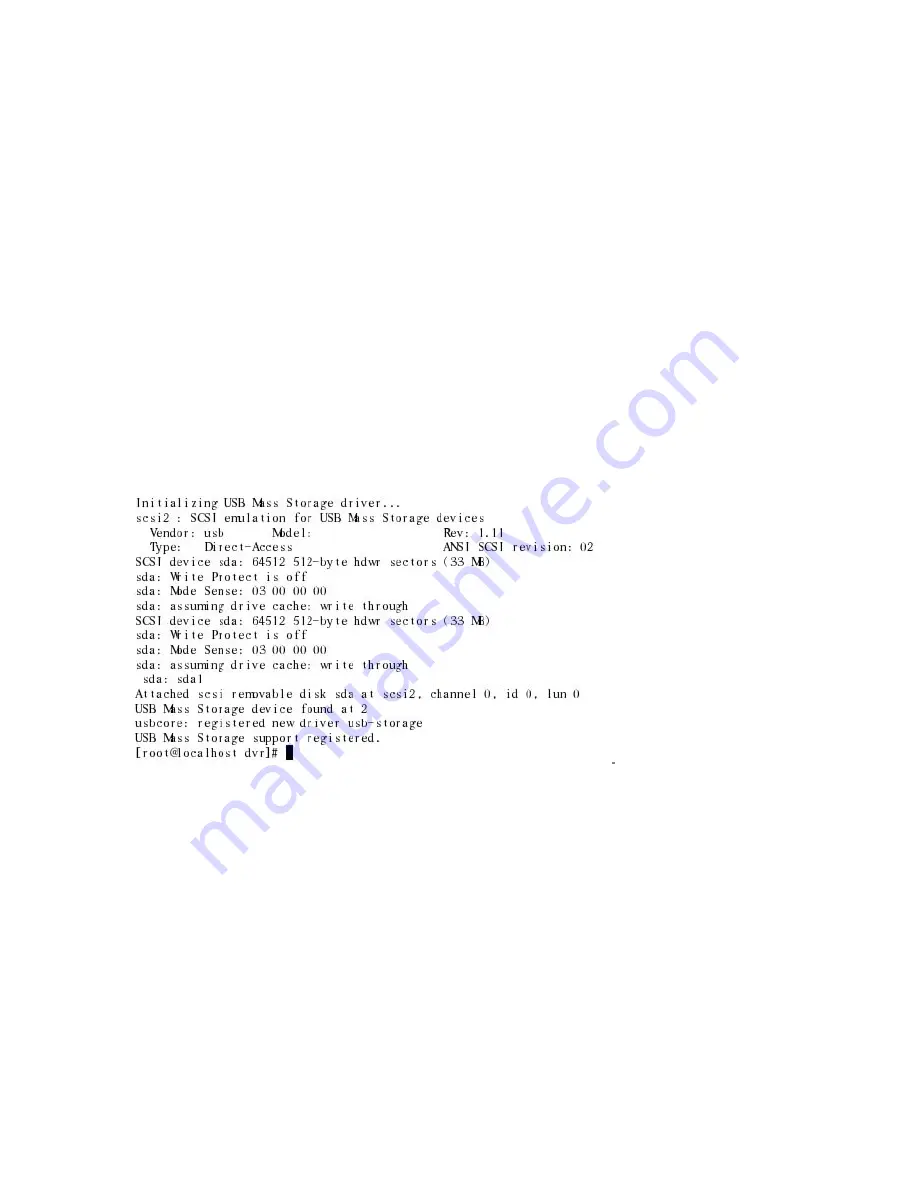
94
Mounting USB Devices
How do I mount USB Devices?
USB devices should automatically be mounted. However, if for some reason, they are not, simply
follow the steps below to mount them manually.
1. Attach the device into the USB port.
2. Click on CTRL + ALT + F1 to enter command window.
3. Log-in using the root account. Type in password.
4. Type in dmesg.
5. Look for the file system name that is assigned to the device. This varies for many systems, but
usually it’s sda, sda1, sdb or sdb1.
6. Type in mount <space> /dev/<file system> <space> /<name of new folder>, for example,
mount /dev/sdb /mnt or mount /dev/sdb1 /mnt.
7. Type cd /mnt to go to the folder that you had just created.
8. Type ls to list all files in that folder.
9. To unmount, type in umount /dev/<file system>, for example, umount/dev/sdb1.
10. Click on CTRL + ALT + F7 to exit command prompt.




























