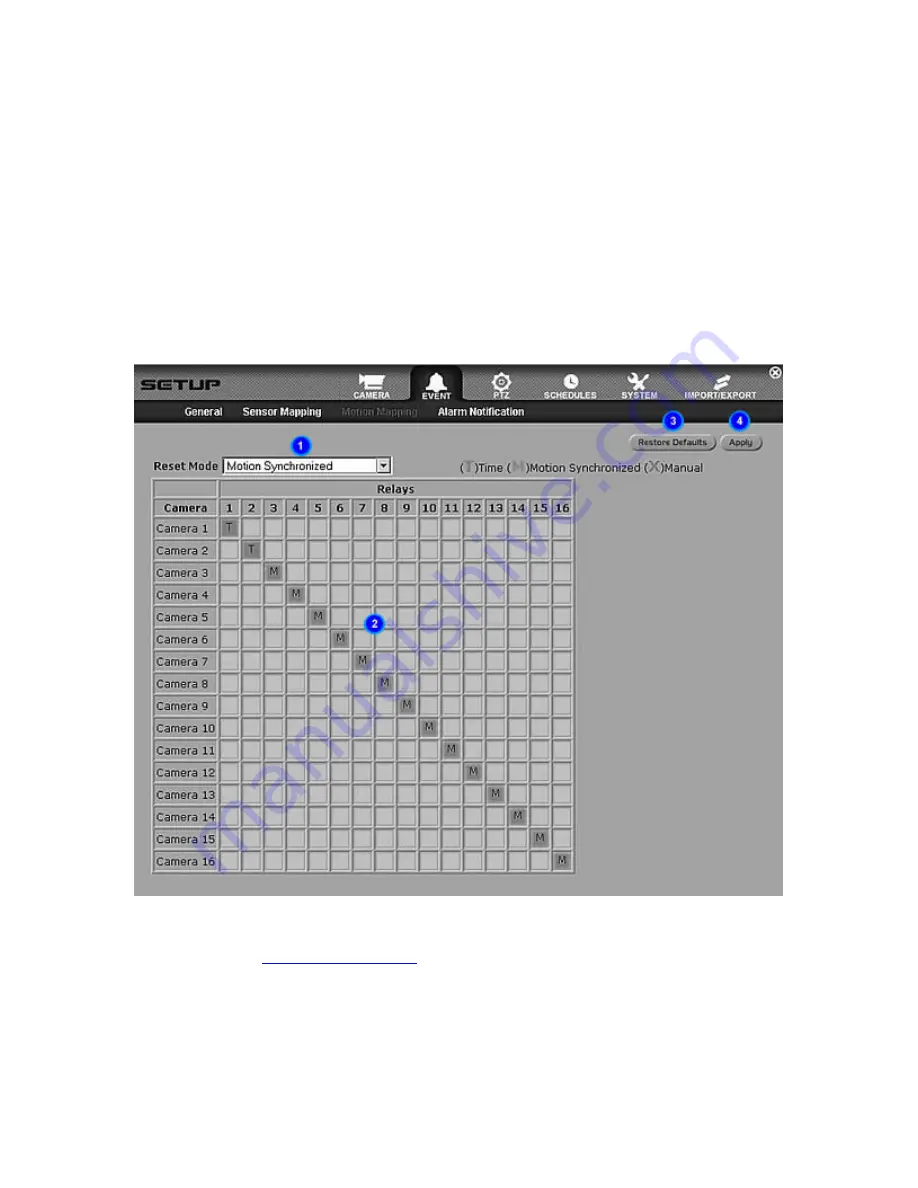
69
Motion Mapping
Map Camera Motion
1. To map the cameras to relays, click on the grid to place a mapping. Depending on what reset
mode is selected in the drop down list menu, the appropriate mark will appear on the grid. A "T"
for time-based reset mode, an "M" for motion synchronized reset mode or an "X" for manual
reset mode. Once a camera has been mapped to a relay, this means that when that particular
camera detects motion, the relay which is mapped to that camera will either open or close.
NOTE: You can map one camera to more than one relay and vice versa. When applied, this
means that when motion is detected in any of the cameras, the relay that is mapped to these
cameras will open or close, i.e. light will turn on.
2. To apply settings, click on the Apply button.
1. Reset Mode – Indicates the reset mode for camera-relay mappings. The reset mode options
are Time, Motion Synchronized and Manual. Time-based reset mode follows the relay reset
time set in the
General Event Settings
. Motion synchronized reset mode follows the status of
the camera. If the camera no longer detects motion, then the relay turns off. Manual reset
mode means the relay will not reset back to normal unless manually reset.
2. Mapping – Indicates the mapping that have been set. For camera-relay mappings, a "T"
signifies a mapping that has a time-based relay reset mode. An "M" signifies a mapping that
has a motion-synchronized relay reset mode. An "X" signifies a mapping that has a manual
relay reset mode.






























