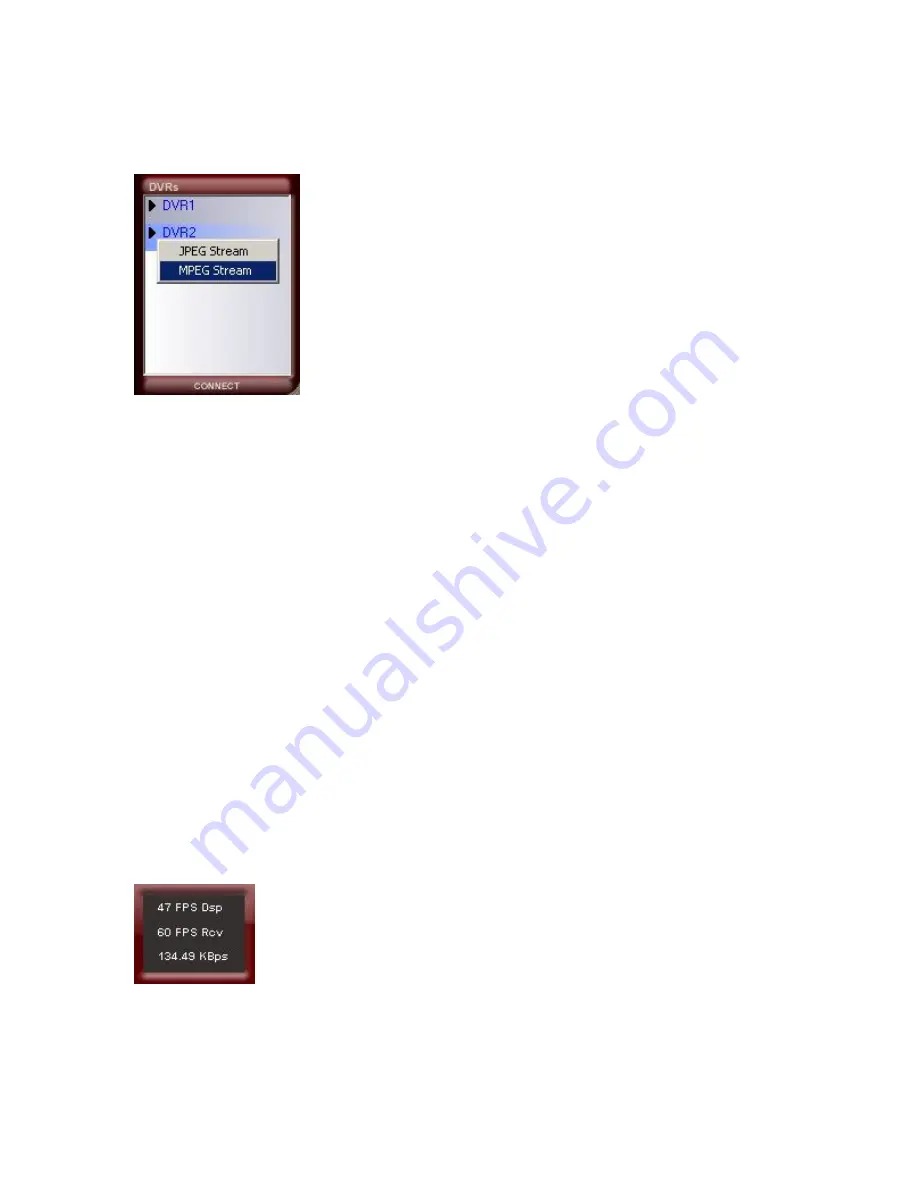
38
DVR Connection
To connect to a DVR
1. Select a DVR from the list.
2. Click the
Connect
button or double-click on the DVR Name to connect to the selected DVR.
3. A menu will appear with the option for JPEG Stream connection or MPEG Stream connection.
Select the desired connection and the application will then connect to the DVR Server.
JPEG Stream Connection
This type of connection displays the video as motion-JPEG images. The bandwidth it uses to
display one camera or 16 cameras is the same but it comes with certain limitations. The limitations
to this type of connection are:
•
Display is at most 5 frames per second
•
Live streaming audio is not available
•
Remote recording is not available
•
Zoom while in full screen mode is not available
•
Image enhancements functionality is not available
•
Video display will pause when someone is performing Search and Playback or Setup on
the server
•
The layout of the display is dependent on what is currently set on the server; changing the
layout on the server will also change the displayed layout on the remote client
MPEG Stream Connection
This type of connection streams MPEG4 video to the Remote Client. The frames per second
display follows what is set on the server just as long as the bandwidth can accommodate it. Once
connected, the number of frames received, frames displayed and the size of data received per
second are displayed for the user.






























