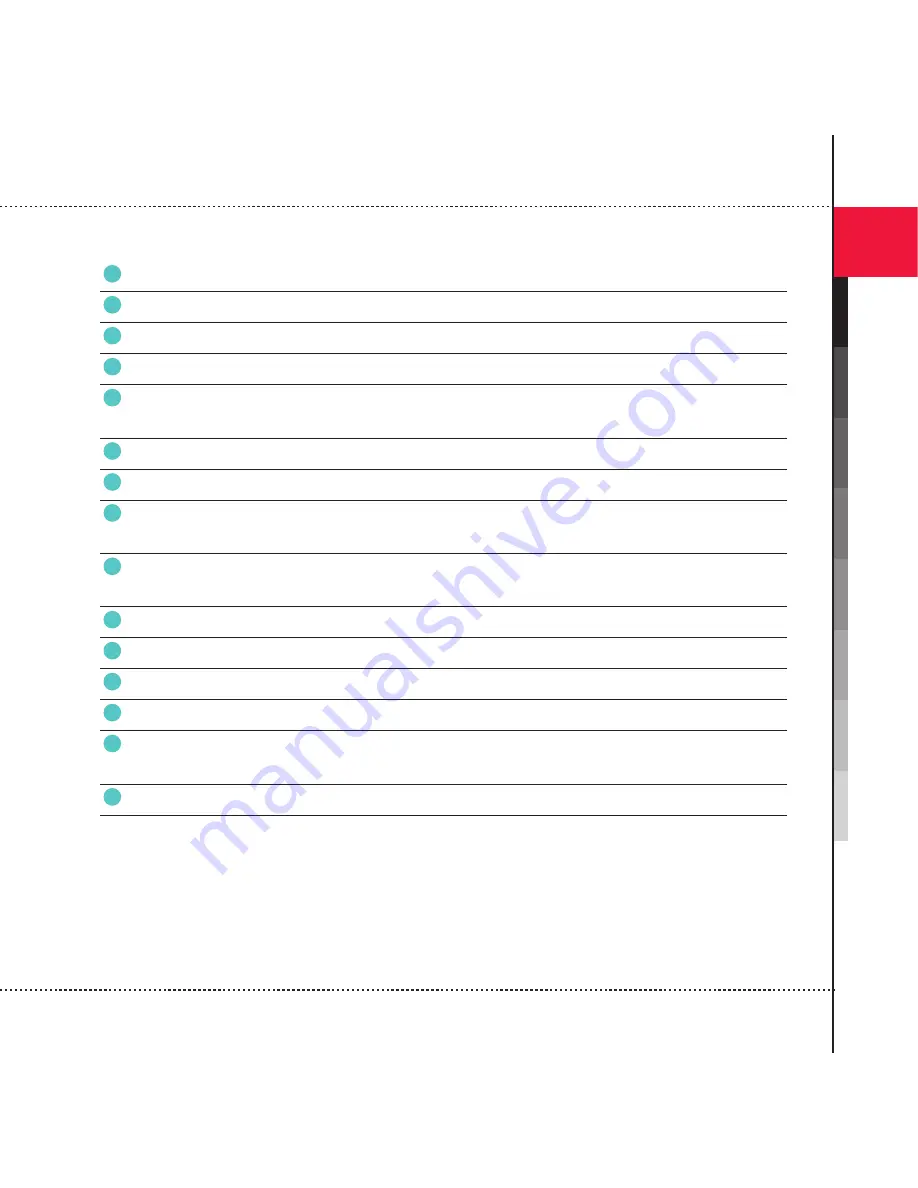
47
Getting S
tar
ted
1
5
Battery power status Tap to open the Power Settings screen.
6
Title bar
Status icons indicate your phone’s current status
7
Current date and time Tap to set up date, time, alarm, etc.
8
Unread messages
Tap to open the associated program.
9
Phone profiles
Tap to adjust the following phone profiles on your device.
Select On, Vibrate or Off from the profiles.
10
Call history
Tap to view call history.
11
AnyToday Settings
Tap AnyToday Settings to open Launcher and Setting tab screen.
12
AnyToday Launcher
You can register programs to be used regularly. If you tap icons (registered
programs), the program will appear.
13
Wireless Manager
Tap to view and set up the connection status for Phone, Wi-Fi and
Bluetooth.
14
Getting Started
Tap to open the associated program.
15
Owner information
Tap to set owner information.
16
Active tasks
Tap to open the associated program.
17
Windows Live Search Tap to open the associated program.
18
Device Lock
The icon changes to the status. To unlock again, tap Unlock on the Today
screen.
19
Menu bar
Tap to open the associated menu.






























