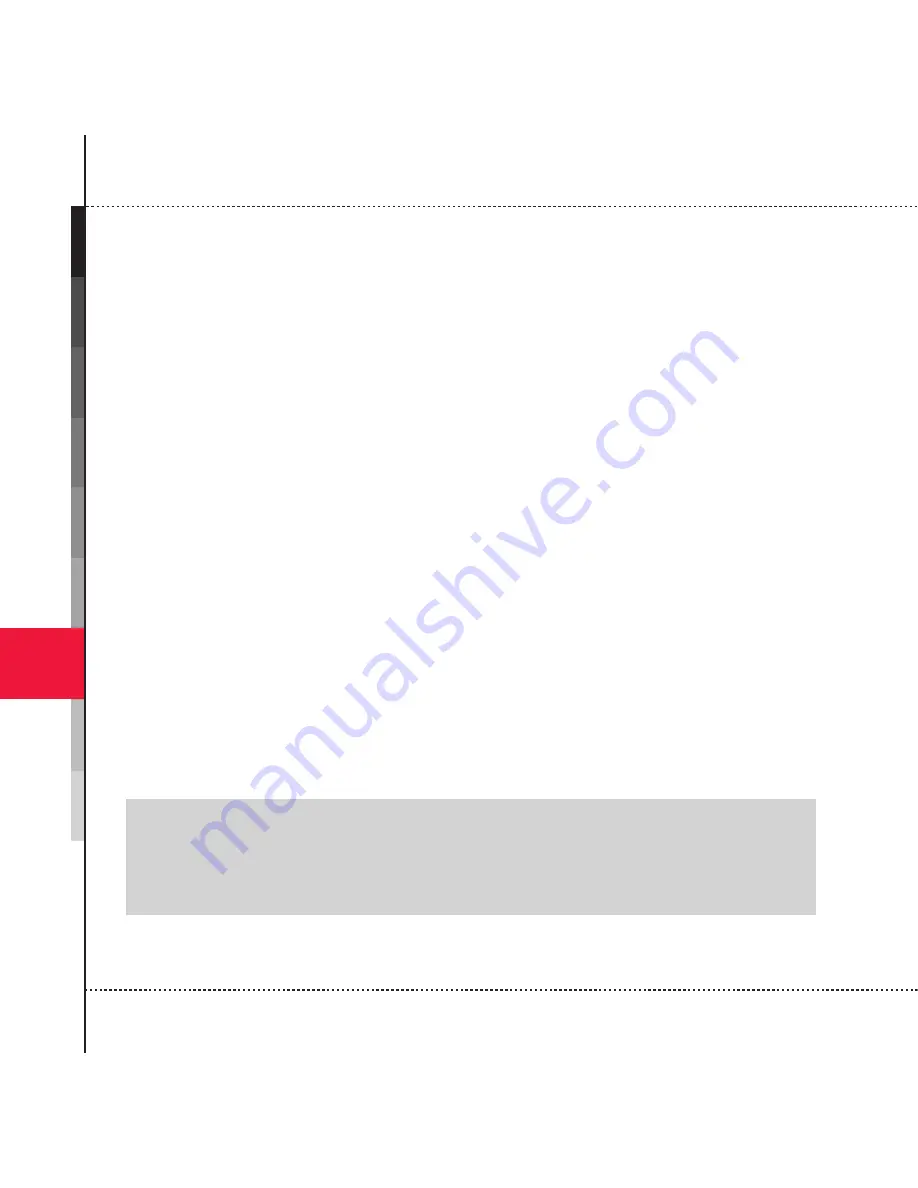
Experiencing Multimedia
178
7
2. On PC, launch Windows Media Player.
3. Connect the device to PC.
4.
The Device Setup Wizard opens on your PC in case that you have not set up
synchronization between the device and PC.
5.
In the wizard, click
Automatic
, select the
Customize the playlists that will be
synchronized
check box, and then select the desired playlists.
6. Click
Finish
.
7.
Synchronization begins to the device. The next time you connect the device
to PC while the desktop version of Windows Media Player is running,
synchronization will start automatically.
How to synchronize and copy content manually to the device
1.
If you have not set up synchronization between the device and PC, follow steps
1 to 6 in “
How to synchronize content to the device automatically
”, except
that you should click
Manual
synchronization.
2.
To select files to synchronize and copy to the device, do the following:
• Click the
Library
tab.
• Click the drop-down list in the rightmost pane, and select
Sync List
.
• Select a desired playlist in the
Playlist
which is the leftmost pane.
•
Multi-select desired files in the File List which is the middle pane, then drag
them to the Sync List.
• Click the
Start Sync
button at the bottom of the Sync List.
[Note]
• If the desktop Player is configured to automatically set the quality level for audio
files copied to your device, then audio files copy faster. To get more information, refer
to desktop Player Help on the PC.






























