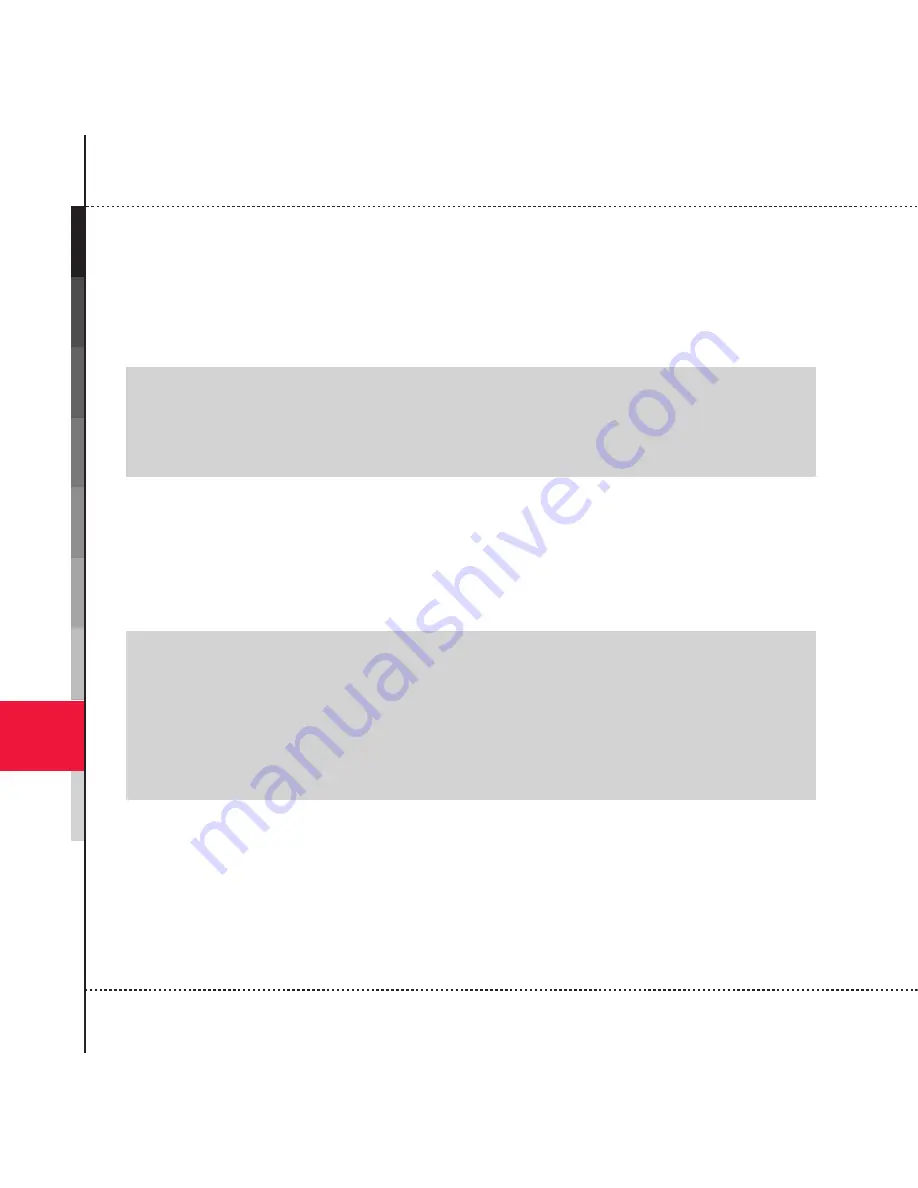
Using Other Applications
198
8
2. Scroll to the online contact you want and press ENTER.
3. Tap
Instant Message
.
4. Enter the message text and then tap
Send
.
5. To end the IM session, tap
Menu
, and then tap
End conversation
.
[Note]
• In case of the step 3, the Messenger icon will be green for those contacts who are
online. If you have not signed in to Windows Messenger, the icons for all Messenger
contacts will be gray, and you will need to sign in.
Add a new Messenger contact
1. Tap
Start
, tap
Programs
, and then tap
Messenger
.
2. If you are not already signed in, tap
Sign in
.
3. Tap
Menu
, and then tap
Add new contact
.
4. Enter the contact's e-mail address and tap
OK
.
[Note]
• If you chose to merge duplicate contacts with Outlook during the Windows Live or
Messenger set up, you can add a new Windows Live contact from the device contact
list. On the Today screen, tap
Start
, tap
Contacts
, and then tap
Windows Live
.
• If you chose to have Windows Live services appear on the Today screen, you can
quickly access Messenger from there. Scroll left or right in the Windows Live services
menu to
Messenger
and press ENTER.
Change Messenger settings
You can control voice clip settings, the type of notification you receive for new
instant messages (IM), and the font size for IM conversations.
1. Tap
Start
, tap
Programs
, and then tap
Messenger
.



























