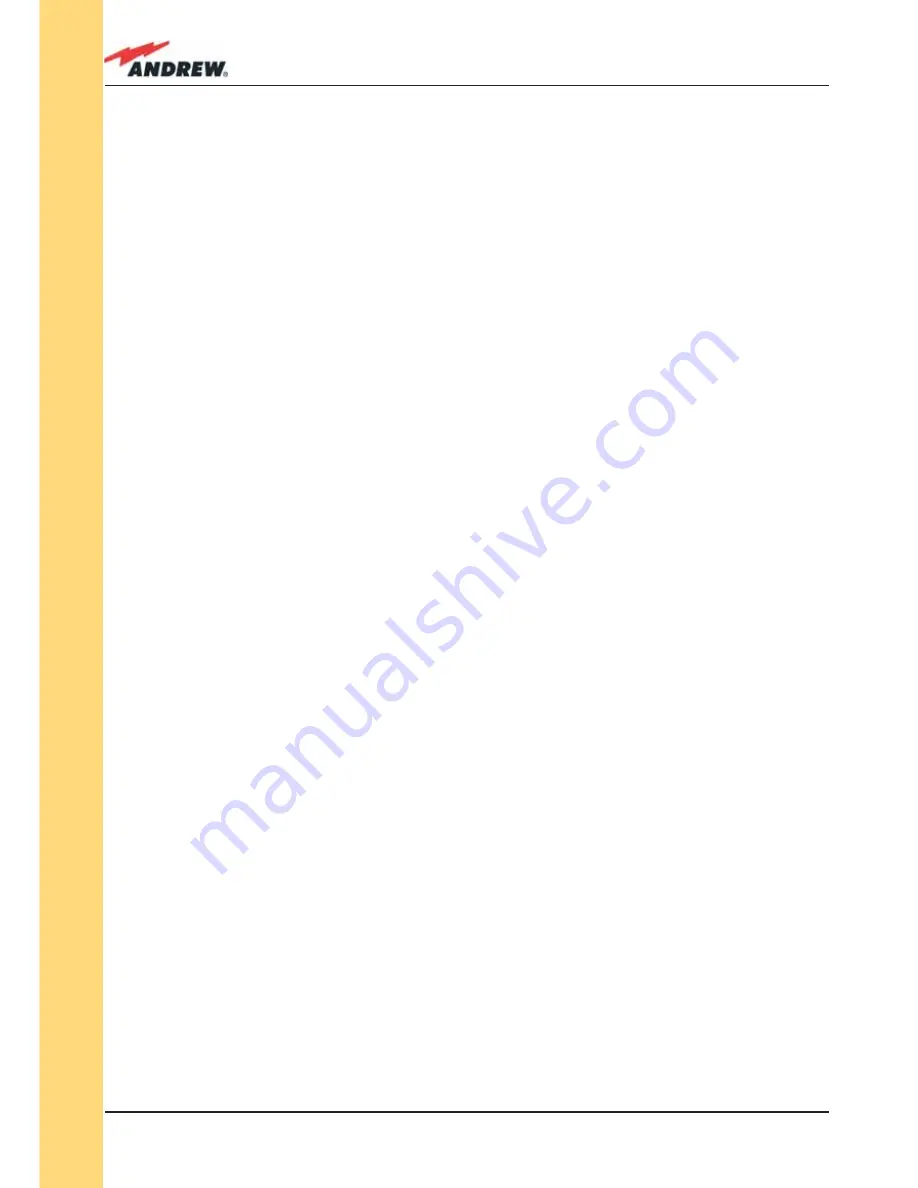
90
ION-B User Manual
TFAM
Case F
• Do not touch the connector tip. Clean it with a proper tissue before inserting each
connector into the sleeve. In case connector tips need to be cleaned, use pure ethyl
alcohol.
TFAx Case-F installation
Each case-F Remote Unit kit includes:
• 1
Case-F
Remote
Unit;
• 1 power supply cable (85 to 264 Vac or -48Vdc, depending on the power supply which
has been chosen);
• 1 pair of mounting plates;
• 1 screw kit, including four hexagonal-head screws and a torque key.
The operations which need to be carried out in order to perform a proper installation of the
Case-F Remote Unit are hereby described:
1- Drill the wall to install four M8 screws anchors (not included) as indicated by the installation
drawing shown in fi g. 3.6.4a. Fix the two mounting plates to the wall by fi rmly screwing the
anchors.
2 –Take two of the hexagonal-head screws included in the kit, and fasten them at the top of
the case-F unit (fi g. 3.6.4b, step “b,1”) by using the torque key: while fastening the screws,
take care to leave the space required to hang the case-F to the plates (fi g. 3.6.4b, step
“b,2”).. Fasten the screws further only after hanging the case-F. Then take the other two
hexagonal screws (included) and use them to fasten the bottom sides of the unit to the
bottom side of the plates (fi g. 3.6.4b, step “b,3”).
3 – Fix a splice holder (not included) inside the proper splice tray (not included, fi g. 3.6.4c).
Makes the splices between the fi beroptics patchcords coming from the Case-F Remote
Unit and the fi beroptics cables which go to the local units. House the optical splices inside
the splice holder. Close the splice tray. During these operations, please take care not to
bend the fi bres too much. Fix the splice tray inside a splice box (not included), and mount
the splice box beside the Remote Unit.
4 - Use the torque key in order to loose the four screws fi xing the cover (fi g. 3.6.4d), and open
the unit.
Connect the antenna RF cable to the RF antenna port. Connect the UL and DL optical
connectors to the corresponding UL and DL adapters on the unit.
Connect the Power cable to the power connector. In case the power cable has been
connected to the mains, both the green and the red LEDs should turn on. The green
LED will remain on to indicate that the unit is powered on, while the RED led will turn off
Summary of Contents for ION-B Series
Page 1: ...IONTM B Series User Manual rel 24 10...
Page 2: ......
Page 9: ...9 MN024 010...
Page 10: ...10 ION B User Manual 1 Introducing ION B...
Page 15: ...15 MN024 010...
Page 16: ...16 ION B User Manual 2 Equipment Overview...
Page 28: ...28 ION B User Manual...
Page 29: ...29 MN024 010 3 TFAx Remote Unit...
Page 32: ...32 ION B User Manual TFAM Case A...
Page 40: ...40 ION B User Manual TFAM Case A Figure 3 2 9 Case A layout with waal anchor quotes...
Page 53: ...53 MN024 010 TFAM Case B Figure 3 3 9 Case B layout with wall anchor quotes...
Page 64: ...64 ION B User Manual TFAM Case R...
Page 69: ...69 MN024 010 TFAM Case R a b c Figure 3 4 5 Mounting the Case R Remote Unit Steps a c...
Page 71: ...71 MN024 010 TFAM Case R i l Figure 3 4 5 Mounting the Case R Remote Unit Steps i l...
Page 77: ...77 MN024 010 TFAM Case R2 a b c Figure 3 5 5 Mounting the Case R2 Remote Unit Steps a c...
Page 79: ...79 MN024 010 TFAM Case R2 i l Figure 3 5 5 Mounting the Case R2 Remote Unit Steps i l...
Page 91: ...91 MN024 010 TFAM Case F 1 3 2 3 1 Figure 3 6 4 Mounting the Case F Remote Unit Steps a b a b...
Page 92: ...92 ION B User Manual TFAM Case F Figure 3 6 4 Mounting the Case F Remote Unit Steps c d c d...
Page 98: ...98 ION B User Manual...
Page 99: ...99 MN024 010 4 Rack based Master Unit...
Page 100: ...100 ION B User Manual...
Page 112: ...112 ION B User Manual TPRF...
Page 126: ...126 ION B User Manual TFLN...
Page 154: ...154 ION B User Manual...
Page 155: ...155 MN024 010 5 Con guration Examples...
Page 163: ...163 MN024 010 6 Warning and Safety Requirements...
Page 172: ...172 ION B User Manual 7 TECHNICAL SUPPORT...
Page 175: ...175 MN024 010 Appendixes...
















































